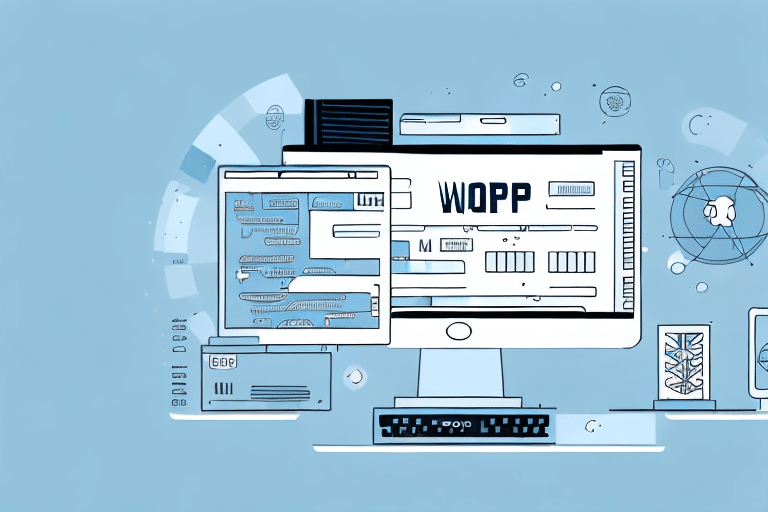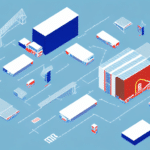Essential Guide to Managing UPS WorldShip Data Files
Importance of Locating UPS WorldShip Data Files
For businesses utilizing UPS WorldShip, understanding the location of data files is critical. These files store comprehensive shipping histories, customer information, and operational data essential for seamless business operations. Locating these files ensures that you can efficiently transfer data between systems, recover from data loss, and maintain business continuity.
Understanding Your UPS WorldShip Data Files
UPS WorldShip functions as a robust shipping management system, enabling businesses to handle and monitor shipments effectively. The software generates data files that encapsulate:
- Shipment Information: Details about each shipment, including addresses, weights, and tracking numbers.
- Customer Data: Information related to clients and their shipping preferences.
- Operational History: Logs of shipping activities and system interactions.
These data files are pivotal for the optimal performance of UPS WorldShip, and regular backups are recommended to prevent data loss due to unforeseen events like system crashes.
Common Issues with UPS WorldShip Data Files
Several challenges can arise when managing UPS WorldShip data files:
- File Location Confusion: Moving the WorldShip installation might lead to difficulty in locating data files.
- Data Corruption: System failures can result in corrupted or lost data files.
- Insufficient Backups: Lack of regular backups increases the risk of permanent data loss.
Locating Your UPS WorldShip Data Files
Finding the exact location of your UPS WorldShip data files depends on your software version and operating system. Follow these steps for a general guide:
- Open the UPS WorldShip application on your computer.
- Navigate to Tools in the top menu.
- Select System Preferences Editor.
- Locate the Data Path section to view the file location.
- For older versions, refer to the official UPS WorldShip Support for specific instructions.
Managing and Organizing Your Data Files
Effective management of UPS WorldShip data files enhances data integrity and accessibility. Implement the following best practices:
- Regular Backups: Schedule frequent backups using the software's built-in features.
- Multiple Storage Locations: Store backups both locally and on secure cloud platforms like OneDrive or Dropbox.
- Data Encryption: Protect sensitive information by encrypting data files.
- Periodic Cleanups: Remove outdated or unnecessary data to streamline file management.
Backing Up and Restoring UPS WorldShip Data Files
Maintaining up-to-date backups is crucial for data recovery and system restoration:
Best Practices for Backing Up Data Files
- Utilize the Backup feature within UPS WorldShip.
- Perform backups after significant updates or large batches of shipments.
- Maintain multiple backup copies across different storage solutions.
Restoring Lost or Corrupted Data Files
- Open the UPS WorldShip software on your device.
- Go to the Restore function within the backup options.
- Select the most recent and relevant backup file.
- Follow the on-screen prompts to complete the restoration process.
- For persistent issues, consult the UPS Support Team.
Upgrading and Maintaining Your UPS WorldShip Data Files
When upgrading to a newer version of UPS WorldShip, consider the following:
- Pre-Upgrade Backup: Always back up your data files before initiating an upgrade.
- Adhere to Official Guidelines: Follow UPS-provided instructions meticulously to prevent data loss.
- Post-Upgrade Verification: Ensure all data has been accurately transferred and is accessible.
Regular maintenance includes updating the software, verifying data integrity, and organizing files to maintain optimal performance. Refer to the industry best practices for data management to further enhance your processes.
Frequently Asked Questions About UPS WorldShip Data File Management
What should I do if I can’t locate my UPS WorldShip data files?
If you're unable to find your data files, consult the UPS WorldShip User Manual or reach out to UPS customer support for guidance.
Can I move my UPS WorldShip data files to a different computer?
Yes, you can transfer your data files to another computer. Ensure you follow the specific transfer procedures outlined in the WorldShip documentation to maintain data integrity.
What should I do if my UPS WorldShip data files become corrupted?
Attempt to restore the corrupted files from the latest backup. If restoration fails, contact UPS Support for further assistance.
How often should I back up my UPS WorldShip data files?
It's recommended to back up your data files at least weekly. However, businesses handling high volumes of shipments should consider more frequent backups to minimize data loss.
Can I compress my UPS WorldShip data files to save space?
Yes, you can use compression tools like WinZip or 7-Zip to compress your data files. This helps in saving storage space and simplifies data transfers.
By adhering to these guidelines and best practices, you can ensure that your UPS WorldShip data files remain secure, organized, and readily accessible, thereby supporting the efficiency and reliability of your shipping operations.