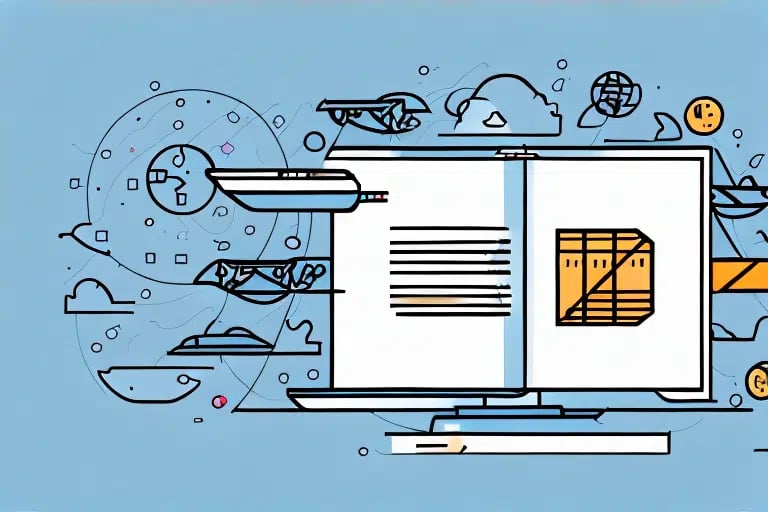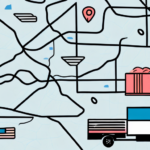Importance of Locating Your UPS WorldShip Export File
For businesses that rely on UPS WorldShip for managing shipments, exporting shipment data is crucial for maintaining accurate records, conducting comprehensive analyses, and ensuring compliance with financial and regulatory requirements. Properly locating and managing your UPS WorldShip export file not only safeguards your data against potential losses but also enables you to harness valuable insights that can drive operational improvements and strategic decision-making.
Step-by-Step Guide to Finding Your UPS WorldShip Export File
Locating your UPS WorldShip export file is essential for accessing and utilizing your shipment data effectively. Follow these detailed steps to find your export file:
- Launch UPS WorldShip and navigate to the Reports tab.
- Select Export Shipment Data from the dropdown menu.
- In the export window, click the Browse button next to Export File Path.
- The file explorer will display the default directory, typically the
UPSWSTDExportfolder. If your file isn't here, use your system's search function to locate it. - To change the file path, click on Change Directory and choose a new location for your exports.
- Once located, open the .csv export file using Excel or another spreadsheet program for further analysis or backup.
Export files are usually in .csv format, making them compatible with various data analysis tools. Regularly backing up these files to external drives or secure cloud storage solutions is recommended to prevent data loss and ensure ongoing access.
Types of UPS WorldShip Export Files and Their Uses
UPS WorldShip provides multiple export formats, each tailored to different needs:
- CSV (Comma-Separated Values): Ideal for importing into Excel or other spreadsheet software for data analysis and reporting.
- TXT (Text): Useful for simple data transfers where formatting is not a concern.
- XML (eXtensible Markup Language): Best for complex data structures and integrations with other software systems.
Choosing the right format depends on your specific requirements and the software tools you use. For instance, Excel users may prefer CSV for its ease of use and compatibility, while XML is suitable for more advanced data manipulation and integrations.
Additionally, UPS WorldShip allows customization of the export to include specific data fields or to filter by date ranges, enhancing the relevance and utility of your exported data.
Troubleshooting Common Issues with UPS WorldShip Export Files
Encountering difficulties in locating or accessing your UPS WorldShip export files can disrupt your workflow. Here are common issues and solutions:
- Customized Export Locations: If you've changed the default export path, use your system's search feature to locate the file or revisit the export settings in UPS WorldShip.
- Antivirus Interference: Ensure that your antivirus software isn't blocking access to the export folder. Add exceptions if necessary.
- Accidental Deletion: Restore deleted files from your backups or utilize file recovery software if recent deletions have occurred.
- Inconsistent File Naming: Implement a consistent naming convention that includes dates and descriptive labels to make files easier to locate.
If issues persist, contacting UPS Customer Support can provide additional assistance and troubleshooting guidance.
Organizing and Managing Your UPS WorldShip Export Files
Effective organization of export files enhances data accessibility and streamlines analysis processes. Consider the following strategies:
- Consistent Naming Conventions: Use clear and descriptive names, incorporating dates and shipment details.
- Centralized Storage: Store all export files in a dedicated folder or directory to simplify access and management.
- Cloud Storage Solutions: Utilize services like Dropbox or Google Drive for secure and accessible storage.
- Regular Backups: Schedule automated backups to external drives or cloud services to prevent data loss.
- File Maintenance: Periodically review and delete outdated or unnecessary files to reduce clutter and optimize storage usage.
Implementing these practices not only safeguards your data but also ensures that your export files are readily available for analysis and reporting purposes.
Advanced Techniques for Analyzing UPS WorldShip Export Data
Maximize the value of your UPS WorldShip export data through advanced analytical methods:
- Pivot Tables: Utilize Excel's pivot tables to summarize and identify trends within your shipment data.
- Data Visualization: Create charts and graphs using tools like Microsoft Power BI to visualize shipping patterns and performance metrics.
- SQL Queries: Employ SQL to perform complex data queries and extract specific insights from large datasets.
- Machine Learning: Integrate machine learning algorithms to uncover deep patterns and predictive analytics within your shipping data.
Incorporating these techniques can lead to more informed decision-making, cost savings, and improved operational efficiency. For example, identifying peak shipping periods can help in resource allocation and planning.
Best Practices for Sharing and Securing UPS WorldShip Export Files
When sharing UPS WorldShip export files with team members or external partners, adhere to these best practices to maintain data security and integrity:
- Secure File Transfer: Use encrypted methods such as SFTP or secure cloud sharing platforms to protect data during transmission.
- Password Protection: Compress files into ZIP folders with strong passwords to restrict unauthorized access.
- Access Controls: Limit file access to authorized personnel by setting user permissions.
- Data Verification: Ensure data accuracy by double-checking export fields and formatting before sharing.
- Documentation: Include a README file or documentation outlining the contents and any necessary instructions for the recipient.
Implementing these measures helps prevent data breaches, ensures compliance with data protection regulations, and maintains the reliability of shared information.
Optimizing Your Workflow with Effective UPS WorldShip Export Settings
Configuring the right export settings in UPS WorldShip can significantly enhance your shipping operations:
- Export Format Selection: Choose the format that aligns with your analysis tools and data integration needs.
- Data Field Customization: Select specific data fields relevant to your reporting and analysis objectives to streamline your dataset.
- Default Export Path: Set a consistent default export location to simplify file management and access.
- Date Range Configuration: Adjust date ranges to match your reporting periods, facilitating timely and relevant data analysis.
- Backup and Overwrite Policies: Establish policies that prevent accidental data loss by specifying how exports should handle existing files.
Regularly reviewing and updating your export settings ensures that they continue to meet your evolving business needs and supports a more efficient and accurate shipping workflow.
Backing Up and Restoring Your UPS WorldShip Export Files
Maintaining backups of your UPS WorldShip export files is essential for data protection and business continuity:
- Backup Process: Regularly copy export files to external storage devices or secure cloud services to safeguard against data loss.
- Restoration Steps:
- Locate your backup storage medium (e.g., external drive or cloud service).
- Copy the export file back to your primary UPS WorldShip export directory.
- Open UPS WorldShip and import the restored file, ensuring you select Append to existing shipment data to avoid duplications.
Testing your backup and restoration process periodically is advisable to ensure that your backups are reliable and that you can recover data swiftly in the event of a system failure or other emergencies.
Addressing Common Errors in UPS WorldShip Export Files
Errors in UPS WorldShip export files can disrupt data analysis and operational processes. Here are typical issues and their resolutions:
- Missing Data: Verify export settings to ensure all necessary data fields are selected. If data is still missing, check the source entries in UPS WorldShip.
- Incorrect Formatting: Ensure that the export format matches the requirements of the software you’re using for analysis. Adjust settings or use data cleaning techniques in Excel to correct formatting issues.
- Invalid Account Numbers: Double-check your UPS account information within WorldShip. Contact UPS support if errors persist.
- Customs Documentation Errors: When exporting internationally, ensure all customs documentation is accurately completed and complies with destination country regulations.
Proactively monitoring your export files for these common errors can minimize disruptions and maintain the integrity of your shipping data.
Enhancing Workflow Efficiency with UPS WorldShip Export Settings
Optimizing your export settings in UPS WorldShip contributes to a more streamlined and efficient shipping process:
- Appropriate Export Formats: Select formats that best fit your analysis tools to reduce the need for data conversion.
- Relevant Data Fields: Export only the data necessary for your analysis to keep your datasets manageable and focused.
- Consistent Export Paths: Maintain a standardized export directory to simplify file retrieval and management.
- Customized Date Ranges: Align export date ranges with your reporting schedules to ensure timely and relevant data availability.
- Backup Policies: Implement robust backup policies that include regular backups and overwrite protections to secure your data.
By tailoring your export settings to match your organizational needs, you can enhance data accuracy, reduce manual handling, and support more informed decision-making processes.
Staying updated with the latest UPS WorldShip features and best practices will further enhance your ability to manage and leverage your shipment data effectively. Regularly consult UPS Technology Integration resources for insights and updates that can benefit your shipping operations.