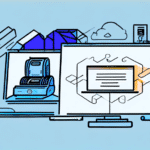Understanding FedEx Ship Manager
FedEx Ship Manager is a comprehensive shipping solution designed to streamline the shipping process for businesses of all sizes. It enables users to create shipping labels, schedule pickups, track packages, and manage international shipments efficiently through a centralized online platform. By consolidating these tasks, FedEx Ship Manager helps businesses save time and reduce operational complexities.
How FedEx Ship Manager Works
To utilize FedEx Ship Manager, you need to create a FedEx account. Once registered, you can access the platform via the FedEx website. After logging in, you can start creating shipping labels by entering essential information such as the recipient's address, package weight, and desired shipping method. Labels can be printed immediately or saved for future use, depending on your operational needs.
Additionally, FedEx Ship Manager offers real-time package tracking, allowing businesses to monitor the status of multiple shipments simultaneously. This feature is particularly beneficial for maintaining transparency and ensuring timely deliveries.
Benefits of Using FedEx Ship Manager
- Convenience: Manage all shipping activities from a single online platform without the need to visit physical FedEx locations.
- Time-Saving: Automate label creation, pickup scheduling, and tracking to enhance operational efficiency.
- Cost-Effective: Optimize shipping costs by selecting appropriate shipping options and consolidating shipments.
- Customization: Tailor shipping preferences, such as default package dimensions and carrier settings, to fit specific business needs.
- Integration: Seamlessly integrate with existing business systems like inventory management and e-commerce platforms to further streamline operations.
Requirements and Setup
To effectively use FedEx Ship Manager, ensure you have the following:
- A reliable internet connection and a compatible web browser.
- A printer for printing shipping labels and necessary documents.
- An active FedEx account.
The Role of a Printer in FedEx Ship Manager
A printer is essential for generating physical copies of shipping labels, packing slips, invoices, and receipts. While electronic formats are available, physical documents are often required for package drop-offs and record-keeping. Ensuring your printer is compatible and properly set up can prevent delays and errors in the shipping process.
Types of Printers Compatible with FedEx Ship Manager
FedEx recommends using laser printers for optimal print quality and durability. However, inkjet and thermal printers are also compatible, provided they support the necessary label sizes and have the appropriate drivers installed. Verify compatibility by consulting the FedEx Ship Manager requirements page before purchasing a printer.
Connecting Your Printer to FedEx Ship Manager
Connecting your printer involves the following steps:
- Ensure your printer is powered on and connected to your computer.
- Open FedEx Ship Manager and navigate to the settings menu.
- Select your printer from the list of available devices.
- Install any necessary drivers or software as prompted.
For detailed instructions, refer to the FedEx Ship Manager Setup Guide.
Troubleshooting Common Printer Issues
Encountering printer issues can disrupt your shipping process. Here are common problems and solutions:
- Printer Not Recognized: Ensure the printer is properly connected and powered on. Reinstall the printer drivers if necessary.
- Paper Jams: Carefully remove any stuck paper and check for torn pieces inside the printer. Use the correct paper type and size to prevent future jams.
- Low Print Quality: Replace ink cartridges or toner as needed and clean the print head to maintain optimal quality.
If issues persist, contact FedEx Customer Support or consult your printer’s manufacturer for further assistance.
Alternatives to Printing Labels
If printing labels is not feasible, consider these alternatives:
- Electronic Shipping Labels: Send shipping labels in digital format to recipients, allowing them to print labels as needed.
- Third-Party Shipping Software: Utilize integrations with platforms like ShipStation, Shippo, and Easyship for enhanced shipping features such as batch printing and address validation.
- FedEx Fulfillment Services: Outsource inventory storage and order shipping to FedEx, which handles packaging and logistics on your behalf.
Tips for a Smooth Shipping Experience
- Verify Shipping Information: Double-check recipient addresses and package details to minimize errors.
- Secure Packaging: Use appropriate packaging materials to protect items during transit.
- Leverage Tracking Features: Utilize real-time tracking to monitor shipments and provide updates to customers.
- Understand Customs Regulations: For international shipments, ensure compliance with all customs requirements to avoid delays.
- Optimize Shipping Options: Select the most suitable shipping methods based on cost, speed, and delivery reliability.
By following these tips, businesses can enhance their shipping efficiency, reduce costs, and improve customer satisfaction.
Conclusion
While a printer is highly recommended for maximizing the benefits of FedEx Ship Manager, it is not an absolute necessity for all shipping needs. Businesses that ship frequently or in large volumes will find a printer invaluable for streamlining operations and maintaining efficiency. Ensure you select a compatible printer and address any technical issues promptly to enjoy a seamless shipping experience with FedEx Ship Manager.