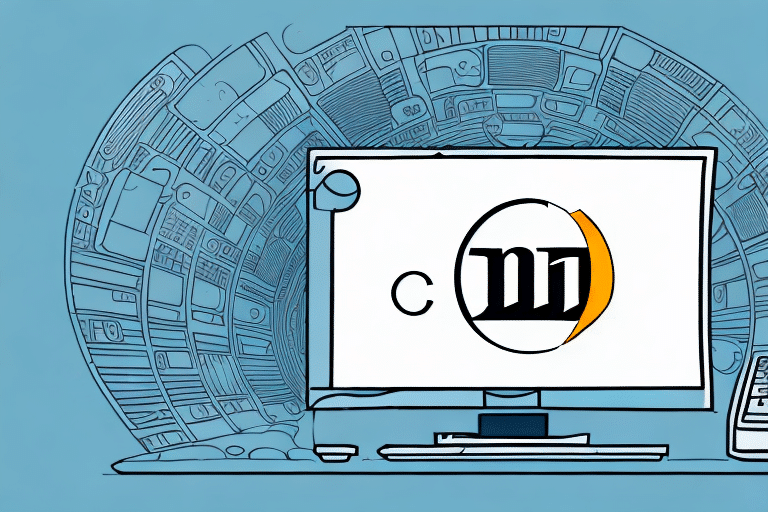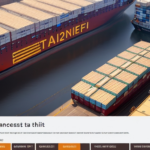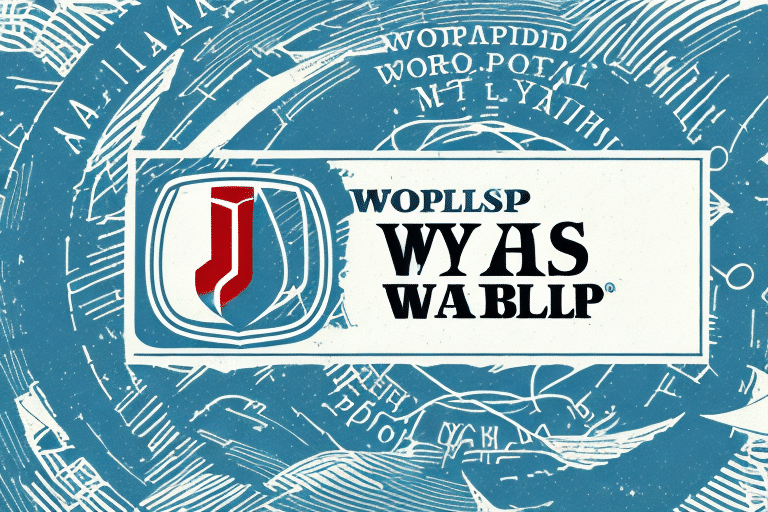Does UPS WorldShip Work with Chrome Instead of Internet Explorer?
Streamlining your shipping process is crucial for business efficiency, and UPS WorldShip offers a robust solution. A common question among users is whether UPS WorldShip is compatible with Google Chrome instead of the traditional Internet Explorer. This article delves into the compatibility of UPS WorldShip with various browsers, the benefits of switching to Chrome, and provides a comprehensive guide to optimizing your experience.
Browser Compatibility of UPS WorldShip
Supported Browsers
UPS WorldShip was initially designed to operate seamlessly with Internet Explorer. However, with the evolving landscape of web browsers, many users have successfully utilized it with modern browsers like Google Chrome and Mozilla Firefox. According to the latest browser usage statistics, Chrome dominates the market, making it a viable alternative for UPS WorldShip users.
Impact of Browser Version
The compatibility of UPS WorldShip can significantly depend on the browser version. Utilizing the latest version of your preferred browser ensures optimal performance and security. For instance, outdated versions of Internet Explorer may lead to functionality issues within UPS WorldShip. Therefore, keeping your browser updated is essential for a seamless experience.
Official Support and Limitations
While many users report success using Chrome with UPS WorldShip, it's important to note that UPS officially supports Internet Explorer as the primary browser for WorldShip. This means that certain features may not function as intended in other browsers, and official support may be limited.
Switching from Internet Explorer to Chrome for UPS WorldShip
Installation and Setup
Switching to Chrome involves a straightforward process:
- Download and Install Chrome: Visit the official Chrome website to download and install the browser.
- Configure UPS WorldShip: Open UPS WorldShip, navigate to the "Edit" menu, select "Preferences," and under the "Integration" tab, choose "Google Chrome" as your preferred browser.
- Finalize Settings: Save the preferences and restart UPS WorldShip to apply the changes.
Configuration Tips
After switching, ensure that Chrome is configured correctly to work with UPS WorldShip:
- Enable Pop-Ups: Allow pop-ups from the UPS website to ensure all features function correctly.
- Enable JavaScript: This is crucial for the interactive features of UPS WorldShip.
- Adjust Security Settings: Navigate to Chrome settings to configure security preferences that align with your business needs.
Benefits of Using Chrome with UPS WorldShip
Enhanced Performance
Google Chrome is renowned for its speed and efficiency. Users often experience faster load times and smoother operation when using Chrome with UPS WorldShip, compared to Internet Explorer. According to [TechRadar](https://www.techradar.com/news/the-best-web-browser), Chrome consistently outperforms other browsers in speed tests.
Improved Security
Security is paramount when handling sensitive shipping information. Chrome offers advanced security features, including regular updates and built-in protections against malware and phishing attacks. This ensures that your data remains secure while using UPS WorldShip.
User-Friendly Interface
Chrome's intuitive and clean interface enhances the user experience. Features like tab management and customizable extensions allow users to tailor their browsing environment to better suit their workflow with UPS WorldShip.
Potential Drawbacks and Considerations
Compatibility Issues
Despite successful reports, using Chrome with UPS WorldShip may sometimes lead to compatibility issues. Certain functionalities designed specifically for Internet Explorer might not perform optimally in Chrome, potentially causing workflow disruptions.
Limited Official Support
Since UPS officially supports Internet Explorer for WorldShip, users may find limited support options if issues arise while using Chrome. This could lead to longer resolution times and increased dependency on community forums for troubleshooting.
Troubleshooting Common Issues with Chrome and UPS WorldShip
Updating Chrome
Ensure that you are using the latest version of Chrome. Navigate to Settings > About Chrome to check for and install updates.
Clearing Cache and Cookies
Clearing your browser's cache and cookies can resolve many common issues:
- Open Chrome and click on the three-dot menu in the upper-right corner.
- Select More Tools > Clear Browsing Data.
- Choose a time range and select Cookies and other site data and Cached images and files.
- Click Clear data.
Disabling Extensions
Some Chrome extensions might interfere with UPS WorldShip. To disable extensions:
- Go to chrome://extensions/ in your Chrome browser.
- Toggle off extensions one by one to identify any causing issues.
If a problematic extension is found, consider removing it or seeking an alternative.
Contacting Support
If issues persist, reach out to UPS Support for specialized assistance.
Best Practices for Optimizing UPS WorldShip on Chrome
Regular Updates
Consistently update both Chrome and UPS WorldShip to benefit from the latest features and security patches.
Utilize Chrome Extensions
Enhance your UPS WorldShip experience with useful Chrome extensions such as:
- LastPass: For secure password management.
- Grammarly: To ensure error-free shipping documentation.
Efficient Tab Management
Use Chrome's tab management features, like Pin Tabs, to keep UPS WorldShip readily accessible without cluttering your workspace.
Keyboard Shortcuts
Familiarize yourself with Chrome's keyboard shortcuts to navigate and perform tasks more efficiently. For example, Ctrl + T opens a new tab, and Ctrl + W closes the current tab.
Conclusion
While Internet Explorer has been the traditional browser for UPS WorldShip, many users have successfully transitioned to Google Chrome, enjoying benefits like enhanced performance, improved security, and a more user-friendly interface. However, it's essential to be aware of potential compatibility issues and the limited official support when using alternative browsers. By following best practices and utilizing the troubleshooting steps outlined in this guide, you can optimize your UPS WorldShip experience on Chrome, ensuring a more efficient and secure shipping process.
Keeping Your Browser Updated for Optimal Performance
Importance of Regular Updates
Maintaining an updated browser is critical for ensuring that UPS WorldShip operates smoothly. Updates often include bug fixes, security enhancements, and compatibility improvements that directly impact the performance of UPS WorldShip.
Enhancing Compatibility with New Technologies
As web technologies evolve, new features are integrated into software like UPS WorldShip. Using the latest browser version ensures that you can take full advantage of these advancements without encountering compatibility issues.
Security Considerations
Outdated browsers can expose your system to security vulnerabilities. Regular updates help protect against threats like malware and phishing attacks, safeguarding your sensitive shipping data.
For more information on browser security and updates, visit the Center for Internet Security.
Additional Resources
To further enhance your UPS WorldShip experience, consider exploring the following resources: