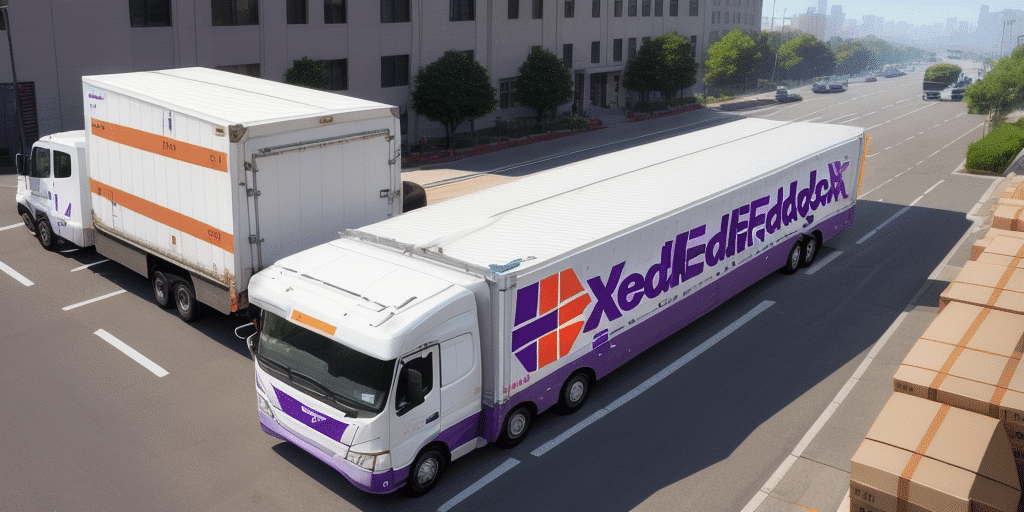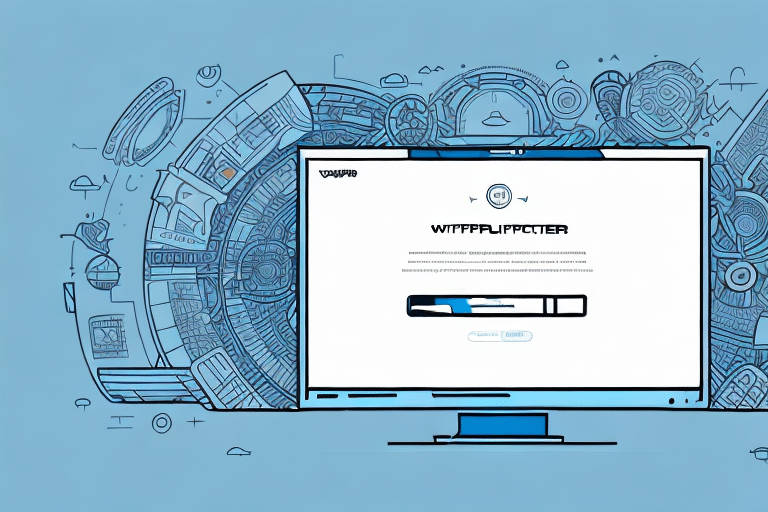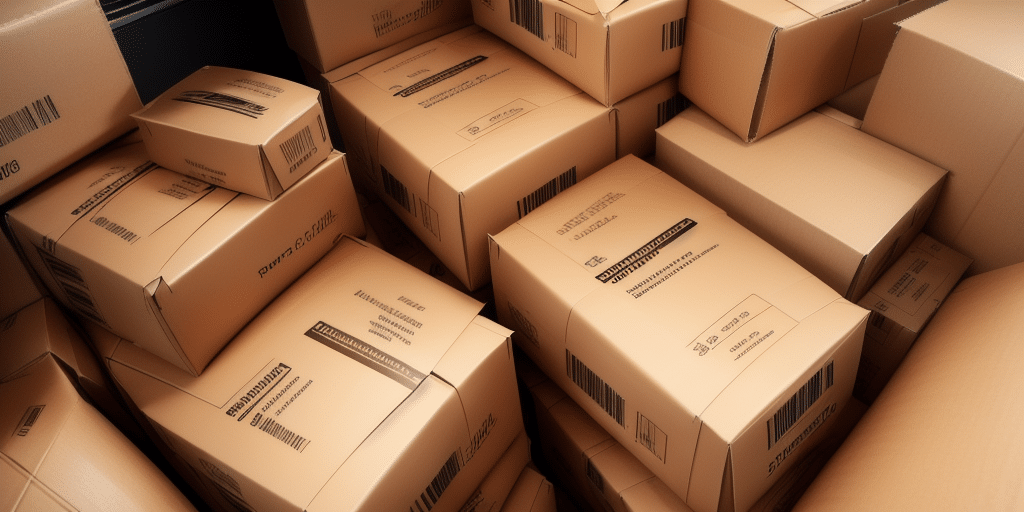FedEx Ship Manager for Mac: Enhance Your Shipping Efficiency
If you are a frequent shipper and are tired of the tedious task of manually creating shipping labels, then FedEx Ship Manager for Mac might just be the solution you need. This software application developed by FedEx allows users to create shipping labels, track packages, and integrate with popular e-commerce platforms—all from a single, user-friendly interface. In this article, we will explore the benefits of using FedEx Ship Manager on your Mac, provide guidance on how to install and use it with your e-commerce platform, and share tips for optimizing your shipping process. Let’s begin.
Key Benefits of FedEx Ship Manager for Mac
Time Savings
The days of manually filling out shipping labels are long gone. With FedEx Ship Manager, you can quickly and easily create shipping labels in a matter of seconds, significantly reducing the time spent on shipping tasks.
Increased Efficiency
By automating the label creation process, FedEx Ship Manager minimizes the possibility of human error, leading to increased efficiency in your shipping operations. This automation ensures that your shipping process is both faster and more accurate.
Integration with E-Commerce Platforms
The application seamlessly integrates with popular e-commerce platforms such as Shopify and Amazon, making it easy to manage and track your shipments directly from your online store.
Improved Visibility
FedEx Ship Manager enables you to track all your packages in real-time, providing a comprehensive view of your supply chain. This improved visibility helps in troubleshooting delivery issues promptly and effectively.
Installation and Setup of FedEx Ship Manager on Mac
Installing FedEx Ship Manager on your Mac is a straightforward process. Follow these steps to get started:
- Visit the official FedEx website and download the FedEx Ship Manager installer.
- Open the downloaded installer file and follow the on-screen prompts to complete the installation process.
- Once installed, launch the application from your Mac's Applications folder.
- Sign in to your FedEx account. If you do not have an account, you can create one during the setup process.
- After signing in, you can start using the application to create shipping labels, track packages, and integrate with your e-commerce platform.
Ensure that your Mac meets the system requirements listed on the FedEx website before downloading the installer. If your operating system is not compatible, you may need to upgrade your Mac or consider alternative shipping solutions.
Features of FedEx Ship Manager for Mac
Navigating the Interface
The FedEx Ship Manager interface is designed to be intuitive and user-friendly. The primary menu, located on the left-hand side of the screen, includes several tabs that provide access to different sections of the application:
- Ship: Create and manage shipments by entering recipient addresses, package details, and shipping options.
- History: View your shipment history and track packages. You can also reprint labels and invoices from this section.
- Address Book: Store frequently used addresses for quick access.
- Reports: Generate various reports, such as shipping activity and cost summaries.
- Setup: Customize application settings, including default shipping options and label formats.
Creating Shipping Labels
To create a shipping label using FedEx Ship Manager:
- Click on the Ship tab.
- Select the type of package you want to ship from the dropdown menu.
- Enter the shipping details, including the recipient's address, package dimensions, and weight.
- Select the desired shipping options.
- Review the details and click Create Label.
- Print the shipping label.
Ensure you have an active internet connection during this process for smooth label creation.
Tracking Packages
FedEx Ship Manager allows you to track all your shipments in real-time. To track a package:
- Click on the History tab.
- Select the package you want to track from the list of shipments.
- Click on the Tracking Information button.
- Enter the tracking number.
- Click Track to view the package's current status and history.
Integrating FedEx Ship Manager with Your E-Commerce Platform
Integrating FedEx Ship Manager with your e-commerce platform automates your shipping process and streamlines order fulfillment. Here's how to integrate the two:
- Click on the Setup tab in FedEx Ship Manager.
- Select Integration from the submenu.
- Choose your e-commerce platform from the list of supported options, such as Shopify or Amazon.
- Follow the specific integration instructions provided for your platform.
- Once integrated, your e-commerce platform will communicate directly with FedEx Ship Manager, streamlining your shipping operations.
With this integration, you can automatically import orders, generate shipping labels, and update tracking information without manual intervention.
Tips for Optimal Use of FedEx Ship Manager on Mac
- Utilize the Address Book: Save frequently used addresses to speed up the labeling process.
- Automate Shipping: Take advantage of FedEx's automated shipping options to reduce errors and save time.
- Leverage Reporting: Use the reports feature to gain insights into your shipping activities and identify areas for improvement.
- Regularly Update the Software: Ensure that FedEx Ship Manager is up to date to take advantage of the latest features and security updates.
- Integrate with Other Tools: Connect FedEx Ship Manager with other tools and platforms you use to further streamline your operations.
By following these tips, you can maximize the efficiency and effectiveness of FedEx Ship Manager in managing your shipping needs.
Troubleshooting Common Issues with FedEx Ship Manager on Mac
While FedEx Ship Manager is designed to be user-friendly, you may encounter some issues during its use. Here are common problems and their solutions:
- Installation Errors: If you encounter errors during installation, verify that your Mac meets the minimum system requirements. You can find these requirements on the official FedEx Ship Manager requirements.
- Slow Performance: If the application is running slowly, ensure that you have the latest version installed. Close any unnecessary applications to free up system resources.
- Integration Issues: If you experience problems integrating with your e-commerce platform, double-check the integration steps specific to your platform. If issues persist, contact FedEx customer support or your e-commerce platform's support team.
- Label Printing Problems: Ensure your printer is properly connected and configured. Check if the correct printer is selected in the application settings.
- Tracking Information Not Updating: Verify that you have a stable internet connection. If tracking issues continue, contact FedEx support for assistance.
If you encounter any other issues not listed here, refer to the FedEx Ship Manager support page or reach out to customer service for further assistance.
Conclusion
In conclusion, FedEx Ship Manager for Mac is an essential tool for Mac users who frequently ship packages. Its numerous benefits, including time savings, increased efficiency, and seamless integration with e-commerce platforms, make it a must-have for any business owner. By following the steps outlined in this guide, you can download, install, and effectively utilize FedEx Ship Manager to streamline your shipping processes. Remember to save frequently used addresses, track packages in real-time, and utilize the reporting features to gain valuable insights into your shipping activities. Happy shipping!