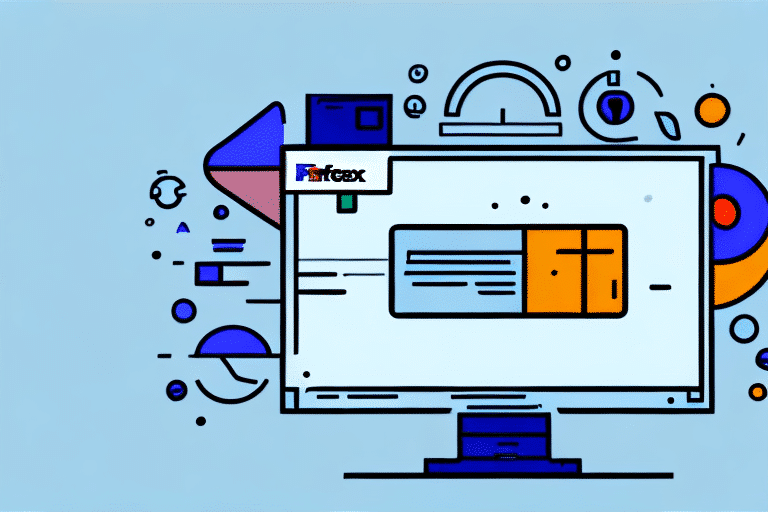Introduction to FedEx Ship Manager for Windows 7
For business owners and individuals who regularly send packages, FedEx Ship Manager offers a streamlined solution to manage shipping tasks efficiently. Although Windows 7 is no longer officially supported by Microsoft as of January 2020, some users may still be utilizing this operating system for various reasons. This guide provides a comprehensive overview of how to download, install, and use FedEx Ship Manager on a Windows 7 computer, along with detailed information on its features, system requirements, and troubleshooting tips.
Benefits of Using FedEx Ship Manager on Windows 7
FedEx Ship Manager for Windows 7 is designed to simplify the shipping process by allowing users to create, manage, and track shipments seamlessly. Key benefits include:
- Efficiency: Automates label creation, invoice generation, and shipment tracking, reducing manual effort.
- Integration: Compatible with various printers and shipping hardware, facilitating easy integration into existing workflows.
- Customization: Offers customizable shipping settings to cater to specific business needs, such as preferred shipping methods and payment options.
- Access to FedEx Services: Provides access to FedEx’s extensive network, including express, ground, and international shipping options.
According to a Statista report, efficient shipping management solutions like FedEx Ship Manager can significantly reduce shipping times and costs, enhancing overall business operations.
System Requirements for FedEx Ship Manager
Before installing FedEx Ship Manager on a Windows 7 system, ensure that your computer meets the following minimum requirements:
- Operating System: Windows 7, Windows Server 2008, Windows Vista, or Windows Server 2003
- Processor: 1 GHz or faster
- Memory: 1 GB RAM (1.25 GB recommended)
- Hard Disk Space: At least 500 MB of free space
- Internet Connection: Required for downloading the software and accessing FedEx services
- Additional Software: Latest version of Adobe Acrobat Reader for viewing and printing shipping documents
It's important to note that using an unsupported operating system like Windows 7 may pose security risks. Consider upgrading to a newer version of Windows to ensure compatibility and security.
Downloading and Installing FedEx Ship Manager
Follow these steps to download and install FedEx Ship Manager on your Windows 7 computer:
- Visit the official FedEx Ship Manager webpage.
- Navigate to the download section and select "Download FedEx Ship Manager."
- Choose the version compatible with Windows 7 and click "Download Now."
- Select a location on your computer to save the installation file and click "Save."
- Once the download is complete, locate the file and double-click to begin the installation process.
Ensure that your system meets all the required specifications to avoid installation issues. If you encounter problems, refer to the FedEx Customer Support for assistance.
Setting Up and Configuring FedEx Ship Manager
After installing the software, follow these steps to set up and configure FedEx Ship Manager:
- Open FedEx Ship Manager from the Start menu.
- Choose to create a new account or log in to an existing FedEx account.
- Enter necessary account details, including your shipping address and payment information.
- Customize your shipping preferences, such as default shipping methods, package types, and notification settings.
If multiple users will access the software on the same computer, you can create separate user profiles by navigating to the "User Administration" section under the "Tools" menu. This ensures that each user has personalized settings and preferences.
Features of FedEx Ship Manager for Windows 7
FedEx Ship Manager comes equipped with a range of features designed to enhance the shipping experience:
- Label Creation: Design and print shipping labels with ease, including options for batch processing.
- Shipment Tracking: Monitor the real-time status of shipments to ensure timely delivery.
- Pickup Scheduling: Arrange for package pickups at your convenience.
- Reporting: Generate detailed reports on shipping activities to analyze patterns and optimize processes.
- Address Book: Save frequently used shipping addresses for faster processing.
The intuitive user interface allows users to navigate these features effortlessly, making the shipping process more efficient and less time-consuming.
Troubleshooting Installation Issues
If you encounter issues while installing FedEx Ship Manager on Windows 7, consider the following troubleshooting steps:
- Verify that your computer meets the minimum system requirements.
- Ensure a stable internet connection during the download and installation process.
- Check for sufficient hard disk space to accommodate the software.
- Run the installation file with administrator privileges.
- Temporarily disable any antivirus or firewall software that might be blocking the installation.
- Refer to the FedEx Customer Support for additional assistance if problems persist.
Users of Windows 7 Home or Basic editions may experience additional challenges. Upgrading to Windows 7 Professional or Ultimate can help resolve compatibility issues during installation.
Updating or Removing FedEx Ship Manager
To update or uninstall FedEx Ship Manager from your Windows 7 computer, follow these steps:
- Open the Control Panel on your computer.
- Navigate to "Programs and Features."
- Locate "FedEx Ship Manager Software" in the list of installed programs.
- To uninstall, select the software and click "Uninstall." To update, choose "Change" or "Update" if available.
- Follow the on-screen instructions to complete the uninstallation or update process.
Before uninstalling, consider exporting your shipment history and preferences to retain important data for future use. This can typically be done within the FedEx Ship Manager software under the "Export" or "Backup" options.
Conclusion
FedEx Ship Manager for Windows 7 provides a robust solution for managing shipping tasks efficiently, especially for businesses that handle a high volume of packages. Despite the end-of-support status for Windows 7, the software remains a valuable tool for those who continue to use this operating system. By following the steps outlined in this guide, users can successfully download, install, and utilize FedEx Ship Manager to enhance their shipping operations. For the best performance and security, consider upgrading to a newer version of Windows and staying updated with the latest software releases from FedEx.