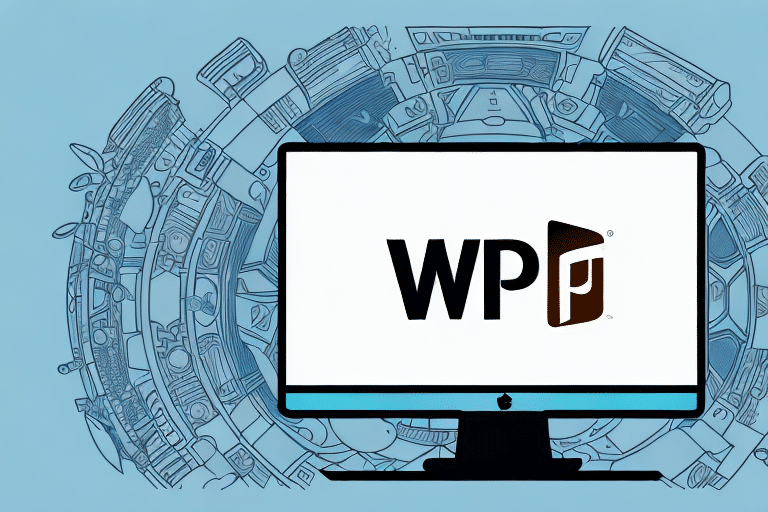Download UPS WorldShip 15: A Comprehensive Guide
If you're looking to streamline your shipping process, UPS WorldShip 15 is an excellent solution. This powerful shipping software allows you to manage all of your shipping needs in one place, from creating shipping labels to tracking packages. In this comprehensive guide, we'll cover everything you need to know about UPS WorldShip 15, including system requirements, installation, configuration, best practices, and more.
What is UPS WorldShip 15 and Why Do You Need It?
UPS WorldShip 15 is a shipping software solution provided by UPS that centralizes all your shipping activities. Designed for ease of use, it helps businesses save time and reduce shipping costs by simplifying the shipping process. With UPS WorldShip 15, you can effortlessly create shipping labels, track packages, print detailed reports, and manage your shipping preferences.
For small business owners and shipping departments alike, UPS WorldShip 15 is an indispensable tool. It reduces errors, maintains accurate shipment records, and supports both local and international shipping needs, ultimately saving you time, money, and reducing frustration.
A significant advantage of UPS WorldShip 15 is its integration capabilities with other business systems. This allows seamless data import and export between UPS WorldShip 15 and various business software like accounting or inventory management systems, streamlining your shipping processes further and minimizing manual data entry errors.
System Requirements for Installing UPS WorldShip 15
Before installing UPS WorldShip 15, ensure that your computer meets the minimum system requirements:
- Windows 10 or later, or Mac OS 10.15 Catalina or later
- 4 GB of RAM
- At least 4 GB of available hard drive space
- Internet access
Note that UPS WorldShip 15 is not compatible with Linux operating systems. For Linux users, consider alternative shipping software solutions like ShipStation.
If you plan to use a thermal label printer with UPS WorldShip 15, ensure that the printer is compatible by checking the list of supported printers on the UPS website before making a purchase.
Downloading and Installing UPS WorldShip 15
Step-by-Step Guide to Downloading UPS WorldShip 15
- Visit the UPS WorldShip page on the UPS website.
- Click on "Download" under the appropriate version for your operating system (Windows or Mac).
- Follow the on-screen instructions to download the installation file.
- Once downloaded, double-click the file to initiate the installation process.
After installation, set up your UPS WorldShip account by entering your company information, configuring shipping preferences, and connecting your UPS account to WorldShip.
How to Install UPS WorldShip 15 on Windows or Mac
Follow these steps based on your operating system:
On Windows:
- Double-click the downloaded installation file.
- Follow the on-screen prompts to complete the installation.
- Launch UPS WorldShip 15 and configure your preferences.
On Mac:
- Double-click the downloaded .dmg file to open the installer.
- Follow the installation wizard steps.
- Once installed, launch UPS WorldShip 15 and set up your preferences.
Ensure your system meets the updated minimum requirements: for Windows, Windows 10 or higher with at least 4 GB of RAM and a 2.0 GHz processor; for Mac, macOS 10.15 Catalina or later with similar hardware specifications.
If you encounter installation issues, contact UPS technical support for assistance.
Configuring UPS WorldShip 15 for Your Business Needs
After installation, configure UPS WorldShip 15 to align with your business requirements:
- Set your shipment preferences, including package dimensions, weight, and preferred shipping methods.
- Customize shipping labels with your company logo, return address, and other essential details.
- Establish default values for shipping and billing information to streamline the process.
- Tailor your reports to match your business needs for better oversight.
Proper configuration ensures a smooth shipping process, reduces errors, and saves time on every shipment.
Additionally, configure your payment options within UPS WorldShip 15. You can choose to pay for shipments using a UPS account, credit card, or other methods. Setting up billing options like invoicing or automatic payments can further enhance efficiency.
Setting Up Your Shipping Preferences in UPS WorldShip 15
Configuring your shipping preferences enhances the efficiency of your shipping operations. Follow these steps:
- Open UPS WorldShip 15 and navigate to the "Settings" tab.
- Select "Shipment" from the dropdown menu.
- Enter your shipment preferences, including package dimensions, weight, and preferred shipping methods.
- Save your changes to apply the settings.
You can also set default shipping preferences to ensure consistency across all shipments. This saves time and maintains uniformity in your shipping process.
Moreover, UPS WorldShip 15 offers real-time package tracking. Enter the tracking number in the "Tracking" tab to view the current location and estimated delivery date of your packages.
Importing and Exporting Shipping Data with UPS WorldShip 15
Managing shipping data is crucial for maintaining accurate records and streamlining operations. Here's how to import and export data:
- Import Shipping Data: Click on the "Import" button in the "Shipment History" tab and follow the prompts to upload your data.
- Export Shipping Data: Select the shipments you want to export in the "Shipment History" tab, click on the "Export" button, and choose your desired file format (e.g., CSV, Excel).
Efficient data management helps in maintaining accurate shipment records and simplifies reporting processes.
Troubleshooting Common Issues with UPS WorldShip 15
Encountering issues with UPS WorldShip 15 can disrupt your shipping process. Here are common problems and solutions:
- System Requirements: Ensure your computer meets the minimum system requirements.
- Software Updates: Verify that you have the latest version of UPS WorldShip 15 installed.
- Internet Connection: Check that your internet connection is stable and active.
- Technical Support: If issues persist, contact UPS support for assistance.
Addressing these common issues promptly will help you maintain an efficient shipping process.
Best Practices for Using UPS WorldShip 15
Implementing best practices ensures that you maximize the benefits of UPS WorldShip 15:
- Configure your preferences accurately to ensure precise and comprehensive shipping labels.
- Utilize the import and export features to maintain accurate shipment records.
- Leverage reporting tools to monitor shipping costs and identify savings opportunities.
- Provide training for your staff to ensure everyone is proficient in using UPS WorldShip 15.
- Regularly review and update your shipping processes to enhance efficiency.
By adhering to these best practices, you can optimize your shipping operations and fully leverage the capabilities of UPS WorldShip 15.
Understanding the Cost and Pricing Structure of UPS WorldShip 15
UPS WorldShip 15 offers various pricing structures tailored to different business needs:
- Licensing Fees: A flat rate for using UPS WorldShip 15, which includes support and regular updates.
- Shipping Rates: Calculated based on package weight, dimensions, and destination.
- Shipping Options: Multiple options such as next-day delivery, 2-day delivery, and ground shipping.
- Discounts: Businesses using UPS WorldShip 15 may qualify for shipping discounts based on volume and frequency.
Understanding the cost structure helps businesses manage their shipping budgets effectively and identify potential savings.
Advanced Features of UPS WorldShip 15
UPS WorldShip 15 includes several advanced features to enhance your shipping operations:
- Custom Labels: Add your company logo, return address, and other essential information to your shipping labels for a professional appearance.
- Advanced Reporting: Generate detailed reports to track shipping costs, analyze trends, and identify cost-saving opportunities.
- Software Integration: Integrate with other software tools to automate and streamline your shipping processes further.
Leveraging these advanced features can significantly improve the efficiency and effectiveness of your shipping operations.
Integrating UPS WorldShip 15 with Other Software and Tools
Integration capabilities of UPS WorldShip 15 allow for a more automated and seamless shipping process:
- Accounting Software: Automatically bill customers for shipping costs by integrating with accounting platforms like QuickBooks.
- E-commerce Platforms: Create shipping labels automatically for online orders by integrating with platforms like Shopify or WooCommerce.
- Warehouse Management Systems: Manage and track inventory more efficiently by integrating with warehouse management software.
These integrations help automate various aspects of the shipping process, reducing manual effort and minimizing errors.
Conclusion
UPS WorldShip 15 is a robust shipping software solution that can significantly streamline your shipping operations, saving you time and money. By following this comprehensive guide, you can effectively install, configure, and utilize UPS WorldShip 15 to its full potential. Whether you're a small business owner or part of a larger shipping department, UPS WorldShip 15 is an essential tool that can elevate your shipping process to the next level.