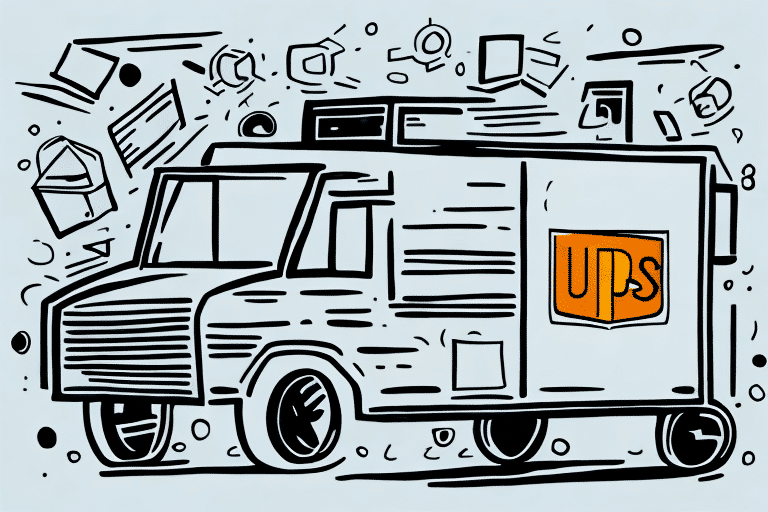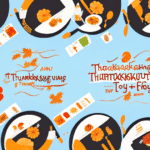Download UPS WorldShip 16 for Your Shipping Needs
Are you tired of manually entering shipping data and processing labels for your business? Look no further than UPS WorldShip 16. This software simplifies your shipping process by allowing you to manage all your shipments in one place. In this article, we will cover the features, benefits, and system requirements of UPS WorldShip 16 and provide a step-by-step guide to downloading and installing the software.
Key Features and Benefits of UPS WorldShip 16
UPS WorldShip 16 offers a comprehensive suite of tools designed to streamline your shipping operations. Here are some of the key features and benefits:
- Centralized Shipping Management: Manage all your shipments from a single platform, reducing the need for multiple systems.
- Efficient Label Creation: Create and print shipping labels quickly and easily, minimizing errors.
- Real-Time Package Tracking: Monitor the status of your packages in real-time, ensuring timely deliveries.
- Automated Returns Processing: Simplify the returns process with automated label creation and tracking.
- Customizable Shipping Settings: Tailor the software to meet the specific needs of your business.
- Advanced Reporting and Analytics: Generate detailed reports on shipping costs, package volumes, and delivery times to make informed decisions.
According to a [2023 UPS report](https://www.ups.com/us/en/services/software-technology/worldship.page), businesses using UPS WorldShip experience a significant reduction in shipping errors and improvements in delivery times, contributing to enhanced customer satisfaction and operational efficiency.
System Requirements for UPS WorldShip 16
Before downloading and installing UPS WorldShip 16, ensure your computer meets the following system requirements:
- Operating System: Windows 7 or higher
- Processor: Intel Pentium 4 or higher
- Memory: At least 2GB RAM
- Storage: At least 2GB of free hard drive space
Additionally, a high-speed internet connection is recommended for optimal performance. A minimum speed of 1.5 Mbps is suggested for basic functionality, while speeds of 3 Mbps or higher are ideal for advanced features like real-time tracking and address validation.
Note: UPS WorldShip 16 is not compatible with Mac operating systems. Mac users can consider using a Windows emulator or opt for [UPS CampusShip](https://www.ups.com/us/en/services/software-technology/campusship.page), a web-based shipping solution accessible from any computer with internet access.
Downloading and Installing UPS WorldShip 16
Follow these steps to download and install UPS WorldShip 16:
- Visit the UPS WorldShip 16 download page.
- Click on the "Download" button.
- Once the download is complete, run the installation file.
- Follow the on-screen prompts to complete the installation process.
Ensure that your computer meets the minimum system requirements before proceeding with the installation to avoid any issues.
Setting Up Your Account in UPS WorldShip 16
After installation, setting up your UPS account is essential to start using the software effectively. Follow these steps:
- Open UPS WorldShip 16.
- Click on "File" and select "Open Account".
- Enter your UPS account information when prompted.
- Complete the setup to start managing your shipments.
If you do not have a UPS account, you can create one on the [UPS website](https://www.ups.com/us/en/Home.page). Having an active account is necessary to utilize the full range of features offered by UPS WorldShip 16.
Managing Your Shipments
Importing and Managing Shipping Data
UPS WorldShip 16 allows you to import shipping data from various sources, including spreadsheets and text files. Here's how to import and manage your shipping data:
- Click on "Import/Export" in UPS WorldShip 16.
- Select "Import Data".
- Choose the type of file you want to import and follow the prompts.
- Once imported, manage your shipments within the software.
For businesses handling large volumes of shipments, UPS WorldShip 16's bulk management feature enables you to edit, delete, or update multiple shipments simultaneously, enhancing efficiency and accuracy.
Creating and Printing Shipping Labels
Creating and printing shipping labels is a seamless process with UPS WorldShip 16. Follow these steps:
- Select "Shipping" in UPS WorldShip 16.
- Enter the recipient's information and package details.
- Choose your shipping preferences.
- Click on "Process Shipment".
- Print the shipping label and attach it to your package.
You can also save frequently used shipping information for quicker processing in future shipments. Additionally, the software allows you to track your shipments and receive delivery notifications directly through the platform.
Tracking Your Shipments
Real-time tracking of your shipments ensures you stay informed about the status of your packages. Here's how to track your shipments:
- Click on "Track and Confirm" in UPS WorldShip 16.
- Enter your tracking number and click "Track".
- View your package's progress and estimated delivery time.
UPS WorldShip 16 also allows customization of tracking notifications. You can set up to receive updates via email, text message, or both, ensuring you are always informed about your shipment's status.
Managing Returns and Refunds
Handling returns and refunds is simplified with UPS WorldShip 16. Follow these steps to manage returns:
- Select "Returns" in UPS WorldShip 16.
- Choose the order you want to return.
- Enter the reason for the return and any additional information.
- Click on "Create Return Label".
- Print the return label and send it to your customer.
UPS WorldShip 16 allows you to customize return labels with your company logo, providing a professional and consistent experience for your customers. This feature helps build trust and enhances customer loyalty.
Optimizing Your Shipping Process
To maximize the efficiency of UPS WorldShip 16, consider the following optimization tips:
- Set Default Preferences: Configure default settings to save time on repetitive tasks.
- Utilize Batch Processing: Process multiple shipments at once to increase productivity.
- Regular Software Updates: Keep the software updated to access the latest features and security enhancements.
- Leverage Customer Support: Take advantage of UPS's customer support and training resources to fully utilize the software's capabilities.
- Use the Address Book Feature: Save frequently used addresses to expedite the shipping process.
- Consider Shipping Insurance: Protect your packages with UPS's shipping insurance options to mitigate potential losses from lost or damaged shipments.
Troubleshooting Common Issues
Despite its robust features, users may encounter occasional issues with UPS WorldShip 16. Here are some common problems and their solutions:
- Connection Issues: If you cannot connect to the UPS network, verify your internet connection and firewall settings.
- Error Messages: Encountering an error? Try restarting the software or your computer to resolve temporary glitches.
- Data Import Problems: If you cannot import data, ensure that the file format is supported and carefully follow the import prompts.
- Printing Issues: Trouble printing labels? Check your printer settings and confirm that you are using the correct label paper.
For persistent issues, contact [UPS Customer Support](https://www.ups.com/us/en/help-center/contact.page) for further assistance. Additionally, ensure that you have the latest software updates installed to prevent compatibility and functionality problems.
By effectively utilizing UPS WorldShip 16 and addressing any issues promptly, you can enhance your shipping operations, save time, and reduce costs. Download UPS WorldShip 16 today and take the first step towards optimizing your shipping process!