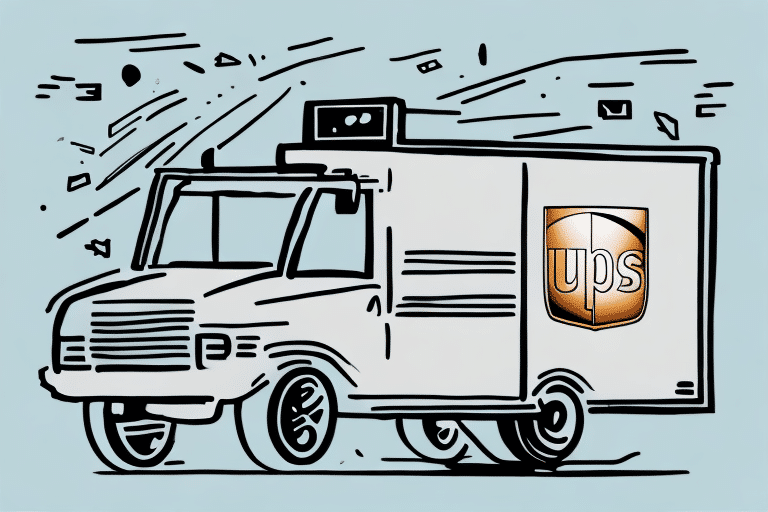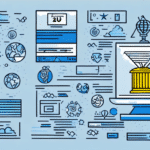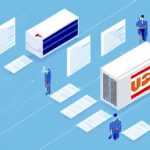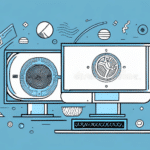Download UPS Worldship 2011 for Free
If you are a business owner, you have likely faced the challenges of managing the shipping process for your products. With UPS Worldship 2011, you can simplify your shipping process, improve productivity, and ensure that your customers receive their orders in a timely manner. In this article, we will guide you through the process of downloading, installing, and setting up UPS Worldship 2011 on your computer. We will also discuss the features of this software and provide tips for optimizing your shipping process.
Why Use UPS Worldship 2011?
UPS Worldship 2011 is a powerful shipping management software that can help you streamline your shipping operations from start to finish. With Worldship, you can easily create shipments, print labels, track packages, and manage your shipping expenses all in one place.
One of the significant advantages of using Worldship is its seamless integration with other UPS services, such as UPS My Choice, UPS CampusShip, and UPS Quantum View. This integration provides a comprehensive view of your shipping operations, enabling you to make informed decisions to enhance your business processes.
Additionally, UPS Worldship 2011 offers customizable shipping options tailored to your specific business needs. You can set up default shipping preferences, such as package weight and dimensions, and even design custom shipping labels with your company logo and branding. This not only saves time but also helps establish a professional image for your business.
System Requirements for Installing UPS Worldship 2011
Before installing Worldship 2011, ensure that your computer meets the following system requirements:
- Operating System: Windows XP SP3, Vista, 7, 8, or 10
- Processor: Intel Core 2 Duo, Dual Core, or equivalent
- RAM: 2GB or more
- Hard Drive Space: 2.5GB or more
- Screen Resolution: 1024x768 or higher
- Internet Connection: High-speed recommended for automatic updates
For optimal performance, it is recommended to have a dedicated graphics card with at least 512MB of video memory. Without a dedicated graphics card, you may experience slow performance or graphical glitches while using Worldship.
It's important to note that UPS Worldship 2011 is no longer supported by UPS and may not be compatible with newer operating systems or hardware. It is advisable to upgrade to a newer version of Worldship or switch to alternative shipping software to ensure compatibility and receive ongoing support from UPS.
Downloading and Installing UPS Worldship 2011
Once you've confirmed that your computer meets the system requirements, follow these steps to download and install Worldship 2011:
- Visit the UPS Worldship official website.
- Select "Worldship 2011" from the available options and click "Download."
- Run the downloaded installation file and follow the on-screen instructions to complete the installation process.
During installation, you may be prompted to enter your UPS account information to fully activate and use Worldship 2011. If you encounter any issues during the installation process, contact UPS Customer Support for assistance.
Setting Up UPS Worldship 2011
After installing Worldship, you need to configure it to suit your business needs. Follow this step-by-step guide to set up Worldship:
- Open Worldship and click on "File" in the top menu bar.
- Select "Shipper Editor" from the drop-down menu and enter your shipping address and other relevant information.
- Click on "Invoice Settings" to configure your invoice format and options.
- Configure your label format by clicking on "Label Printer Setup" and selecting your label size and other preferences.
- Enter your UPS account details by clicking on "Shipper Number."
- Configure your shipment options by selecting "Shipment Settings" and choosing your shipping preferences.
- Click "Save" to apply your settings and start using Worldship.
If you encounter any issues during the setup process, UPS provides a comprehensive Support Center to assist you. Access the support system by clicking on the "Help" button in the top menu bar and selecting "Support Center." From there, you can search for solutions to common issues or contact UPS support directly for further assistance.
Features of UPS Worldship 2011
Worldship offers a wide range of features to help you manage your shipping process effectively. Some of the most useful features include:
- Shipment Tracking: Easily track the status of your shipments from dispatch to delivery.
- Automated Shipping: Save time by automating your shipping process and creating shipping labels with just a few clicks.
- Address Verification: Automatically verify the accuracy of your addresses to reduce the risk of shipping errors.
- Reporting: Generate reports to track your shipping expenses and identify areas for optimization.
- International Shipping: Support for international shipping, including the ability to print customs forms and other relevant documentation.
Additionally, Worldship features a user-friendly interface designed to be intuitive and easy to navigate, even for those unfamiliar with shipping software. The software also provides excellent customer support, with a team of experts available to answer any questions or concerns you may have. These features make Worldship an excellent choice for businesses of all sizes looking to streamline their shipping process.
Creating a Shipment Using UPS Worldship 2011
Creating a shipment in Worldship is a straightforward process. Follow these steps:
- Open Worldship and select "Shipment" from the menu bar.
- Enter the shipment details, such as the recipient's address, package weight, and shipping method.
- Select any additional services, such as insurance or signature confirmation, if necessary.
- Print your shipping label and any necessary customs forms.
- Attach the label to your package and send it on its way.
UPS Worldship 2011 allows you to save shipment information for future use, saving time if you frequently ship to the same recipients or use the same shipping methods. To save a shipment, simply click the "Save" button after entering all the necessary details.
Additionally, Worldship offers a feature called "Batch Shipping," which allows you to process multiple shipments simultaneously. This feature is a significant time-saver for businesses handling large volumes of packages. To use Batch Shipping, select the shipments you want to process and click the "Batch" button. Worldship will then generate all the necessary labels and forms for each shipment.
Optimizing Your Shipping Process with UPS Worldship 2011
To maximize the benefits of Worldship, consider the following optimization tips:
- Utilize Automation Features: Create shipping labels and other documentation automatically using Worldship's automation capabilities.
- Track Shipping Expenses: Use the reporting features to monitor your shipping expenses and identify areas for cost savings.
- Leverage UPS My Choice: This service allows you to track shipments, reroute packages, and receive delivery alerts, enhancing your shipping management.
- Implement UPS CampusShip: Designed for businesses with multiple locations, UPS CampusShip centralizes your shipping operations for greater efficiency.
Another valuable feature is Worldship's address book, which stores frequently used addresses. This functionality saves time and reduces errors when entering shipping information. Additionally, customizing shipping labels with your company's branding and logo can enhance brand recognition and present a more professional appearance for your shipments.
Troubleshooting Common Issues with UPS Worldship 2011
Despite its robust features, Worldship may encounter issues that affect your shipping process. Here are some common problems and their solutions:
- Label Printing Issues: If you experience problems with label printing, check your label printer settings and ensure your printer is correctly configured in Worldship.
- Connection Issues: For internet connectivity problems, verify that your internet connection is stable and that Worldship is up-to-date.
- Account Issues: If you encounter issues with your UPS account, contact UPS Customer Support for assistance.
Another common issue is package tracking problems. If you're unable to track your packages, ensure that you have entered the correct tracking number and that the package has been scanned by UPS. If the package hasn't been scanned, it might not appear in the tracking system. For persistent issues, reach out to UPS Customer Support for further assistance.
By addressing these common issues promptly, you can maintain the efficiency of your shipping process and ensure high levels of customer satisfaction.