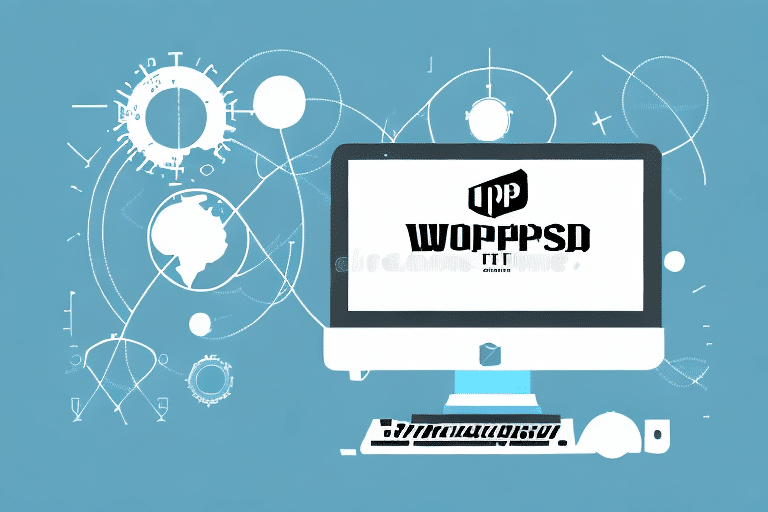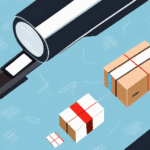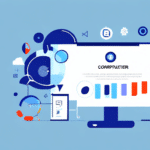Introduction to UPS WorldShip
UPS WorldShip is a comprehensive shipping software solution designed to streamline the process of managing and executing shipments for businesses of all sizes. Whether you're a small business owner or part of a large enterprise, WorldShip offers a range of features to enhance efficiency, accuracy, and cost-effectiveness in your shipping operations.
What is UPS WorldShip?
UPS WorldShip is shipping software developed by UPS to facilitate the creation of shipping labels, tracking of packages, and management of shipments. It integrates seamlessly with other business systems, such as accounting and customer relationship management (CRM) tools, enabling a cohesive workflow across various departments.
Key features of UPS WorldShip include:
- Automated shipping label creation
- Package tracking and status updates
- Integration with e-commerce platforms
- Customizable shipping rules and preferences
- Comprehensive reporting and analytics
For more detailed information, you can visit the official UPS WorldShip page.
System Requirements and Compatibility
Before installing UPS WorldShip, it's crucial to ensure that your computer meets the necessary system requirements. While the original guide references UPS WorldShip 2013 for Windows XP, it's recommended to use the latest version of WorldShip for optimal performance and support.
Minimum System Requirements for UPS WorldShip 2023
- Operating System: Windows 10 or later
- Processor: 2.0 GHz or higher
- RAM: 4 GB or more
- Hard Drive Space: At least 10 GB of free space
- Internet Connection: Required for updates and certain features
- Browser: Microsoft Edge or latest version of Internet Explorer
Note that UPS WorldShip is not compatible with macOS. Mac users may need to use virtualization software or alternative shipping solutions.
For detailed and updated system requirements, refer to the official UPS WorldShip documentation.
Downloading and Installing UPS WorldShip
Installing UPS WorldShip involves several straightforward steps. Here's how to download and install the latest version:
- Visit the UPS WorldShip download page.
- Log in to your UPS account. If you don't have one, create an account to access the software.
- Select the appropriate version of WorldShip compatible with your operating system.
- Download the installation file and run it on your computer.
- Follow the on-screen instructions to complete the installation process.
After installation, ensure that your software is up-to-date by checking for the latest updates within the application or through the UPS website.
Setting Up and Configuring UPS WorldShip
Once installed, configuring UPS WorldShip to align with your business needs is essential for maximizing its potential.
Initial Setup
- Open UPS WorldShip and sign in with your UPS account credentials.
- Navigate to the "Shipper Editor" to input your company information, including address, contact details, and billing preferences.
- Set your default shipping preferences, such as preferred packaging, shipping methods, and delivery options.
- Connect WorldShip with your e-commerce platforms or other business systems for seamless integration.
Customizing Shipping Preferences
UPS WorldShip allows you to customize various shipping preferences to suit your business operations:
- Packaging Types: Define default packaging materials and sizes for different types of shipments.
- Handling Fees: Set up automatic handling fees based on package weight, dimensions, or destination.
- Shipping Rules: Create automated rules for shipping based on criteria such as destination, package type, and delivery speed.
For advanced customization options, refer to the UPS WorldShip support page.
Managing Shipments with UPS WorldShip
UPS WorldShip offers a robust set of tools for managing shipments efficiently:
Creating Shipping Labels
Generate shipping labels quickly by entering shipment details manually or importing them from integrated systems. WorldShip supports batch label creation for handling large volumes of shipments.
Tracking and Managing Packages
Keep track of all your packages in real-time with UPS WorldShip's tracking feature. Receive automatic updates on shipment status and delivery confirmations.
Reporting and Analytics
Utilize built-in reporting tools to analyze shipping data, monitor costs, and identify areas for improvement. Custom reports can be generated to suit specific business requirements.
For more information on managing shipments, visit the UPS WorldShip resources.
Troubleshooting Common Issues
While UPS WorldShip is designed for reliability, you may encounter issues during installation or usage. Here are some common problems and their solutions:
Connectivity Problems
- Solution: Ensure that your internet connection is stable. Check firewall and antivirus settings to allow UPS WorldShip to communicate with UPS servers.
Printing Errors
- Solution: Verify that your printer is correctly installed and configured. Update printer drivers if necessary and ensure that the correct printer is selected within WorldShip.
Missing Information on Shipping Labels
- Solution: Double-check all shipment details entered into WorldShip. Use the address validation feature to ensure accuracy and completeness of recipient information.
If issues persist, consult the UPS Customer Support for further assistance.
Conclusion
UPS WorldShip is a powerful tool for businesses looking to optimize their shipping processes. While this guide focused on UPS WorldShip 2013 and Windows XP, it's highly recommended to use the latest version of WorldShip on a supported operating system to benefit from enhanced features, security updates, and ongoing support.
For more information on UPS shipping solutions and to access the latest software versions, visit the official UPS WorldShip website.