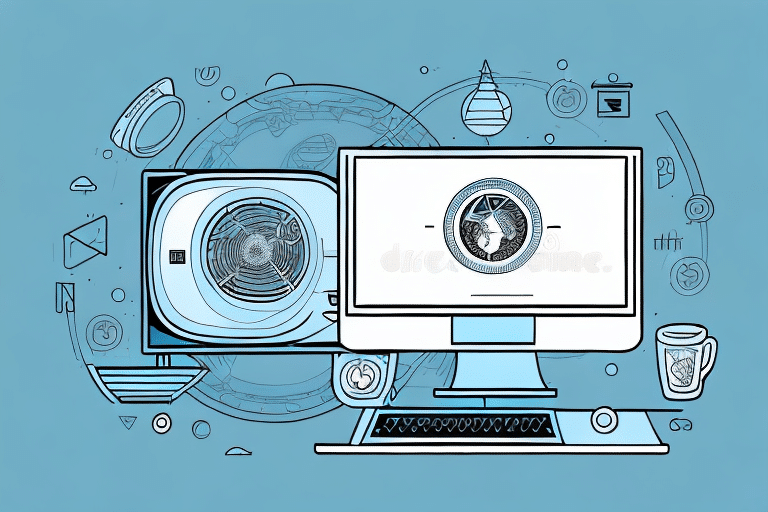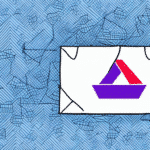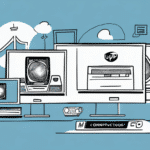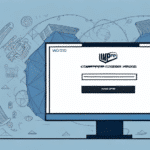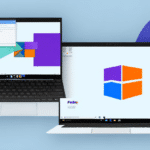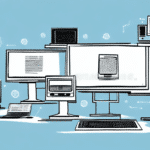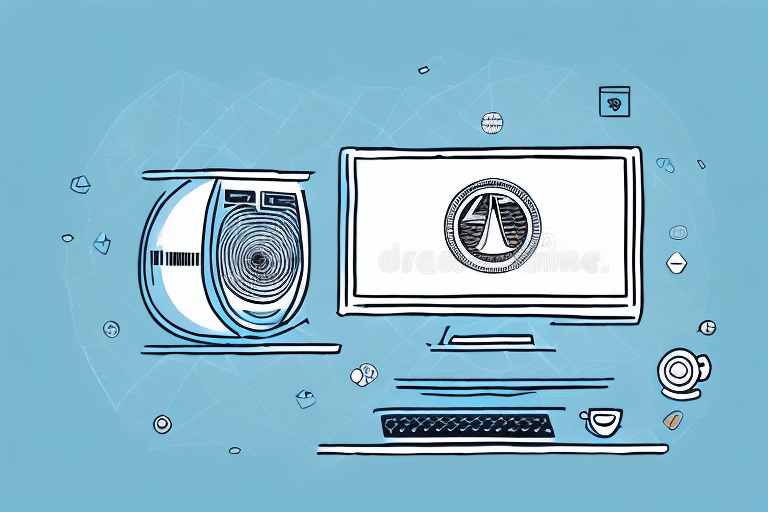Downloading and Installing an Older Version of UPS WorldShip
UPS WorldShip is a widely used shipping software that assists businesses in managing their shipping operations efficiently. While the latest version of UPS WorldShip offers numerous enhanced features, certain users may still opt for an older version due to specific requirements or preferences. This guide provides a comprehensive overview of downloading and installing an older version of UPS WorldShip.
Reasons to Use an Older Version of UPS WorldShip
There are several reasons why businesses might choose to continue using an older version of UPS WorldShip:
- System Compatibility: Older computers or operating systems may not meet the requirements of the latest software versions. Utilizing an older version ensures compatibility and smooth operation.
- Custom Integrations: Businesses with tailored integrations and workflows built around an older version may prefer not to upgrade to avoid disruptions.
- User Familiarity: Long-term users accustomed to the old interface may find it more efficient to continue using a version they are familiar with, reducing the need for additional training.
- Cost Considerations: Upgrading to the latest version might involve additional costs, which some businesses might want to avoid.
Where to Download Older Versions of UPS WorldShip
Obtaining an older version of UPS WorldShip requires careful consideration to ensure safety and functionality:
- Official UPS Website: The primary and most secure source for downloading UPS WorldShip is the official UPS WorldShip page. Here, you can find available versions and download links.
- Authorized Resellers: Some authorized UPS resellers may offer older versions of the software. Ensure that you are downloading from a reputable reseller to avoid security risks.
- Contacting UPS Support: If you cannot find the required version on the website, reaching out directly to UPS customer support can provide guidance and potential access to older software versions.
It is crucial to avoid downloading UPS WorldShip from third-party websites that are not verified, as they may contain malware or unauthorized software versions.
System Requirements for Older Versions of UPS WorldShip
Before installing an older version of UPS WorldShip, ensure that your system meets the necessary requirements:
- Operating System: Older versions typically support Windows XP, Vista, 7, and 8. Compatibility with newer systems like Windows 10 or 11 may be limited.
- Processor: A minimum of 1 GHz processor is generally required, though faster processors are recommended for optimal performance.
- Memory (RAM): At least 2 GB of RAM is necessary to run the software smoothly.
- Disk Space: Ensure you have a minimum of 2 GB of free disk space for installation and operation.
- Internet Connection: A stable internet connection is essential for software updates and online functionalities.
For detailed and specific system requirements, refer to the official UPS WorldShip system requirements document.
Step-by-Step Guide to Downloading and Installing an Older Version
Follow these steps to successfully download and install an older version of UPS WorldShip:
- Access the Download Source: Visit the official UPS WorldShip page or contact UPS support to obtain the download link for the desired older version.
- Download the Installer: Click on the provided download link and save the installer file to a secure location on your computer.
- Run the Installer: Locate the downloaded file and double-click to initiate the installation process.
- Follow Installation Prompts: Proceed through the installation wizard, accepting the terms and selecting the appropriate installation settings.
- Complete Installation: Once installation is complete, launch UPS WorldShip to verify that it operates correctly.
- Update Data: After installation, run the Data Maintenance Utility to ensure that your shipping data is up-to-date.
It's important to note that using an older version may expose your system to security vulnerabilities. Always ensure that your system's security measures are up to date.
Troubleshooting Common Installation Issues
Installing an older version of UPS WorldShip may present certain challenges. Here are some common issues and their solutions:
- Installation Stuck or Slow: Close all other running programs and disable antivirus software temporarily. Restart the installation process.
- Interrupted Installation: If the installation is halted due to power failure or system crash, restart the computer and attempt the installation again.
- Software Fails to Launch: Uninstall the current installation, restart your computer, and reinstall the software.
- "DLL Not Found" Error: Download the missing DLL file from a reputable source and place it in the required directory, or reinstall the software to restore missing files.
- "Access Denied" Error: Run the installer with administrative privileges by right-clicking the installer and selecting "Run as administrator."
If problems persist, refer to the UPS WorldShip User Guide or contact UPS customer support for further assistance.
Updating Data in the Older Version of UPS WorldShip
Maintaining updated data is crucial for accurate shipping operations. To update your data in an older version of UPS WorldShip:
- Open UPS WorldShip and navigate to the Data Maintenance Utility.
- Select the option to update shipping data and follow the on-screen instructions.
- Ensure that the update completes successfully to incorporate the latest shipping rates and information.
Regular data updates help prevent errors in shipping rates and delivery times, ensuring efficient and reliable shipping processes.
Comparing Features: Older vs. Newer Versions of UPS WorldShip
While older versions of UPS WorldShip serve essential functions, newer versions offer enhanced features and improved functionality:
- User Interface: Newer versions feature a more modern and intuitive interface, making navigation and task completion easier.
- Reporting Capabilities: Enhanced reporting tools in the latest versions provide deeper insights into shipping operations.
- Real-Time Tracking: Advanced tracking features offer real-time updates on shipments, improving visibility and customer satisfaction.
- Customization Options: The latest software versions allow for greater customization to tailor the software to specific business needs.
Before deciding to remain on an older version, evaluate whether the benefits of upgrading outweigh the comfort and familiarity of the existing system.
Best Practices for Using an Older Version of UPS WorldShip
To ensure optimal performance and security when using an older version of UPS WorldShip, consider the following best practices:
- Regular Data Updates: Consistently update your shipping data to maintain accurate rates and information.
- Reliable Backups: Implement a robust backup system to prevent data loss in case of system failures.
- System Compatibility Checks: Regularly verify that your operating system and hardware remain compatible with the older software version.
- Monitor Performance: Continuously assess the software's performance and be prepared to upgrade if necessary to meet business demands.
Additionally, ensure that your computer meets the minimum system requirements to prevent crashes and performance issues.
Security Considerations for Outdated Software Versions
Using an outdated version of UPS WorldShip can expose your system to security vulnerabilities. To mitigate these risks:
- Update Security Software: Ensure that your antivirus and firewall are up-to-date to protect against potential threats.
- Use Trusted Sources: Only download software from official or authorized sources to avoid malware and unauthorized software.
- Limit Internet Access: If possible, restrict the software's access to the internet to reduce exposure to external threats.
- Regular Security Audits: Conduct periodic security assessments to identify and address potential vulnerabilities.
Considering the inherent risks, it is advisable to upgrade to the latest version of UPS WorldShip when feasible to benefit from improved security features and ongoing support.
Conclusion
Downloading and installing an older version of UPS WorldShip can be a viable solution for businesses with specific needs or constraints. However, it is essential to weigh the benefits against potential security risks and compatibility issues. By following best practices and maintaining updated data, businesses can effectively use older software versions while preparing for future upgrades.