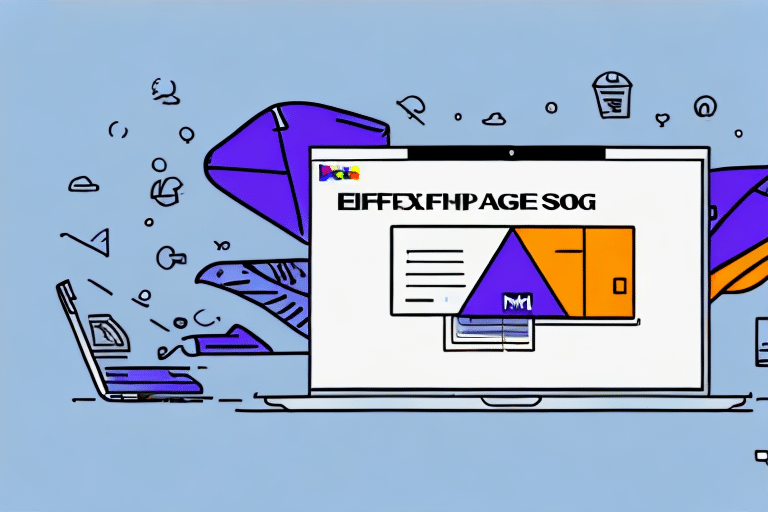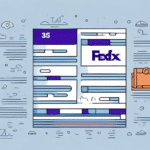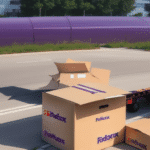Downloading FedEx Ship Manager Software: A Step-by-Step Guide
If you're planning to use FedEx for your shipping needs, downloading and utilizing FedEx Ship Manager software can significantly streamline your shipping processes and enhance your overall shipping experience with FedEx. This comprehensive guide provides an updated, step-by-step approach on how to download and use FedEx Ship Manager software to optimize your shipping operations effectively.
Why Use FedEx Ship Manager Software?
FedEx Ship Manager software is designed to simplify your shipping tasks with a user-friendly interface that allows you to create shipping labels, track shipments, and view shipping history effortlessly. Additionally, it enables you to save shipping profiles, automate shipping processes, and customize shipping options to align with your business needs.
Another significant advantage of using FedEx Ship Manager software is its provision of real-time shipping rates and delivery times. This feature allows you to compare various shipping options and select the most cost-effective and efficient method for your shipments. Moreover, the software integrates seamlessly with your e-commerce platform, enabling centralized management of orders and shipments.
Furthermore, FedEx Ship Manager software offers advanced security features to protect your shipment information. It employs encryption technology to secure your data and prevent unauthorized access. You can also configure user permissions to control who has access to your shipping information and what actions they can perform, ensuring data integrity and security.
System Requirements for Installing the Software
To install FedEx Ship Manager software, ensure that your computer meets the following minimum system requirements:
- Operating System: Windows 7 or later, or macOS 10.12 or later versions.
- Processor: At least 1 GHz Pentium processor for Windows or Intel Core 2 Duo for macOS.
- Memory: Minimum of 1 GB RAM for Windows and 2 GB RAM for macOS.
- Display: Screen resolution of 1024 x 768 or higher.
- Internet Connection: Active internet connection required for downloading and using the software.
Failure to meet these requirements may result in improper functioning of the software. To check your computer's specifications, navigate to the "System Information" (Windows) or "About This Mac" (macOS) section on your computer.
If you encounter any issues during installation, contact FedEx customer support for assistance. They can help troubleshoot problems and ensure the software is installed correctly.
Where to Download FedEx Ship Manager Software
You can download the latest version of FedEx Ship Manager software directly from the FedEx website. Visit the FedEx Ship Manager page on ShipScience, select your country, and click the "Download Now" button to initiate the download process.
During the download, you'll be prompted to enter your FedEx account number and other required details to verify your eligibility for using the software. Once verification is complete, the download will commence automatically.
Ensure that your computer meets the minimum system requirements before downloading. If you're uncertain about your computer's compatibility, refer to the system requirements on the FedEx Ship Manager System Requirements page or reach out to FedEx customer support for guidance.
How to Install FedEx Ship Manager Software on Your Computer
After downloading the software, locate the installation file in your downloads folder and double-click it to begin the installation process. Follow the on-screen instructions to complete the installation.
When prompted, choose the desired installation location and select the components you wish to install, such as the core software, Shipping Administration, Address Book Administration, etc., based on your operational needs.
Before proceeding with installation, ensure that your computer meets the minimum system requirements: a Windows operating system with at least 512 MB of RAM and 1 GB of free hard drive space, or equivalent specifications for macOS.
Upon successful installation, you can launch the software to begin managing your FedEx shipments. The software facilitates the creation of shipping labels, tracking packages, and managing shipping history, all customizable to fit your specific business requirements.
Setting Up Your FedEx Account in the Software
Once installed, open FedEx Ship Manager and log in using your FedEx account credentials. If you don't have a FedEx account, you can create one directly from the software interface.
Configure your account preferences and shipping profiles, including settings for shipping rates, packaging options, and other shipping-related configurations tailored to your business operations.
Verify your account information, such as billing address and payment method, to ensure seamless processing of your shipments. Additionally, set up notifications and alerts to monitor shipment statuses and receive timely updates.
Understanding the Features of FedEx Ship Manager
FedEx Ship Manager software offers a comprehensive suite of features designed to enhance your shipping operations:
- Automated Shipping Processes: Streamline your shipping tasks by automating routine processes, reducing manual effort and minimizing errors.
- Shipping History and Tracking: Access detailed shipping histories and real-time tracking information to monitor the status of your shipments.
- Customizable Shipping Options: Tailor shipping methods and preferences to meet the specific needs of your business and customers.
- Batch Shipping and Label Printing: Handle multiple shipments simultaneously, saving time and increasing efficiency.
- Address Verification and Correction: Ensure accuracy in shipping addresses to prevent delivery issues.
The software also integrates with other business systems, such as inventory management and accounting software, allowing for seamless data exchange and operational efficiency.
In addition, FedEx Ship Manager provides real-time shipping rates and delivery estimates, helping you make informed decisions about shipping options based on cost and delivery time.
Creating and Managing Shipments in FedEx Ship Manager
Creating a Shipment
To create a shipment, click the "Create Shipment" button and follow the prompts. Enter the recipient's address, package details, shipping options, and any additional relevant information.
For multiple packages, utilize the batch shipping feature to generate and print multiple labels at once, significantly speeding up the processing time.
When creating a shipment, you can also add optional services such as signature confirmation or insurance, providing added security and peace of mind for both you and your customers.
Printing Shipping Labels
Printing shipping labels is a straightforward process. Click the "Print" button on the shipment screen, and choose between printing labels on plain paper or using adhesive labels, depending on your preference.
Customize label formats by adding your company logo, barcode, and other relevant information to maintain brand consistency and improve scanability.
Additionally, the software allows you to save frequently used label designs for future use, enhancing efficiency for recurring shipments.
Tracking Your Shipment
FedEx Ship Manager enables real-time tracking of your shipments. Access the tracking information for any shipment in the Shipment History section of the software interface.
If you need to share tracking details with your customers, utilize the Customer Email feature to send automated tracking updates directly to their email addresses.
Moreover, set up notifications for various shipment events (e.g., package pick-up, in transit, delivered) via email or text messages to stay informed without manually checking the software.
Troubleshooting Common Issues with the Software
If you encounter issues while using FedEx Ship Manager software, consult the Troubleshooting section in the software documentation. This section addresses common problems such as installation errors, user access issues, and other technical challenges.
For further assistance, contact the FedEx technical support team. They can provide expert guidance to resolve any persistent issues.
Regularly update the software to the latest version to benefit from new features and bug fixes, ensuring optimal performance and security.
Integrating FedEx Ship Manager with Your E-commerce Platform
If you're using an e-commerce platform such as Shopify or WooCommerce, you can integrate FedEx Ship Manager software with your platform for seamless shipping operations.
The integration process varies depending on your specific platform but generally involves installing a plugin or extension that connects your e-commerce platform with FedEx Ship Manager. Refer to the documentation for your platform and FedEx Ship Manager for detailed instructions on establishing the integration.
Once integrated, take advantage of features such as automated shipping label generation, package tracking, and returns management directly from your e-commerce dashboard.
Additionally, businesses may access discounted shipping rates through integration, offering cost savings on shipping expenses.
Tips and Tricks for Using FedEx Ship Manager Effectively
Optimize your use of FedEx Ship Manager software with these tips and best practices:
- Save frequently used shipping profiles to expedite the shipping process for recurring orders.
- Utilize the Address Book feature to store and manage your shipping addresses efficiently.
- Set up automated shipping processes to save time and reduce the risk of errors.
- Regularly update the software to ensure access to the latest features, security updates, and bug fixes.
- Leverage the FedEx Ship Manager mobile app to create and manage shipments on-the-go, providing flexibility and convenience.
- Establish a FedEx account to benefit from discounted shipping rates and additional services tailored to business needs.
Implementing these strategies will enhance your shipping operations, improve efficiency, and provide a better experience for your customers.