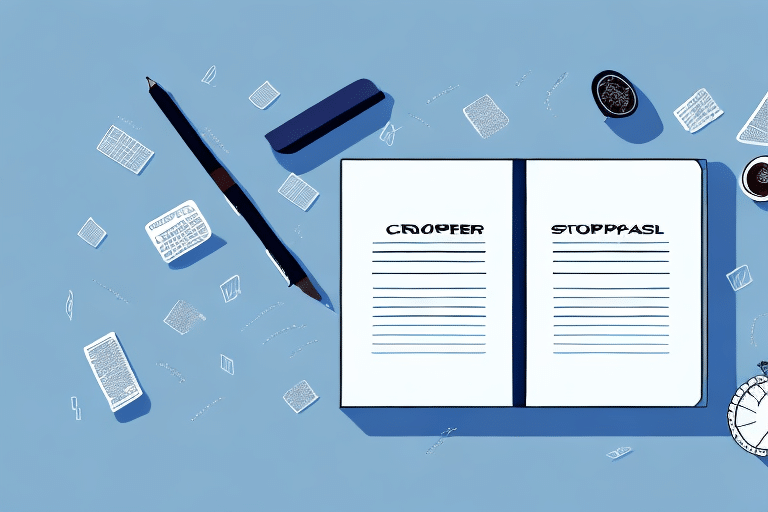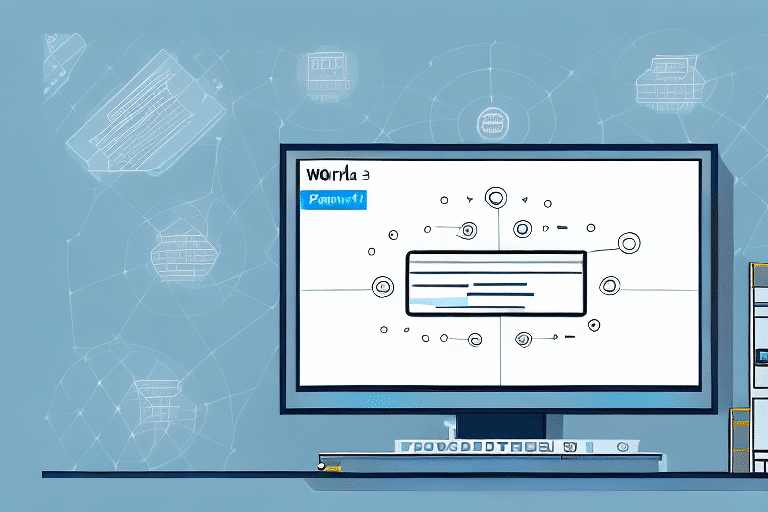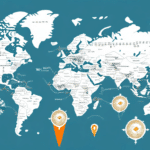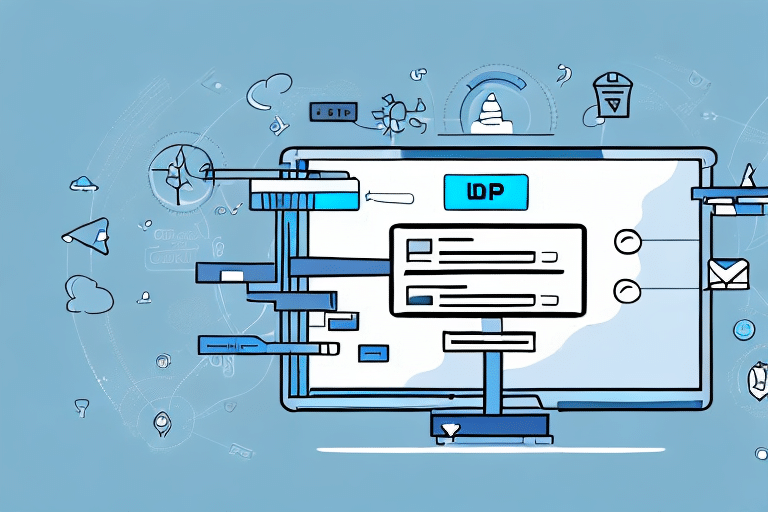Exporting Your UPS WorldShip Address Book: A Comprehensive Guide
Whether you’re a small business owner or a large-scale e-commerce operator, the UPS WorldShip application is an indispensable tool for managing your shipping needs. One critical aspect of the UPS WorldShip software is the address book – a comprehensive database of all your shipping destinations and contact information. However, many users don’t realize that exporting their address book can provide additional benefits beyond the capabilities of WorldShip itself.
Benefits of Exporting Your UPS WorldShip Address Book
Exporting your UPS WorldShip address book offers several advantages:
- Enhanced Data Management: Exporting allows you to view and edit your shipment data outside of WorldShip in programs like Excel, leveraging features such as sorting, filtering, and advanced data manipulation.
- Data Backup: Maintaining an external copy of your address book serves as a fail-safe backup. In case of data corruption or loss within WorldShip, you can easily reload your address book from the exported file.
- Collaboration: Sharing your address book with team members or partners becomes seamless when exported to a CSV file, reducing the risk of errors associated with manual data entry.
- Data Analysis: Analyzing your shipping data in third-party tools can help identify trends, optimize shipping processes, and uncover cost-saving opportunities.
Supporting Data
According to a Statista report, the U.S. shipping and delivery services industry generated over $500 billion in revenue in 2023, highlighting the importance of efficient shipping management tools like UPS WorldShip.
Preparing Your UPS WorldShip Address Book for Export
Before exporting your address book, it’s essential to ensure that your data is clean and accurate. Follow these steps to prepare your data:
Clean Up Address Book Data
Use WorldShip's built-in address book cleanup feature to remove duplicate entries, correct incomplete fields, and ensure proper formatting. Manually review your data to catch any errors that the automated tool might miss.
Verify Permissions and Access Levels
If you’re exporting data for a team or organization, ensure that each contact has the appropriate permissions and access levels. This step is crucial for maintaining data security and integrity.
Create a Backup
Always create a backup of your address book before exporting. You can export your data to a separate file or use a third-party backup tool to safeguard against potential data loss or corruption during the export process.
Choosing the Right Export Format
WorldShip supports multiple export file formats, each with its benefits and limitations:
- Excel (.xlsx): Offers the most flexibility and advanced data manipulation capabilities, making it ideal for detailed analysis and reporting.
- CSV (.csv): A straightforward format that is easily imported into various software programs, offering broad compatibility.
- Text (.txt): A plain text format compatible with virtually any platform, though it lacks advanced formatting and data manipulation features.
Recommendation
For most users, exporting to Excel is recommended due to its robust features that facilitate comprehensive data analysis and management.
Step-by-Step Guide to Exporting Your UPS WorldShip Address Book
Follow these steps to export your UPS WorldShip address book to Excel:
- Open UPS WorldShip and navigate to Edit > Preferences > Shipper Editor > Export.
- Select the address book you wish to export and choose Excel (.xlsx) as the desired output file format.
- Click the Export button.
- Choose the location and name for your exported file, then click Save.
- Open the exported file in Excel to begin editing, sorting, or filtering the data as needed.
Note: If your address book is large, the export process may take several minutes. Always review the exported file for any errors or missing information before using it for critical tasks.
Importing Your Address Book into Other Shipping Software
Once exported, your address book can be imported into other shipping software that supports the chosen file format. Here's how to do it:
- Open the desired shipping software and access the Import option.
- Select the appropriate import file format (e.g., CSV, Excel).
- Choose the exported address book file.
- Follow the on-screen prompts to complete the import process.
Ensure that the software you’re importing into supports the export format you’ve chosen. Refer to the software’s documentation for specific import instructions and compatibility details.
Additional Tips
- Compatibility: Verify that the export format is supported by your target software to avoid compatibility issues.
- Data Mapping: During the import process, map the exported data fields correctly to the corresponding fields in the new software.
- Testing: Conduct a test import with a small subset of data to ensure that the process works smoothly before importing the entire address book.
Troubleshooting Common Export Issues
While exporting your UPS WorldShip address book is generally straightforward, you may encounter some common issues:
- Format Compatibility: Ensure that the export format is compatible with the software you intend to use. Incompatible formats can lead to data import errors.
- Data Integrity: Check for incomplete or incorrectly formatted entries that may cause issues during export or import.
- Duplicate Entries: Duplicate contacts can create confusion and errors in your shipping processes. Use WorldShip’s cleanup tools to identify and remove duplicates before exporting.
- Export Failures: If the export process fails, verify that you have the necessary permissions and that no other applications are interfering with WorldShip.
If you encounter issues, consult the UPS Support Center or contact their customer service for assistance.
Maintaining and Updating Your Address Book After Export
Regular maintenance ensures that your address book remains accurate and useful:
- Periodic Backups: Regularly back up your address book data, especially before making significant changes or updates.
- Data Cleanup: Use WorldShip’s cleanup tools periodically to remove duplicates and correct any data inconsistencies.
- Update Permissions: Review and update access levels and permissions as your team or organizational needs change.
Keeping your address book updated helps maintain efficient shipping operations and ensures that your data remains reliable for analysis and marketing purposes.
Leveraging Exported Address Book Data for Marketing and Sales
Your exported address book data can be a valuable asset for targeted marketing and sales efforts:
- Custom Mailing Lists: Create segmented mailing lists based on customer locations, purchase history, or other relevant criteria to send personalized communications.
- Audience Segmentation: Analyze your shipping data to identify key customer segments and tailor your marketing strategies accordingly.
- Integrated Campaigns: Combine your address book data with Customer Relationship Management (CRM) tools to enhance your marketing campaigns and track their effectiveness.
According to a Forbes article, data-driven marketing strategies can increase marketing ROI by up to 15%, underscoring the importance of effectively utilizing your address book data.
Best Practices for Managing Multiple Versions of Your Exported Address Book
As your business grows, managing multiple versions of your exported address book becomes essential:
- Version Control: Implement a version control system to keep track of changes and ensure you’re using the most recent version of your data.
- Regular Backups: Continuously back up your data to prevent loss and maintain a history of your address book changes.
- Data Review: Periodically review your address book to remove outdated or duplicate entries, ensuring data integrity and relevance.
These practices help maintain organized and accessible data, facilitating efficient shipping operations and effective marketing strategies.
Security Considerations When Exporting Address Book Data
Exporting sensitive shipping and customer information requires careful attention to data security:
- Data Encryption: Encrypt exported files to protect sensitive information from unauthorized access.
- Secure Storage: Store exported files in secure locations, such as encrypted drives or reputable cloud storage services with strong security measures.
- Access Control: Limit access to exported data to authorized personnel only, minimizing the risk of data breaches.
Implementing these security measures helps safeguard your customers' personal information and maintains your business's reputation.
Conclusion
Exporting your UPS WorldShip address book is a strategic move that offers numerous benefits, from enhanced data management and backup solutions to improved marketing and sales efforts. By following this comprehensive guide, you can efficiently export and leverage your address book data to optimize your shipping operations and drive business growth.
However, it's crucial to handle exported data responsibly. Ensure that you implement robust security measures to protect sensitive information and regularly maintain your address book to keep your data accurate and relevant. By doing so, you can fully harness the power of your UPS WorldShip address book and support your business’s ongoing success.