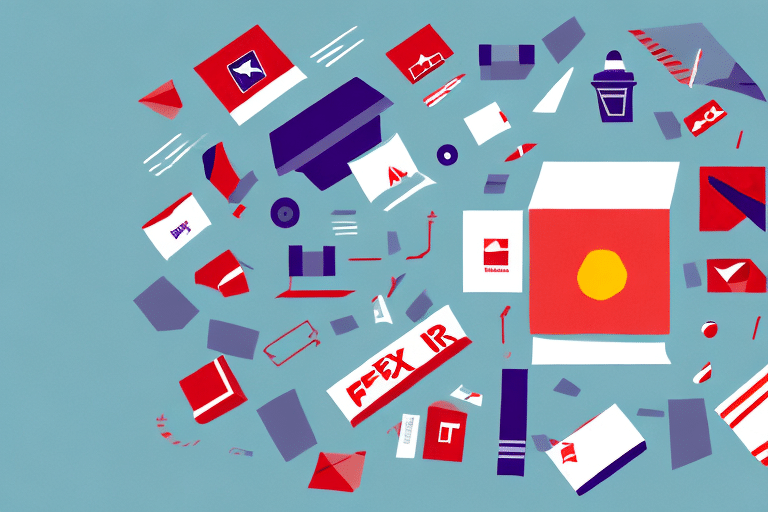FedEx Ship Manager Encountered an Error: Understanding and Resolving the Issue
If you've encountered an error while using FedEx Ship Manager, such as "FedEx Ship Manager has encountered an error: See program log for details," you may be frustrated. Understanding the cause of the error, troubleshooting it effectively, and taking preventive measures are essential to resolving and avoiding future issues.
Understanding the FedEx Ship Manager Error
The error message in FedEx Ship Manager can arise from various factors, including outdated software versions, incorrect shipping information, or issues with your computer's operating system. Since the error message itself provides limited information about the root cause, further investigation is necessary.
To begin addressing the FedEx Ship Manager error, check for any available updates or patches for the software. Additionally, verify the shipping information you have entered, such as the recipient's address and package weight. If the problem persists, contacting FedEx customer support is recommended for further assistance.
Common Causes of the FedEx Ship Manager Error
1. Outdated Software Version
An outdated version of FedEx Ship Manager is a common cause of errors. Ensure that you have the latest version installed by checking the FedEx website for updates.
2. Incorrect Shipping Information
Incorrect or incomplete shipping details, such as inaccurate recipient addresses or package weights, can trigger errors. Double-check all entries for accuracy.
3. Network Connectivity Issues
Problems with your internet connection or network can interfere with FedEx Ship Manager's functionality. Verify that your connection is stable and reliable.
4. Printer Settings and Hardware Failures
Issues with printer configurations, such as selecting the wrong printer or connectivity problems, may cause errors. Additionally, hardware failures can disrupt the software's operation.
5. Security Settings and Firewall Restrictions
Security settings on your computer or network, including firewall and antivirus configurations, might block FedEx Ship Manager. Ensure that the software is allowed through your security systems.
Troubleshooting the FedEx Ship Manager Error
When faced with a FedEx Ship Manager error, follow these troubleshooting steps:
- Update the Software: Check for and install any available updates or patches.
- Verify Shipping Information: Ensure all entered shipping details are correct.
- Check Internet Connection: Confirm that your computer is connected to the internet.
- Disable Antivirus/Firewall Temporarily: Temporarily turn off antivirus or firewall software to see if they are causing the issue.
- Reinstall the Software: Uninstall and then reinstall FedEx Ship Manager to fix any corrupted files.
If these steps do not resolve the issue, it may be necessary to contact FedEx customer support for specialized assistance.
Sometimes, the error may stem from FedEx's server-side issues. In such cases, visit the FedEx Service Alerts page to check for any known outages or service disruptions.
Step-by-Step Guide to Fixing the FedEx Ship Manager Error
- Restart Your Computer: A simple restart can often clear temporary software glitches.
- Uninstall and Reinstall: Remove FedEx Ship Manager from your system and reinstall the latest version.
- Check System Requirements: Ensure your computer meets the minimum system requirements for FedEx Ship Manager.
- Reset Network Devices: Restart your modem or router to address potential network issues.
- Contact Customer Support: If the error persists, reach out to FedEx support with detailed information about the issue.
Always back up any important shipping data before uninstalling or making significant changes to the software to prevent data loss.
Best Practices to Avoid Future FedEx Ship Manager Errors
Implementing the following best practices can help minimize the risk of encountering FedEx Ship Manager errors:
- Regular Software Updates: Keep FedEx Ship Manager updated to the latest version to benefit from bug fixes and improvements.
- Accurate Data Entry: Ensure all shipping information is entered correctly and thoroughly.
- Maintain System Health: Keep your computer’s operating system and hardware in good condition.
- Reliable Internet Connection: Use a stable and fast internet connection to prevent connectivity-related issues.
- Effective Security Measures: Configure antivirus and firewall settings to allow FedEx Ship Manager to operate smoothly.
- Proper Shipment Packaging: Use sturdy packaging materials to protect items during transit, reducing shipping errors related to damage.
Adhering to these practices ensures a smoother shipping experience and reduces the likelihood of encountering software-related issues.
Contacting Customer Support for FedEx Ship Manager Error
If troubleshooting steps do not resolve the FedEx Ship Manager error, contacting customer support is the next best step. You can find FedEx customer support contact information on the FedEx website. When reaching out:
- Have your shipping information and error messages ready.
- Provide detailed descriptions of the issue.
- Include any relevant screenshots or videos to help illustrate the problem.
FedEx offers different levels of support based on your account type and shipping volume. Premium accounts may have access to dedicated support teams and faster response times. Review your account details or contact your account manager to explore available support options.
Expert Tips for Resolving FedEx Ship Manager Errors Quickly
To expedite the resolution of FedEx Ship Manager errors, consider the following expert tips:
- Check for Known Issues: Visit the FedEx Service Alerts page to identify any ongoing issues or updates that might address your error.
- Reinstall the Software: Uninstalling and reinstalling FedEx Ship Manager can resolve corrupted files quickly.
- Clear Browser Cache and Cookies: Sometimes, outdated or corrupted browser data can interfere with the software. Clearing cache and cookies can help.
- Explore Alternative Shipping Software: If persistent issues occur, consider alternative shipping software solutions that integrate with FedEx and meet your business needs.
Research and test different shipping software options to find one that provides the best compatibility and functionality for your operations.
Handling Persistent FedEx Ship Manager Errors
When FedEx Ship Manager continues to present errors despite troubleshooting, take the following actions:
- Verify Software Version: Ensure you are using the latest version of FedEx Ship Manager.
- Check System and Network Settings: Confirm that your computer and network configurations support the software’s requirements.
- Disable Conflicting Software: Temporarily disable antivirus or firewall programs that might be blocking FedEx Ship Manager.
- Clear Browser Data: Remove cache and cookies from your web browser to eliminate potential data conflicts.
If these steps do not resolve the issue, reaching out to FedEx customer support with comprehensive details about the persistent error is essential.
Preventing Data Loss During FedEx Ship Manager Errors
Experiencing a FedEx Ship Manager error during critical shipping operations can risk data loss. To safeguard your data:
- Backup Shipping Information: Regularly copy shipping details to a separate document or use cloud-based storage solutions.
- Save Data Regularly: Frequently save your work within the software to prevent losing data during unexpected errors.
- Use Reliable Storage Solutions: Consider external hard drives or secure online backups to store important shipping information.
Maintaining regular backups ensures that you can quickly recover shipping data in the event of software failures or other issues.
Recovering Lost Data After a FedEx Ship Manager Error
If a FedEx Ship Manager error results in lost shipping data, take the following steps to recover it:
- Check for Backups: Look for any existing backups of your shipping data.
- Use Data Recovery Software: Tools like EaseUS Data Recovery Wizard can help retrieve lost information.
- Contact FedEx Support: Reach out to FedEx customer support to inquire about potential data recovery options they might offer.
Implementing a robust data backup strategy is crucial to preventing data loss and ensuring business continuity.
Conclusion
Encountering a FedEx Ship Manager error can be frustrating, but with systematic troubleshooting and preventive measures, you can effectively resolve and minimize such issues. Always keep your software updated, verify shipping information meticulously, and maintain a healthy computer system to ensure smooth operations. In cases where errors persist, FedEx customer support is available to provide specialized assistance.
Remember, proactive measures like regular data backups and maintaining a reliable internet connection are key to avoiding disruptions and ensuring a seamless shipping experience with FedEx.