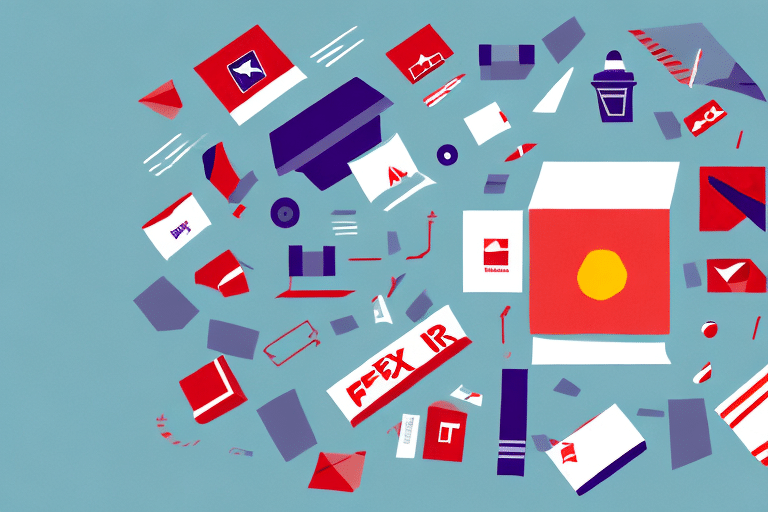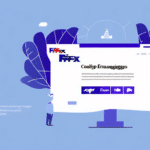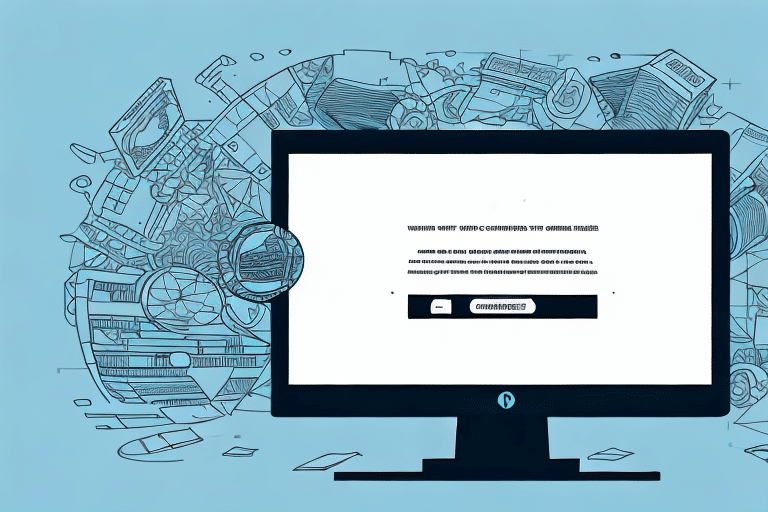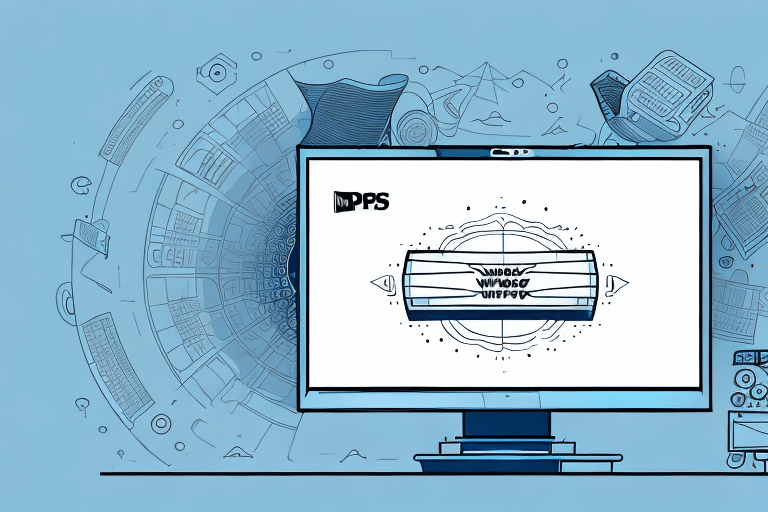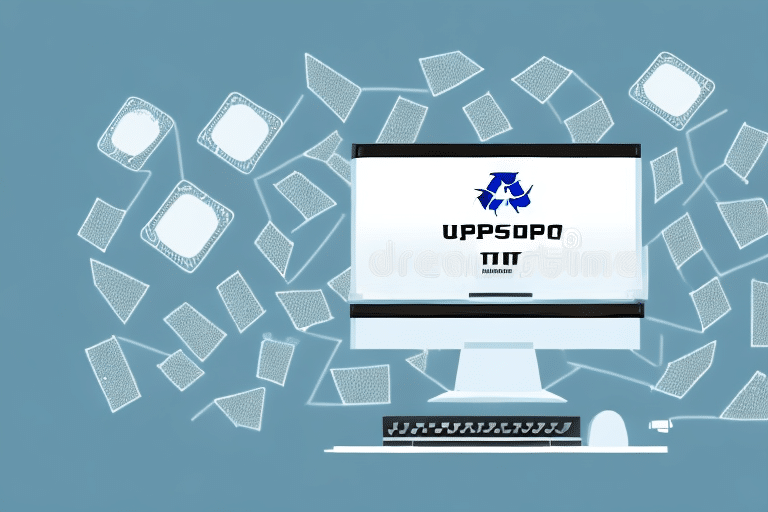FedEx Ship Manager: Resolving the ‘Selected Sender’ Error
If you’re a regular user of FedEx Ship Manager, encountering the error message ‘The Selected Sender Cannot Be Set as the Current Sender’ can be both frustrating and time-consuming. This guide explores the reasons behind this error and provides a comprehensive step-by-step approach to troubleshooting and resolving the issue.
Understanding the ‘Selected Sender’ Error in FedEx Ship Manager
The error message ‘The Selected Sender Cannot Be Set as the Current Sender’ typically appears when attempting to switch sender information from an existing saved profile to a new one during the shipping process. This indicates that the system is unable to complete the requested action, preventing the new sender information from being saved without addressing the underlying issue.
What Triggers This Error?
This error can occur due to various reasons, including incomplete or inaccurate sender information, account restrictions, or system glitches. Understanding these triggers is essential for effective troubleshooting.
Common Causes of the ‘Selected Sender’ Error
1. Incorrect or Outdated Profile Data
One of the primary reasons for this error is incorrect or outdated sender profile information. FedEx requires specific details such as name, address, and phone number to be accurate. Missing or outdated information can prevent the profile from being saved or used correctly.
2. Account Permissions and Restrictions
Your account settings and permissions might restrict access to certain sender profiles or prevent editing existing ones. If you lack the necessary permissions, the error message may appear when attempting to make changes.
3. System Errors or Glitches
Technical issues on FedEx’s end or conflicts with your computer software or internet connection can trigger this error. Temporary maintenance or software incompatibilities are common culprits.
4. Incorrect Sender Profile Selection
Selecting the wrong sender profile, especially if multiple profiles are saved, can lead to this error. Ensuring you choose the correct profile is crucial to avoid conflicts.
Troubleshooting the ‘Selected Sender’ Error
1. Verify and Update Profile Data
Ensure your sender profile information is accurate and up-to-date. Update any incorrect details such as name, address, or phone number. Confirm that the profile is active and not deleted.
2. Check Account Settings and Permissions
Review your account settings to ensure you have the necessary permissions to access and edit sender profiles. Contact your account administrator or FedEx Customer Support if you need to adjust permissions.
3. Clear Browser Cache and Cookies
Sometimes, cached data can interfere with FedEx Ship Manager’s functionality. Clear your browser’s cache, cookies, and history, then try accessing the Ship Manager again.
4. Update FedEx Ship Manager Software
Ensure that you are using the latest version of FedEx Ship Manager. Check for updates and install them to resolve any compatibility issues that might be causing the error.
5. Restart Your Internet Connection
A stable internet connection is vital for FedEx Ship Manager to function correctly. Restart your modem or router to ensure your connection is stable.
6. Contact FedEx Customer Support
If the error persists after trying the above steps, reach out to FedEx Customer Support for further assistance. They can help identify and resolve any underlying technical issues.
Preventing Future Errors in FedEx Ship Manager
Regularly Update Sender Profiles
Keep your sender profiles up-to-date with accurate information. Regularly review and update details to prevent any discrepancies that might lead to errors.
Manage Account Permissions Effectively
Ensure that account permissions are appropriately set to allow necessary access and modifications to sender profiles. Properly managing permissions can help avoid access-related errors.
Utilize FedEx Resources and Training
Take advantage of FedEx’s training resources and user manuals to fully understand the features and functionalities of FedEx Ship Manager. This knowledge can help you avoid common mistakes and efficiently manage your shipping processes.
Best Practices for Utilizing FedEx Ship Manager
- Leverage Address Book Features: Save frequently used addresses to streamline the shipping process.
- Monitor Shipment Status: Use tracking features to keep an eye on your shipments in real-time, ensuring timely deliveries.
- Stay Informed on Updates: Regularly check the FedEx website or subscribe to email notifications to stay updated on new features or changes to the Ship Manager platform.
Expert Advice for Maximizing FedEx Ship Manager Efficiency
Consult with FedEx experts or participate in training sessions to enhance your proficiency with FedEx Ship Manager. Understanding advanced features and best practices can significantly improve your shipping efficiency and minimize errors.
Enhancing Shipping Efficiency with FedEx Ship Manager
FedEx Ship Manager is designed to streamline your shipping processes, saving you time and resources. By following the troubleshooting steps and best practices outlined in this guide, you can enhance your shipping efficiency and reduce the likelihood of encountering errors.