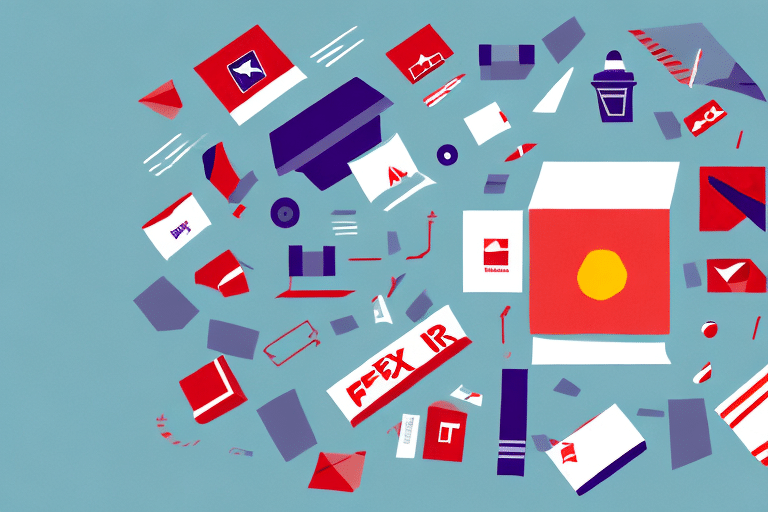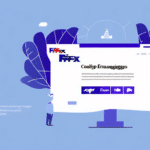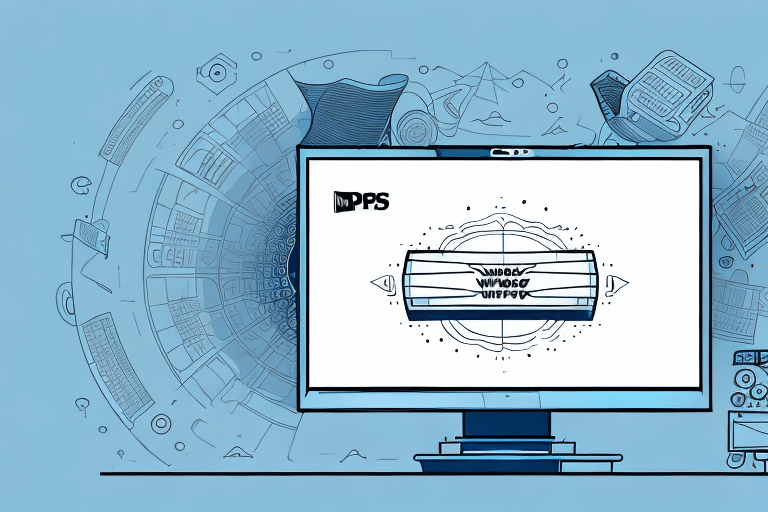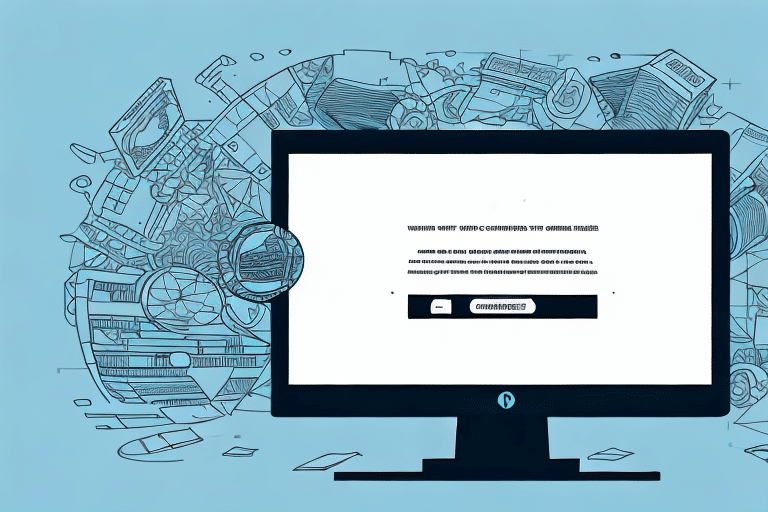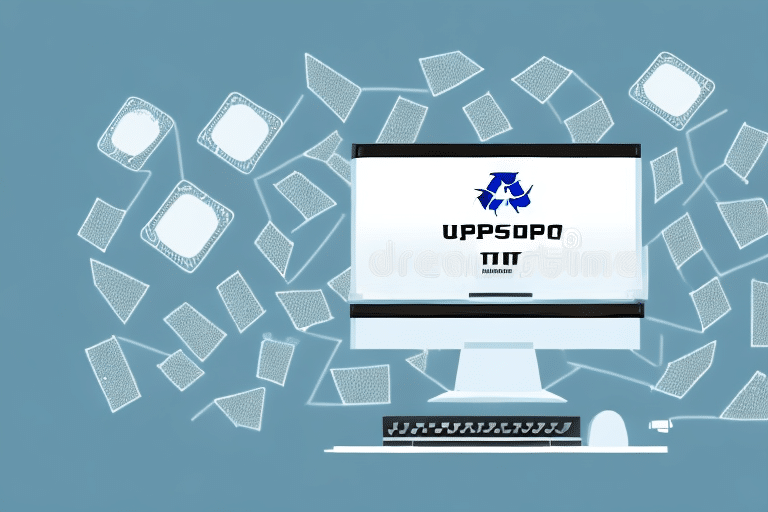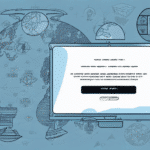If you're a regular user of FedEx Ship Manager, you may have encountered the error message 'The Selected Sender Cannot Be Set as the Current Sender,' which can be frustrating and time-consuming to resolve. In this article, we'll explore the reasons behind this error message and provide you with a step-by-step guide to troubleshooting and resolving the issue.
Understanding the Error Message on FedEx Ship Manager
The 'The Selected Sender Cannot Be Set as the Current Sender' error message appears on your FedEx Ship Manager screen when you attempt to switch the sender information from an existing saved profile to a new one during the shipping process. This error indicates that the system is unable to complete the requested action or change, and the new sender information you wish to input cannot be saved without resolving the underlying issue.
To resolve this error, you should first check if the new sender information you are trying to input is complete and accurate. If the information is correct, then you should verify that the saved profile you are trying to switch from is not currently being used in an active shipment. If the saved profile is in use, you will need to complete or cancel the shipment before switching to a new sender profile. Additionally, you can try logging out of FedEx Ship Manager and logging back in to see if the error message persists. If the issue persists, you can contact FedEx customer support for further assistance.
Why Does the Error 'The Selected Sender Cannot Be Set as the Current Sender' Occur?
There are several reasons why the 'The Selected Sender Cannot Be Set as the Current Sender' error message may occur:
- Incorrect profile data: If your sender profile data is inaccurate, incomplete, or outdated, the system may not be able to verify or authorize the information you're attempting to submit.
- Restricted access: Depending on your account permissions and settings, you may not have the necessary access or permissions to make changes to sender information or profiles.
- System errors or glitches: Any number of system or software issues can cause the 'The Selected Sender Cannot Be Set as the Current Sender' error message to appear.
One possible cause of this error is a mismatch between the sender information you're trying to use and the information associated with your account. For example, if you're trying to send an email from an address that isn't listed in your account settings, you may encounter this error message.
Another potential cause of this error is a problem with your email client or software. If you're using an outdated or unsupported email client, or if your software is experiencing compatibility issues with the email service you're using, you may encounter this error message when trying to send messages.
Common Causes of the Error 'The Selected Sender Cannot Be Set as the Current Sender'
Let's explore these potential issues in more detail to help you understand why you may be encountering this error message.
Incorrect Profile Data
One of the most common reasons the 'The Selected Sender Cannot Be Set as the Current Sender' error message appears is incorrect or outdated profile data. FedEx requires certain information to be included in sender profiles, such as your name, address, and phone number, among other details. If any of this information is missing, inaccurate, or outdated, the error message may prevent you from saving or using the profile as a new sender.
Restricted Access
Your account settings and permissions may prevent you from selecting certain sender profiles or editing existing ones. If you're not authorized to access sender profiles or make changes to them, the 'The Selected Sender Cannot Be Set as the Current Sender' error message may appear.
System Errors or Glitches
Finally, it's possible that the error message appears due to a system error or glitch. This type of issue could be related to temporary maintenance or technical problems on FedEx's end or a conflict with your computer software or internet connection.
Incorrect Sender Selection
Another possible cause of the 'The Selected Sender Cannot Be Set as the Current Sender' error message is selecting the wrong sender profile. If you have multiple sender profiles saved in your account, make sure you're selecting the correct one for the shipment you're trying to create. Choosing the wrong sender profile can result in the error message appearing, even if the profile data is correct and you have permission to access it.
How to Troubleshoot the Error 'The Selected Sender Cannot Be Set as the Current Sender'
If you're experiencing this error message, there are a few steps you can try to resolve it:
Check Your Profile Data
First, double-check to ensure that your sender profile data is accurate and up-to-date. You may need to make changes to any incorrect or outdated information in order to use the profile you'd like to select. Additionally, you may want to confirm that the profile is still active and hasn't been deleted or turned off.
Verify Your Account Settings
Ensure that your account settings and permissions allow you to access the sender profile or make changes to it. If there are any restrictions or limitations on your account, you may need to contact FedEx customer support or your account administrator to have them resolved.
Clear Your Browser Cache
In some cases, clearing your browser's cache, cookies, and history can help resolve the issue. Try this before accessing FedEx Ship Manager again to see if it makes a difference.
Contact FedEx Customer Support
If none of these troubleshooting steps help, contact FedEx customer support for additional assistance. They will be able to explore any potential system or technical issues and resolve them on your behalf.
Update Your FedEx Ship Manager Software
If you have tried all the above steps and are still experiencing the error message, it may be time to update your FedEx Ship Manager software. Check for any available updates and install them to ensure that you have the latest version of the software. This may resolve any compatibility issues that could be causing the error message to appear.
Step-by-Step Guide to Fixing the Error 'The Selected Sender Cannot Be Set as the Current Sender'
If you're still having trouble after attempting the above troubleshooting steps, here's a step-by-step guide to help you resolve the issue:
Step 1: Log Onto FedEx Ship Manager
Make sure you're logged into FedEx Ship Manager with your username and password.
Step 2: Select 'Settings'
Click on the 'Settings' tab from the main menu.
Step 3: Click 'Shipper Profiles'
From the Settings menu, scroll down and select 'Shipper Profiles.' You should see a list of all saved sender profiles on your account.
Step 4: Edit the Profile Information
Select the sender profile you want to use and click the 'Edit' button. Check that all profile information is correct, including name, address, and phone number. Update any incorrect or outdated information and save the changes you have made.
Step 5: Verify Access to the Profile
Check that you have access to the profile by attempting to use the sender information during the shipping process. If you still experience the 'The Selected Sender Cannot Be Set as the Current Sender' error message, it's likely due to an underlying technical issue. In this case, contact FedEx customer support for further assistance.
Step 6: Clear Your Browser Cache
If you're still experiencing the error message, try clearing your browser cache. This can help to resolve any issues with stored data or cookies that may be causing the error.
Step 7: Check Your Internet Connection
If the error persists, check your internet connection. A weak or unstable connection can cause issues with accessing and updating your sender profile information. Try resetting your modem or router, or contacting your internet service provider for assistance.
Tips for Avoiding Future Errors on FedEx Ship Manager
To avoid future errors on FedEx Ship Manager, make sure you regularly check and update your sender profiles, account settings, and permissions. If you're unsure about how to make changes or access certain features, contact FedEx customer support for guidance.
Another important tip for avoiding errors on FedEx Ship Manager is to double-check all shipment details before submitting. This includes verifying the recipient's address, package weight and dimensions, and shipping method. Taking the time to review these details can prevent costly mistakes and delays in delivery.
Best Practices for Managing Your FedEx Ship Manager Account
Here are some best practices for managing your FedEx Ship Manager account:
- Regularly update sender profiles and review account settings and permissions.
- Clear your browser's cache and history periodically to ensure optimal performance.
- Ensure that your computer software and internet connection are up to date and compatible with FedEx Ship Manager.
- Save and review all shipping information and documentation for future reference.
Another best practice for managing your FedEx Ship Manager account is to take advantage of the various tools and resources available to you. For example, you can use the address book feature to save frequently used addresses, making it easier and faster to create shipments. You can also use the tracking feature to monitor the status of your shipments in real-time.
It's also important to stay informed about any updates or changes to the FedEx Ship Manager platform. You can do this by subscribing to email notifications or checking the FedEx website regularly. This will ensure that you are aware of any new features or changes that may affect your shipping process.
How to Contact FedEx for Additional Support with Ship Manager Issues
If you encounter any issues with FedEx Ship Manager, including the 'The Selected Sender Cannot Be Set as the Current Sender' error message, contact FedEx customer support or visit their online support center for additional assistance. FedEx offers extensive FAQ guides, user manuals, and other resources to help you navigate any problems.
Understanding Other Common Errors on FedEx Ship Manager and How to Resolve Them
While the 'The Selected Sender Cannot Be Set as the Current Sender' error is a common one, there are other issues you may encounter while using FedEx Ship Manager. Common issues include incomplete or inaccurate shipping information, improper package dimensions or weight, and technical glitches or software errors. Refer to the FedEx Ship Manager user manual or online support center for more information on these issues and how to resolve them.
Expert Advice on Maximizing Your Use of FedEx Ship Manager and Avoiding Errors
If you're looking to maximize your use of FedEx Ship Manager and avoid common errors, consider consulting with a FedEx expert or attending a training session. FedEx offers various training resources for businesses and individuals to help them get the most out of their shipping software and tools.
Improving Your Shipping Efficiency with FedEx Ship Manager
At the end of the day, FedEx Ship Manager is designed to help streamline your shipping processes and save you time and money. By following the tips and guidelines outlined in this article and regularly reviewing and updating your account information, you can improve your overall shipping efficiency and minimize any errors or delays.