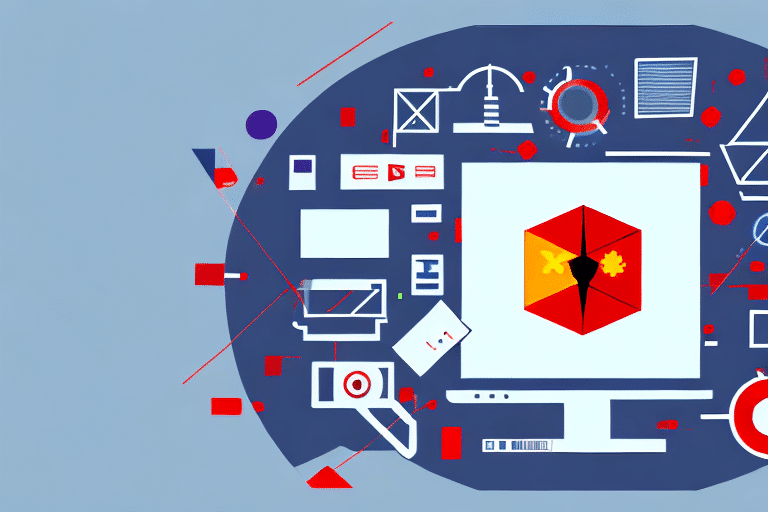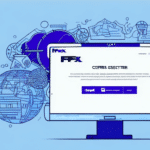FedEx Ship Manager Installation Issues: Troubleshooting and Solutions
If you're having trouble installing FedEx Ship Manager, you're not alone. Many users encounter common installation issues, but there are numerous solutions available. In this article, we'll provide a comprehensive guide to troubleshooting installation problems with FedEx Ship Manager. From preparing your computer to checking compatibility and resolving conflicts with other software, we've got you covered. Let's dive in!
Common Installation Issues with FedEx Ship Manager
One of the most common issues during the installation of FedEx Ship Manager is encountering error messages. These messages can be frustrating, but they are usually easily resolved. The first step when you receive an error message is to research it online. There's a good chance someone else has experienced the same issue and shared a solution.
If you can't find a solution online, your next step should be to contact FedEx customer support. Provide as much detail as possible about the error message you're seeing to help them diagnose the problem more quickly and accurately.
Another common installation issue is compatibility with your operating system. Ensure that your computer meets the minimum system requirements for the software. Check the FedEx website for the latest list of compatible operating systems and hardware.
If you're still having trouble with the installation, try temporarily disabling any antivirus or firewall software. Sometimes these programs can interfere with the installation process. Once the software is installed, you can re-enable your antivirus and firewall.
Preparing Your Computer for FedEx Ship Manager Installation
Before installing FedEx Ship Manager, follow these tips to prepare your computer:
- Verify that your computer meets the minimum system requirements.
- Ensure you have sufficient available disk space. FedEx Ship Manager requires a significant amount of disk space to install, so free up as much space as possible.
- Update your operating system and all available software updates to prevent compatibility issues during installation and operation.
- Temporarily disable any antivirus or firewall software that could interfere with the installation process. Remember to re-enable them afterward.
Minimum System Requirements for FedEx Ship Manager
FedEx Ship Manager has specific system requirements that vary depending on whether you're using a PC or a Mac. Meeting these requirements is essential for a successful installation and optimal performance.
For Windows PCs:
- Operating System: Windows 10/8.1/7
- Processor: 1.8 GHz or faster
- Memory: 2 GB of RAM or more
- Disk Space: 2 GB of available disk space
For Mac Computers:
- Operating System: macOS 10.13 or later
- Processor: 2 GHz or faster
- Memory: 4 GB of RAM or more
- Disk Space: 2 GB of available disk space
Note: These are the minimum requirements. For optimal performance, higher processor speeds and more RAM are recommended, especially for high-volume shipping operations.
Step-by-Step Guide to Installing FedEx Ship Manager on Windows
- Visit the FedEx website and navigate to the FedEx Ship Manager download page.
- Download the FedEx Ship Manager installer.
- Double-click the installer to launch the installation wizard.
- Follow the prompts provided by the wizard to complete the installation process.
- Once installed, launch FedEx Ship Manager.
- Follow the prompts to configure your settings and start using the software.
Ensure your computer meets the minimum requirements. These include Windows 7 or higher, at least 1GB of RAM, and a minimum of 500MB of free hard drive space. Failing to meet these requirements may lead to installation or performance issues.
Step-by-Step Guide to Installing FedEx Ship Manager on Mac
- Visit the FedEx website and navigate to the FedEx Ship Manager download page.
- Download the FedEx Ship Manager installer for Mac.
- Double-click the installer to launch the installation wizard.
- Follow the prompts provided by the wizard to complete the installation process.
- Once installed, launch FedEx Ship Manager.
- Follow the prompts to configure your settings and start using the software.
Ensure your Mac meets the minimum requirements, including an Intel processor, at least 2GB of RAM, and 500MB of available hard drive space. Installing on a system that doesn’t meet these specifications may result in installation or performance issues.
Resolving Compatibility Issues with Other Software
If you experience compatibility issues between FedEx Ship Manager and other software on your computer, try the following:
- Disable any unnecessary background software to free up resources.
- Run FedEx Ship Manager in compatibility mode. Right-click the application, select 'Properties', and under the 'Compatibility' tab, choose an older version of your operating system.
- Check for updates for both FedEx Ship Manager and the conflicting software. Updates can fix compatibility problems and improve performance.
Updating Your Operating System and Drivers
To ensure a successful installation of FedEx Ship Manager, it's crucial to keep your operating system and drivers up to date:
- Regularly check for and install updates through your computer's settings.
- Update device drivers to the latest versions to prevent performance issues and enhance compatibility.
- Keeping your operating system updated ensures you have the latest security patches, protecting your computer from vulnerabilities.
Utilizing the FedEx Virtual Assistant for Installation Support
If you encounter installation issues, the FedEx Virtual Assistant can provide step-by-step guidance. Visit the FedEx website and use the search function to find the "Virtual Assistant" tool, which can help navigate common installation problems.
Contacting FedEx Customer Support for Installation Help
If all troubleshooting steps fail, contact FedEx customer support for assistance. Provide detailed information about the issues you're encountering to receive accurate and prompt help.
Best Practices for a Smooth Installation Experience
- Read all instructions carefully before starting the installation.
- Ensure your computer meets the minimum requirements.
- Disable antivirus software before installation, and re-enable it afterward.
- Ensure there is enough free disk space for the installation.
- Regularly update your operating system and drivers.
Frequently Asked Questions about FedEx Ship Manager
How much does FedEx Ship Manager cost?
FedEx Ship Manager is a free software available to all FedEx customers.
Can I install FedEx Ship Manager on multiple computers?
Yes, you can install FedEx Ship Manager on multiple computers as needed.
Do I need a FedEx account to use FedEx Ship Manager?
Yes, you need a FedEx account to use FedEx Ship Manager.
Is FedEx Ship Manager compatible with Mac computers?
Yes, FedEx Ship Manager is compatible with Mac computers running macOS 10.13 or later.