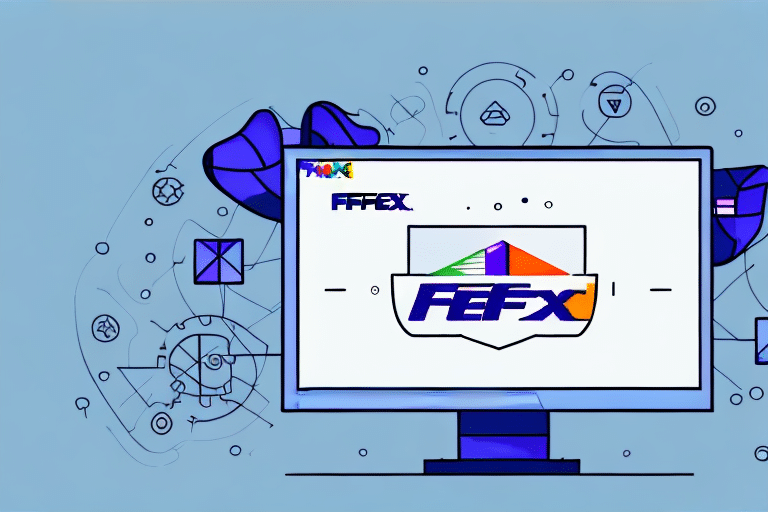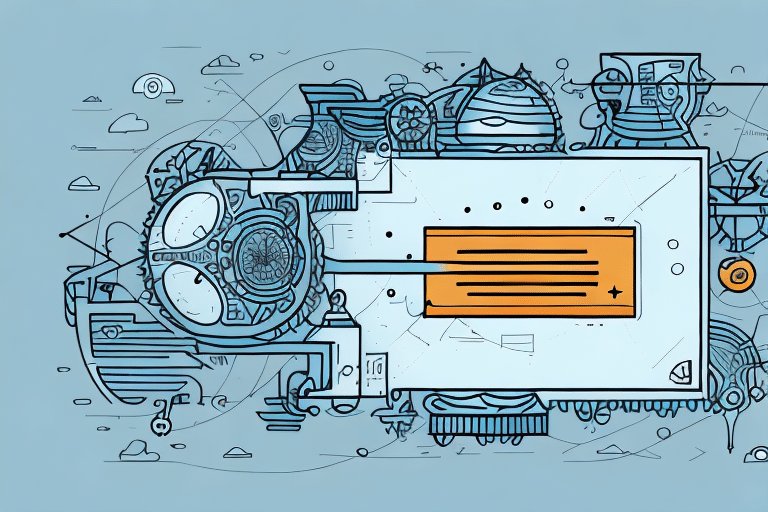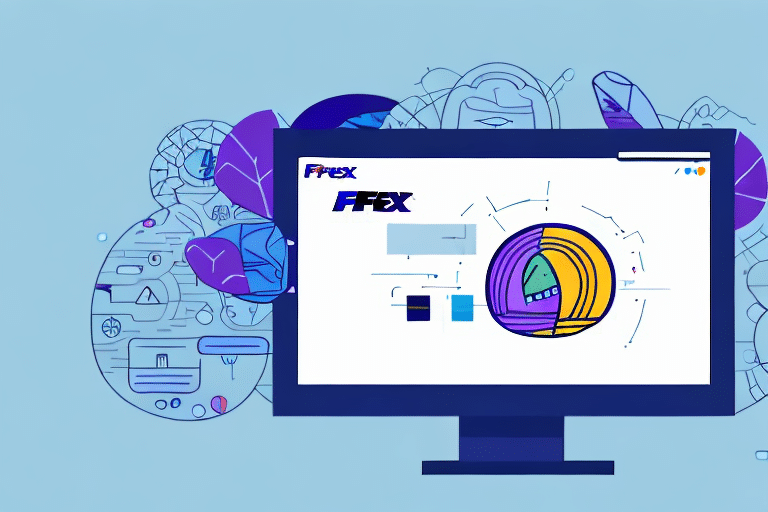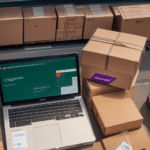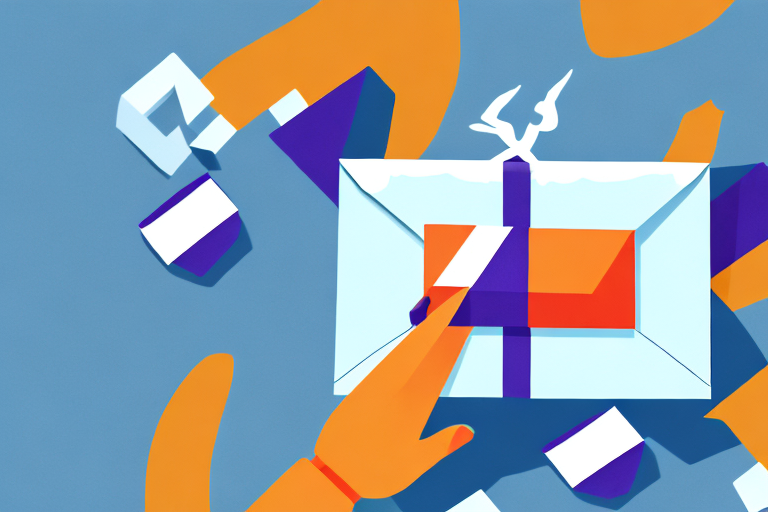Resolving FedEx Ship Manager Software Initialization Errors
As a business owner, reliable shipping software is crucial for managing your logistics efficiently. The FedEx Ship Manager Software is designed to streamline your shipping needs. However, encountering errors such as the software getting stuck on "Initializing" can disrupt your operations. In this article, we will explore the various causes of these initialization errors and provide comprehensive steps to troubleshoot and resolve them.
Understanding the Causes of Initialization Errors
Initialization errors in FedEx Ship Manager Software can stem from several sources. Identifying the root cause is essential for effective troubleshooting.
Corrupted Installation Files
A common cause is a corrupted installation file. Improper installation or interruptions during the installation process can lead to incomplete or damaged files, preventing the software from initializing correctly.
Software Conflicts
Conflicts with other software programs, such as antivirus software or firewall services, can interfere with FedEx Ship Manager. These programs might mistakenly identify the shipping software as a threat, blocking its functionality.
Internet Connection and Server Issues
Reliable internet connectivity is vital for the software to communicate with FedEx servers. Poor or unstable internet connections, or server-side problems, can hinder the initialization process.
Outdated or Incompatible Drivers
Outdated or incompatible drivers, especially those related to network adapters or printers, can cause conflicts. Ensuring that all drivers are up-to-date can prevent these issues.
System Hardware and Software Changes
Recent changes to your computer's hardware or software, such as operating system upgrades, can affect the compatibility and performance of FedEx Ship Manager.
Identifying Common Symptoms
Recognizing the symptoms of initialization issues can help you address them promptly:
- The software freezes or crashes during startup.
- Error messages appear on the screen, indicating initialization problems.
- The "Initializing" message persists without progress.
- Inability to print shipping labels or documents.
- Overall sluggish performance of the software.
Troubleshooting and Fixing Initialization Issues
When FedEx Ship Manager Software gets stuck on "Initializing," follow these troubleshooting steps to resolve the issue:
1. Verify Internet Connectivity
A stable internet connection is essential. Test your connection by visiting reputable websites or using network diagnostic tools. Consider switching to a different network to rule out connectivity issues.
2. Restart Your Computer
Sometimes, a simple restart can clear temporary glitches affecting the software's performance.
3. Reset the Software
Close all open applications and restart FedEx Ship Manager Software. This can help reset the software's state and resolve minor issues.
4. Clear Cache Files
Deleting the software's cache files can eliminate corrupted data that may be causing initialization problems. Refer to the FedEx support page for instructions on clearing cache files.
5. Temporarily Disable Antivirus and Firewall
Antivirus or firewall software might block FedEx Ship Manager. Temporarily disable these security measures to see if the software initializes correctly. If it does, configure your security software to allow FedEx Ship Manager.
6. Update the Software
Ensure you are using the latest version of FedEx Ship Manager. Visit the official FedEx website to download updates or patches that may address initialization issues.
7. Check and Update Drivers
Outdated drivers can cause compatibility issues. Visit the Windows Update page or your computer manufacturer's website to download and install the latest drivers.
Step-by-Step Guide to Fix Initialization Problems
If basic troubleshooting doesn't resolve the issue, follow these detailed steps:
- Uninstall FedEx Ship Manager: Go to Control Panel > Programs and Features, select FedEx Ship Manager, and click Uninstall.
- Restart Your Computer: This helps clear out any residual files or processes that may interfere with reinstallation.
- Download a Fresh Installation File: Visit the FedEx Ship Manager download page to obtain the latest installation file.
- Install the Software with Administrator Rights: Right-click the installation file and select Run as administrator to ensure proper installation.
- Restart Your Computer Again: This ensures that all installation processes are fully completed.
- Launch FedEx Ship Manager: Open the software and attempt to process a shipment to verify that the initialization issue is resolved.
If these steps do not resolve the problem, the issue may lie with your computer's operating system or hardware. In such cases, seeking assistance from a professional IT technician is recommended.
Preventing Future Initialization Errors
Proactive maintenance can help prevent initialization issues with FedEx Ship Manager Software:
- Regularly Update Software: Keep FedEx Ship Manager and all related software up-to-date to benefit from the latest features and security enhancements.
- Maintain System Drivers: Ensure that all system drivers, especially for network and peripheral devices, are current and compatible.
- Avoid Conflicting Programs: Refrain from installing software that may conflict with FedEx Ship Manager. If necessary, configure your security software to allow FedEx Ship Manager operations.
- Perform Routine System Maintenance: Regularly clean your system to prevent slowdowns and other performance issues that can affect software functionality.
- Implement Robust Security Measures: Use reputable antivirus and anti-malware programs, and conduct regular scans to protect your system from threats.
Additionally, regularly clearing your browser and software cache can prevent data-related issues. Keeping a record of any error messages and reporting them to FedEx Customer Support can aid in timely resolution of problems.
Advanced Solutions and Alternative Shipping Options
If standard troubleshooting does not resolve the initialization issues, consider the following advanced solutions and alternative shipping software:
Contact FedEx Technical Support
Reach out to the FedEx technical support team for specialized assistance. Provide detailed information about the issue, including error messages and steps already taken to troubleshoot.
System Restore
If the problem began after recent changes to your system, using the System Restore feature in Windows can revert your computer to a previous state where FedEx Ship Manager was functioning correctly. Remember to back up important data before proceeding.
Third-Party Shipping Solutions
If issues persist, exploring alternative shipping software might be beneficial. Some reputable alternatives include:
Evaluate each option based on your business needs, features, pricing, and compatibility with your existing systems.
Maximizing Benefits of FedEx Ship Manager Software
Despite occasional initialization issues, FedEx Ship Manager Software offers numerous benefits that can enhance your shipping operations:
Streamlined Shipping Processes
The software automates the creation of shipping labels, scheduling pickups, and tracking shipments, saving you time and reducing the likelihood of errors.
Cost Efficiency
By enabling you to compare shipping rates and select the most cost-effective options, FedEx Ship Manager helps manage and reduce shipping expenses.
Comprehensive Reporting and Analytics
Access detailed reports and analytics to monitor shipping performance, track costs, and make informed business decisions.
Multi-Account Management
Easily manage multiple FedEx accounts, facilitating operations for businesses with diverse shipping needs.
Training and Support
Utilize training resources and webinars offered by FedEx to enhance your proficiency with the software, ensuring you leverage all available features effectively.
Regularly updating the software ensures access to the latest features and security enhancements. By maintaining a proactive approach to software management, you can fully utilize FedEx Ship Manager to optimize your shipping processes and support your business growth.
Conclusion
Initialization errors in FedEx Ship Manager Software can disrupt your shipping operations, but with the right troubleshooting steps and preventive measures, these issues can be effectively resolved and avoided. By maintaining up-to-date software and system drivers, managing software conflicts, and leveraging advanced support options, you can ensure smooth and efficient shipping processes. Additionally, exploring alternative solutions and maximizing the benefits of FedEx Ship Manager can further enhance your business's logistical capabilities.