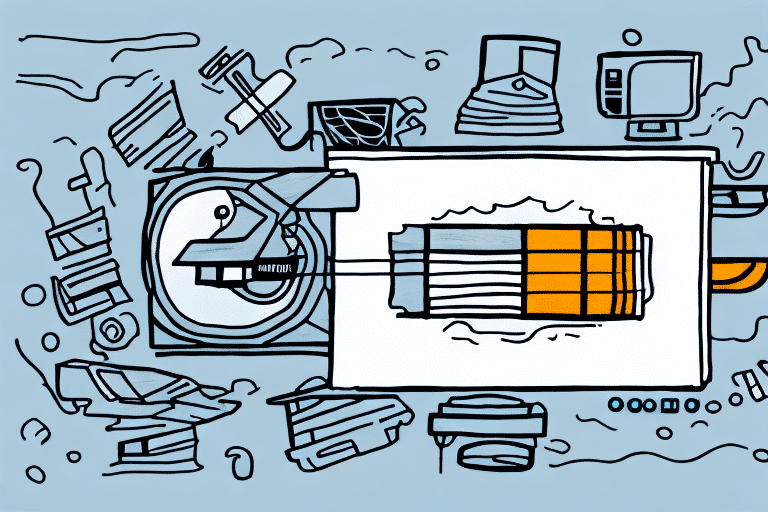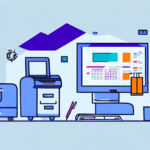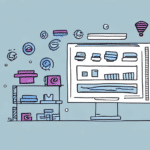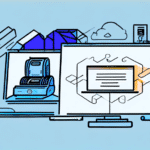Finding the Best Printer for UPS WorldShip
In today's fast-paced business environment, ensuring that products reach customers swiftly and reliably is paramount. UPS WorldShip plays a crucial role in managing shipping operations efficiently. However, the effectiveness of this software heavily depends on the quality of the printer used. Selecting the right printer for UPS WorldShip is as important as choosing the software itself. This article delves into the reasons behind this importance and outlines the key factors to consider when making a purchase.
Why Choosing the Right Printer is Crucial for UPS WorldShip
Printing is an integral part of the shipping process. A reliable and efficient printer ensures that shipping labels and other necessary documents are produced promptly, preventing delays and maintaining customer satisfaction. Therefore, it's essential to select a printer that seamlessly integrates with UPS WorldShip and meets its specific requirements.
When selecting a printer for UPS WorldShip, consider factors such as print speed, resolution, and connectivity options. A high print speed reduces the risk of delays by ensuring quick label and document printing. High resolution guarantees that barcodes and critical information are clear and accurate, minimizing errors. Additionally, connectivity options like USB or Ethernet should be compatible with UPS WorldShip to facilitate smooth operations.
Understanding the Requirements of UPS WorldShip Printing
Before choosing a printer for UPS WorldShip, it’s important to comprehend its printing requirements. The printer must support at least 600 DPI (dots per inch) to ensure clear label and document printing. It should accommodate both 4x6 inch and 8x11 inch label sizes, which are commonly used in shipping operations. Moreover, the printer should offer USB or Ethernet connectivity for easy integration with WorldShip software.
Some printers may require additional software or drivers to function with UPS WorldShip. It’s advisable to verify compatibility with the printer manufacturer or UPS before purchasing. Additionally, opting for a printer with a high duty cycle is recommended, as shipping operations often involve printing large volumes of labels daily. Meeting these requirements ensures efficient and reliable label printing for your shipping needs.
Types of Printers Compatible with UPS WorldShip
There are primarily two types of printers used with UPS WorldShip: thermal printers and laser printers.
Thermal Printers
Thermal printers utilize heat to transfer ink from a ribbon onto labels or documents, making them ideal for high-speed, high-volume printing. They are favored by businesses that require frequent label printing due to their cost efficiency and high-quality output. Leading thermal printer brands include Zebra and DYMO.
Laser Printers
Laser printers use toner to transfer ink onto paper or labels, suitable for businesses that need high-quality, precise document printing. Although generally more expensive than thermal printers, they offer greater versatility, handling a wide range of document types and sizes. Notable laser printer brands include HP, Canon, and Brother.
When selecting a printer for UPS WorldShip, it is advisable to choose one specifically designed to work with the software to ensure full compatibility and minimize potential issues. Regular maintenance and cleaning of the printer are also crucial to maintain optimal performance and longevity.
Factors to Consider When Choosing a Printer for UPS WorldShip
When selecting a printer for UPS WorldShip, consider the following factors:
Volume of Printing Required
If your business demands high-volume printing, a thermal printer might be the best choice. They are designed for rapid, continuous printing and can handle large volumes of labels effortlessly. Conversely, laser printers are more suited for lower-volume printing tasks.
Cost
Thermal printers are generally more affordable than laser printers, though prices can vary based on brand and features. Laser printers tend to be more expensive due to their advanced functionalities and higher printing quality.
Quality of Printing
For businesses requiring precise, high-quality document printing, a laser printer is preferable. Thermal printers excel at printing labels and shipping documents but may lack the detail needed for other document types.
Connectivity
Ensure the printer you choose is compatible with your computer's operating system and has the necessary ports for connection. Some printers offer wireless connectivity options, which can be beneficial for businesses with multiple workstations or limited space.
Top 5 Printers Recommended for UPS WorldShip
Based on customer reviews and expert recommendations, here are the top five printers suitable for UPS WorldShip:
- Zebra GX430t Thermal Transfer Desktop Printer
- Brother QL-800 Professional Label Printer
- HP LaserJet Enterprise M553dn Color Printer
- DYMO LabelWriter 450 Turbo Label Printer
- Canon imageCLASS MF644Cdw All-in-One Printer
While these printers are highly recommended, it's essential to consider factors such as printing volume, label size, and budget to select the best fit for your business. Regular maintenance and updates are also crucial to ensure optimal performance and prevent any printing issues.
How to Set Up Your Printer for Use with UPS WorldShip
To set up your printer with UPS WorldShip, follow these steps:
- Connect the printer to your computer using a USB or Ethernet cable.
- Configure the printer settings to meet WorldShip's requirements.
- Install any necessary drivers or software for seamless integration with WorldShip.
Regular maintenance, such as cleaning printer heads, replacing ink or toner cartridges, and monitoring for error messages, is essential to ensure the printer continues to function properly with WorldShip. Proper maintenance helps avoid delays or issues when printing shipping labels and other important documents.
Troubleshooting Common Printer Issues with UPS WorldShip
Even with the best printers, issues may arise. If you encounter problems while using UPS WorldShip, try the following troubleshooting steps:
- Check the printer's connection to the computer and ensure it’s properly plugged in.
- Ensure the printer has sufficient paper and ink/toner.
- Verify that the printer’s settings meet WorldShip's requirements.
- Restart both the printer and the computer to resolve minor glitches.
- Contact technical support for both the printer and WorldShip if the issue persists.
If the problem lies with the WorldShip software rather than the printer, consider these additional steps:
- Ensure your version of WorldShip is up to date.
- Clear your computer’s cache and cookies to resolve potential software issues.
- Uninstall and reinstall the WorldShip software after backing up important data and settings.
- Contact WorldShip technical support for further assistance if issues continue.
Tips for Maintaining Your Printer's Performance with UPS WorldShip
To ensure your printer remains efficient with UPS WorldShip, implement the following maintenance tips:
- Regularly clean the printer’s interior and exterior using appropriate cleaning kits.
- Replace ink/toner cartridges and paper as needed to maintain print quality.
- Store the printer in a dry, clean environment to protect it from dust and debris.
- Keep printer drivers and software updated to maintain compatibility with WorldShip.
Comparing the Costs of Different Printers for UPS WorldShip
Cost is a significant factor when selecting a printer for UPS WorldShip. While laser printers may have a higher upfront cost compared to thermal printers, they can offer better long-term value due to their durability and versatility. It's essential to balance the initial investment against the printer's longevity and functionality to determine the best option for your business.
Customer Reviews: The Best Printers for UPS WorldShip According to Users
Customer feedback provides valuable insights into the performance of different printers with UPS WorldShip. Here are some commonly recommended printers based on user experiences:
- Zebra GX430t Thermal Transfer Desktop Printer – Reliable and efficient, works seamlessly with WorldShip.
- Brother QL-800 Professional Label Printer – Affordable and user-friendly option for printing shipping labels.
- HP LaserJet Enterprise M553dn Color Printer – Offers high-quality printing and impressive speed, favored by businesses.
Expert Advice: Which Printer Brands are Reliable and Affordable for UPS WorldShip?
Experts emphasize the importance of reliability and affordability when choosing printer brands for UPS WorldShip. Trusted and budget-friendly brands include Brother, Zebra, and HP. These brands are known for their durable, high-quality printers that offer excellent value for businesses of all sizes.
The Pros and Cons of Using a Thermal or Laser Printer with UPS WorldShip
Thermal Printers
Pros:
- High-speed printing suitable for high-volume tasks.
- Cost-effective solution for printing labels and shipping documents.
- Minimal upkeep and maintenance required.
Cons:
- Limited printing quality for documents beyond labels and shipping labels.
- May require additional maintenance for long-term, high-volume use.
Laser Printers
Pros:
- High-quality printing for a diverse range of document types and sizes.
- Faster and more versatile than thermal printers.
- Longer lifespan and better long-term value.
Cons:
- Higher initial cost compared to thermal printers.
- Less cost-efficient for high-volume, label-intensive printing tasks.
- Requires more maintenance to maintain efficiency.
How to Save Money on Printing Costs with UPS WorldShip
To reduce printing costs while using UPS WorldShip, consider the following strategies:
- Opt for high-volume, cost-effective printing options like thermal printers for label printing.
- Use third-party or remanufactured ink/toner cartridges to lower expenses.
- Purchase paper and printer supplies in bulk to benefit from bulk pricing.
- Recycle used printer cartridges and supplies to minimize waste and reduce costs.
Conclusion: Finding the Perfect Printer for Your Business Needs with UPS WorldShip
Selecting the right printer for UPS WorldShip is vital for optimizing your shipping operations and ensuring customer satisfaction. By understanding WorldShip's printing requirements, evaluating the pros and cons of different printer types, and considering factors such as print volume, quality, and cost, you can make an informed decision that best suits your business needs. Additionally, adhering to maintenance and cost-saving practices will help prolong your printer's lifespan and maintain its performance, ensuring seamless shipping operations.