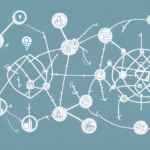Importance of Backup Locations for UPS WorldShip v10
UPS WorldShip v10 is essential for managing shipping operations, including customer addresses, shipping rates, and tracking information. Selecting the appropriate backup location is vital to ensure the safety and availability of this critical data, which in turn supports uninterrupted business operations and maintains customer satisfaction.
Data Protection and Business Continuity
Data loss or corruption can lead to significant disruptions, including shipment delays, lost packages, and dissatisfied customers. According to the IBM Cost of a Data Breach Report 2023, the average cost of a data breach is $4.45 million. Implementing robust backup solutions for UPS WorldShip v10 helps mitigate these risks, ensuring business continuity and protecting your bottom line.
Security Considerations
Choosing a secure backup location safeguards sensitive shipping data from unauthorized access, cyber-attacks, and physical threats. Employing strong security measures, such as encryption, access controls, and regular security audits, ensures that your backups remain protected. Compliance with data protection regulations like the GDPR is also essential to avoid legal repercussions.
Backup Options for UPS WorldShip v10
UPS WorldShip v10 offers multiple backup options to accommodate varying business needs and budgets. Understanding the pros and cons of each option helps in selecting the most suitable backup strategy for your organization.
Local Backups
Local backups involve storing data on physical devices such as external hard drives or USB sticks. This method provides quick access to data and full control over your backups. However, local backups are vulnerable to physical damage, theft, and local disasters.
Network Backups
Network backups utilize network-attached storage (NAS) devices or dedicated backup servers within your organization’s infrastructure. This approach offers centralized management and scalability, making it ideal for businesses with extensive data requirements. Nonetheless, it requires significant initial investment in hardware and ongoing maintenance.
Cloud Storage
Cloud storage solutions, like Amazon S3 or Microsoft Azure Blob Storage, offer offsite data storage with high availability and security. Cloud backups are resilient against local disasters and provide easy scalability. The primary considerations are the recurring costs and dependency on a reliable internet connection.
Implementing Backup Solutions
Creating Local Backups
To create a local backup for UPS WorldShip v10:
- Connect an external hard drive or USB stick to your computer.
- Launch UPS WorldShip v10.
- Navigate to the Backup and Restore menu.
- Select Create Backup.
- Choose the external device as the backup location and click Start Backup.
Scheduling regular backups ensures that your data remains current and protected against unexpected loss.
Setting Up Cloud Backups
To set up a cloud backup:
- Choose a reputable cloud storage provider and create an account.
- Install the provider's backup software on your computer.
- Configure the software to backup the UPS WorldShip v10 data folder.
- Set your preferred backup frequency, retention policies, and enable data encryption.
Regularly testing your cloud backups by restoring sample data ensures that your backup system functions correctly.
Automating Backup Processes
Automating backups minimizes the risk of human error and ensures consistent data protection. To automate your backup process with UPS WorldShip v10:
- Select the Automatically Back Up option within the Backup and Restore menu.
- Use third-party backup tools that integrate with UPS WorldShip v10 for advanced automation features.
- Configure backup notifications to alert you of any failures or issues.
Automation not only saves time but also enhances the reliability of your backup strategy.
Best Practices for Backup Management
Choosing the Optimal Backup Location
Select a backup location based on data sensitivity, recovery time objectives (RTO), and budget. Combining local and cloud backups offers a balanced approach, providing both quick access and offsite protection against disasters.
Maintaining Data Consistency
Ensure data consistency across multiple backup locations by using solutions that support cross-site replication. Implementing regular synchronization schedules and validating consistency through checksums or similar methods maintains data integrity.
Testing and Validation
Regularly test your backup and recovery processes to verify their effectiveness. Performing periodic disaster recovery drills helps identify and rectify potential issues, ensuring that your backups are reliable when needed.
Protecting Against Cybersecurity Threats
Enhance your backup strategy with robust cybersecurity measures:
- Encrypt backups both in transit and at rest.
- Implement multi-factor authentication and strict access controls.
- Isolate backup systems from the primary network to prevent ransomware propagation.
Integrating these measures helps protect your UPS WorldShip v10 data from evolving cyber threats.
Conclusion
Selecting the right backup location for UPS WorldShip v10 is crucial for safeguarding your shipping data and ensuring business continuity. By exploring various backup options, implementing best practices in backup management, and prioritizing data security, you can effectively protect your organization against data loss and cyber threats. Combining local and cloud backups, automating backup processes, and regularly testing your backup systems will provide a robust foundation for data resilience and operational efficiency.