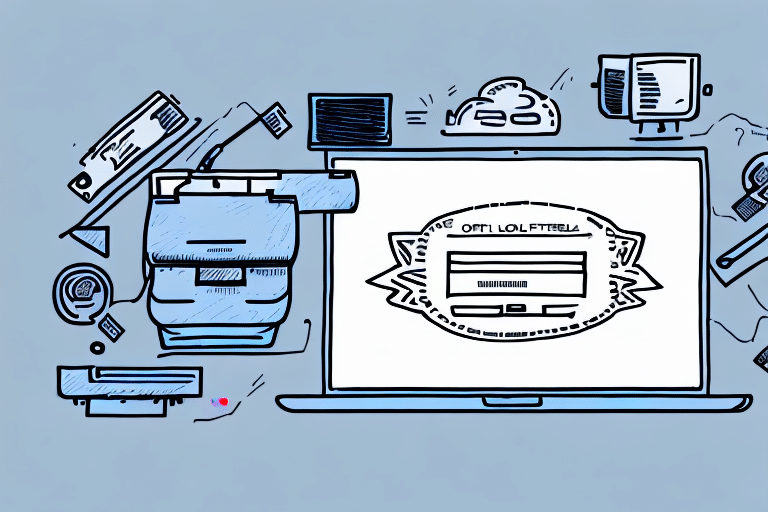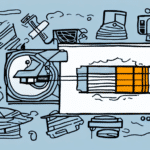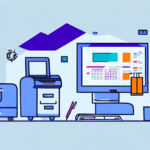Finding the Right Label Printer for Your FedEx Ship Manager
If you're running a shipping business and using FedEx Ship Manager to print labels, having a reliable label printer is crucial. The right printer can save you time, money, and reduce operational headaches. This guide explores everything you need to know about selecting the ideal label printer for your FedEx Ship Manager, including essential features, types of printers, troubleshooting tips, and more.
Why a Quality Label Printer is Essential for FedEx Ship Manager
A high-quality label printer is vital for any business that ships packages regularly. With FedEx Ship Manager, you can easily create and print shipping labels, but a reliable printer ensures that these labels are clear, accurate, and professional-looking.
Investing in a good label printer can also lead to significant cost savings and operational efficiency. A fast and dependable printer reduces the time required to prepare packages for shipping, minimizes errors like misprints or smudges, and decreases the likelihood of delayed shipments or lost packages. By choosing the right label printer, you streamline your shipping process and ensure timely, accurate deliveries.
Understanding Your Label Printing Needs
Assessing Printing Volume and Speed
Determine the volume of labels you print daily or weekly. High-volume operations require printers with fast printing speeds to maintain efficiency.
Label Size and Print Resolution
Consider the variety of label sizes your business needs. Additionally, high print resolution is essential for barcode readability and overall label clarity.
Connectivity Options
Evaluate whether you need wired or wireless connectivity. Wireless printers offer more flexibility, especially in dynamic work environments.
Type of Labels
Decide between thermal transfer and direct thermal labels based on your label durability needs. Thermal transfer labels are more durable, while direct thermal labels are cost-effective for short-term use.
Top Features to Look for in a Label Printer
- High print quality and resolution for clear, scannable labels
- Fast printing speeds to handle high-volume shipping demands
- User-friendly interface for easy operation
- Durable construction to withstand continuous use
- Compatibility with FedEx Ship Manager software
- Wireless connectivity options for flexible placement
- Low cost per label to reduce operational expenses
- Support for various label sizes and types
Choosing the Best Label Printer for Your Shipping Business
When selecting the best label printer, consider your specific business needs and priorities. Look for models with positive reviews and robust reputations in the industry. Compare product specifications, features, and prices from different manufacturers to find the best fit. Investing time in research ensures you choose a printer that offers long-term reliability and cost-effectiveness.
Types of Label Printers: Which One is Right for You?
Thermal Transfer Printers
Thermal transfer printers use a ribbon to transfer ink onto labels, making them ideal for producing durable and long-lasting labels. They are suitable for environments where labels need to withstand harsh conditions.
Direct Thermal Printers
Direct thermal printers use heat to create an image directly on the label. They are generally more affordable and energy-efficient but are best suited for short-term labeling needs as the prints may fade over time.
Top Label Printer Recommendations
Here are some of the best label printers compatible with FedEx Ship Manager:
- Zebra GX430t: Known for its reliability and high-speed printing.
- Dymo LabelWriter 4XL: Offers excellent print quality for large labels.
- Brother QL-820NWB: Features wireless connectivity and versatile label support.
- Godex DT4X: Combines affordability with robust performance.
Setting Up and Configuring Your Label Printer
- Install the printer driver software provided by the manufacturer.
- Connect the printer to your computer via USB or set up wireless connectivity.
- Open FedEx Ship Manager and navigate to "Printer Settings."
- Select your new printer from the available list.
- Customize label size and other settings to match your shipping requirements.
Maximizing Efficiency with Your Label Printer
- Regular Maintenance: Keep your printer clean and perform routine checks to prevent issues.
- High-Quality Label Stock: Use premium label materials to ensure clarity and durability.
- Customized Templates: Tailor label templates to include all necessary information efficiently.
- Batch Printing: Utilize batch shipment features to print multiple labels simultaneously.
- Automated Systems: Consider integrating automated label printing systems to further streamline operations.
Common Troubleshooting Tips
- Printer Not Powering On: Check connections and ensure the power outlet is functioning.
- Poor Print Quality: Verify the use of high-quality label stock and adjust print resolution if necessary.
- Label Misalignment: Ensure the correct label size is selected and the printer is properly calibrated.
- Connectivity Issues: Confirm that the printer is correctly connected to your network or computer. Reset the printer and software if needed.
The Benefits of a High-Quality Label Printer
- Enhanced efficiency and productivity in shipping operations
- Improved accuracy and legibility of shipping labels
- Cost savings due to lower printing costs per label
- Greater flexibility in handling various label sizes and types
- Streamlined packaging and shipping processes
Automating Your Label Printing Process
- Select a label printer compatible with your automated system.
- Install necessary integration software for FedEx Ship Manager.
- Customize label templates to meet your business needs.
- Set up rules for automated label printing based on shipping criteria.
- Monitor and optimize the automated system for continuous improvement.
Proper Maintenance and Care for Your Label Printer
- Regularly clean the printer with a soft, lint-free cloth and appropriate cleaning solutions.
- Replace any worn or damaged parts promptly to maintain printer performance.
- Use high-quality label stock and ribbons to ensure optimal print quality.
- Store the printer in a clean, dry, and stable environment to prevent damage.
Ensuring Compatibility and Future-Proofing
Before purchasing a new label printer, verify its compatibility with your current FedEx Ship Manager version. Confirm that the printer model is supported and that you have the latest software updates installed. Contact the printer manufacturer or FedEx customer support for any compatibility concerns to ensure seamless integration and future-proof your shipping operations.
Conclusion
Choosing the right label printer for your FedEx Ship Manager is a critical decision that can significantly impact your shipping efficiency and overall business operations. By understanding your specific needs, evaluating essential features, and selecting a reliable printer, you can enhance your shipping process, reduce costs, and ensure timely deliveries. Regular maintenance and leveraging automation further optimize your operations, positioning your business for sustained success in the competitive shipping industry.