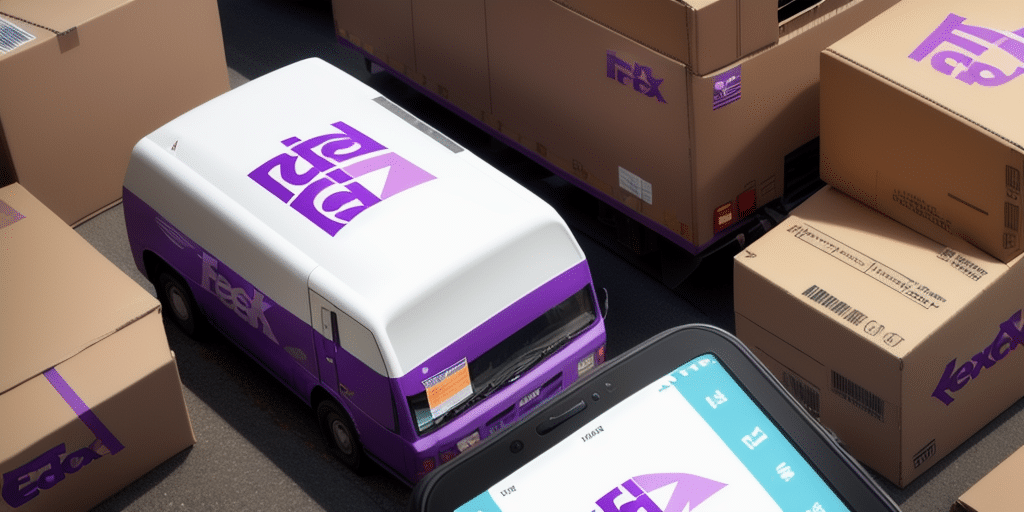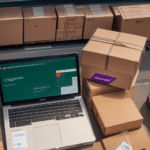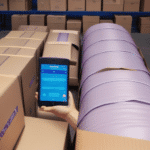How to Resolve FedEx Ship Manager Loading Screen Issues
Experiencing difficulties with FedEx Ship Manager getting stuck on the loading screen can be frustrating and hinder your shipping operations. This guide provides a comprehensive analysis of common causes, effective troubleshooting steps, and preventative measures to ensure smooth usage of FedEx Ship Manager.
Common Causes of FedEx Ship Manager Loading Issues
Understanding the root causes of loading problems is crucial for effective troubleshooting. Several factors can contribute to FedEx Ship Manager freezing on the loading screen:
- Browser Compatibility: Outdated or unsupported browsers may struggle to load modern web applications.
- Internet Connectivity: Slow or unstable internet connections can disrupt the loading process.
- Browser Extensions: Certain extensions or add-ons might interfere with website functionality.
- Security Software: Firewalls or antivirus programs may block necessary scripts or resources.
- Temporary Server Issues: FedEx servers might experience outages or maintenance periods affecting accessibility.
According to Statista, ensuring browser compatibility is essential as users widely utilize browsers like Chrome, Firefox, and Edge. Keeping these updated minimizes conflicts and enhances performance.
Troubleshooting Steps to Fix Loading Screen Problems
Implement the following steps to resolve issues with FedEx Ship Manager:
1. Clear Browser Cache and Cookies
Accumulated cache and cookies can cause conflicts with website scripts. Clear them by accessing your browser settings:
- Navigate to your browser's settings or preferences.
- Locate the privacy or history section.
- Select the option to clear browsing data, ensuring cache and cookies are included.
- Restart the browser and attempt to access FedEx Ship Manager again.
2. Update Your Web Browser
Using the latest browser version ensures compatibility and security. Visit your browser's official website to download and install updates.
3. Disable Browser Extensions
Extensions can sometimes interfere with web applications. Temporarily disable them to identify if they are the cause:
- Go to your browser's extensions or add-ons page.
- Disable all extensions.
- Reload FedEx Ship Manager to see if the issue persists.
4. Check Internet Connection
Ensure a stable and fast internet connection:
- Restart your modem and router.
- Disconnect unnecessary devices that may be consuming bandwidth.
- Perform a speed test using tools like Speedtest.net to verify your connection quality.
5. Adjust Security Software Settings
Firewalls or antivirus programs might block essential components of FedEx Ship Manager. Temporarily disable them to test:
- Access your security software settings.
- Disable the firewall or antivirus protection temporarily.
- Attempt to load FedEx Ship Manager. If successful, adjust your security software settings to allow FedEx services.
6. Use a Different Browser
Switching to an alternative browser can help determine if the issue is browser-specific. Popular options include:
7. Verify FedEx Server Status
Occasionally, server-side issues can prevent access. Check FedEx's service status:
- Visit the FedEx Service Alerts page.
- Look for any announcements regarding outages or maintenance.
Preventative Measures to Avoid Future Issues
Implementing the following practices can help prevent recurring loading problems with FedEx Ship Manager:
- Regular Updates: Keep your web browser and operating system updated to the latest versions.
- Limit Extensions: Only use essential browser extensions to minimize potential conflicts.
- Maintain Security Software: Ensure your antivirus and firewall are up-to-date and properly configured.
- Stable Internet: Use a reliable internet connection to support uninterrupted access.
- Monitor FedEx Communications: Stay informed about any FedEx service announcements or updates.
Contacting FedEx Support for Assistance
If troubleshooting steps do not resolve the loading issue, reaching out to FedEx support can provide additional help:
- Phone Support: FedEx offers 24/7 customer service. Find the appropriate number for your region on the FedEx Customer Support page.
- Email Support: Submit a support request through FedEx's online contact form.
- Online Resources: Utilize FedEx's Help & Support section for FAQs and troubleshooting guides.
When contacting support, have your account information and any error messages ready to expedite the assistance process.
Alternative Shipping Solutions
Having a backup shipping solution can prevent business disruptions in case of persistent issues with FedEx Ship Manager:
- Other FedEx Tools: Explore different FedEx shipping tools that might better suit your needs.
- Third-Party Shipping Software: Consider platforms like ShipStation or ShipWorks for comprehensive shipping management.
- Direct Carrier Integration: Use carrier-specific integrations provided by your e-commerce platform.
Evaluating and integrating alternative solutions ensures that your shipping operations remain uninterrupted regardless of technical challenges.
Conclusion
Encountering loading issues with FedEx Ship Manager can disrupt your shipping processes, but understanding the common causes and implementing effective troubleshooting steps can swiftly resolve the problem. Regular maintenance of your browser, internet connection, and security settings, coupled with proactive monitoring of FedEx service status, can prevent future occurrences. Should problems persist, FedEx's customer support is readily available to assist. Additionally, having alternative shipping solutions ensures your business operations remain seamless even in the face of technical difficulties.
Staying informed and prepared is key to maintaining efficient shipping workflows and minimizing downtime due to technical issues.