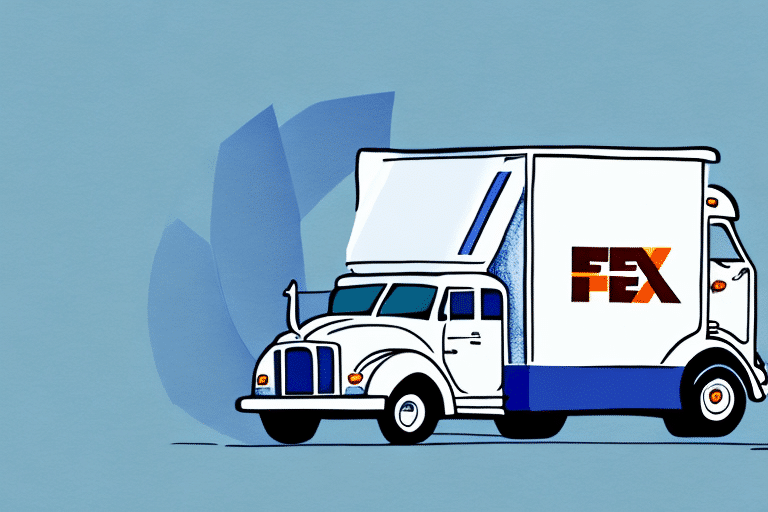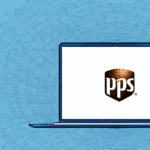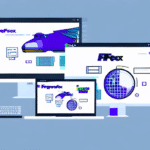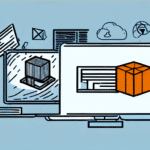Introduction to FedEx Ship Manager Network Client
Are you tired of manually entering shipping information and searching for tracking numbers? Look no further than the FedEx Ship Manager Network Client, a powerful tool that streamlines the shipping process and saves you time and money. In this comprehensive guide, we'll cover everything you need to know to make the most of this essential tool.
What is FedEx Ship Manager Network Client?
The FedEx Ship Manager Network Client is a desktop application designed for businesses to efficiently manage their shipping operations. This tool allows users to create shipping labels, schedule pickups, track shipments, and more, all from one convenient location. According to FedEx, using this tool can reduce shipping errors by up to 30%, streamlining processes and saving both time and money.
Core Features
- Create and print shipping labels
- Schedule and manage pickups
- Real-time shipment tracking
- Advanced reporting capabilities
Benefits of Using FedEx Ship Manager Network Client
Utilizing the FedEx Ship Manager Network Client offers numerous benefits:
- Efficiency: Streamline your shipping process by managing all operations from a single platform.
- Accuracy: Reduce human errors with automated label creation and tracking.
- Cost-Effective: Save money by optimizing shipping processes and taking advantage of FedEx’s shipping discounts.
- Visibility: Gain complete visibility into your shipments with real-time tracking and detailed reports.
According to a study by Business Insider, companies that adopt such shipping management tools can reduce their overall shipping costs by up to 20%.
Installation and Setup
System Requirements
Before installing the FedEx Ship Manager Network Client, ensure your computer meets the minimum system requirements:
- Operating System: Windows 10 or later, macOS 10.14 or later
- Processor: 2 GHz or faster processor
- Memory: At least 4 GB of RAM
- Disk Space: Minimum of 500 MB free space
Installation Steps
- Visit the FedEx Ship Manager download page and download the appropriate version for your operating system.
- Run the downloaded setup file and follow the on-screen prompts to install the application.
- Restart your computer if prompted.
- Launch the application and log in with your FedEx account credentials.
Using FedEx Ship Manager Network Client
User Interface Overview
The FedEx Ship Manager Network Client features an intuitive and user-friendly interface. The main dashboard provides quick access to all essential functions, including creating shipments, managing your address book, and tracking shipments. The clean layout ensures that users can navigate the tool without any hassle.
Creating Shipments
To create a shipment:
- Enter the recipient's address, package size, and weight.
- Customize shipping preferences, such as delivery time or requiring a signature upon delivery.
- Preview the shipping label and print it directly from the tool.
Additionally, the tool allows you to save frequently used shipment information, which is especially useful for repeat customers or similar packages.
Managing Your Address Book
Efficiently manage your shipping addresses by adding, editing, or deleting entries in your address book. Organize addresses into groups or categories for quick selection when creating new shipments.
Customizing Shipping Preferences
Tailor your shipping experience by setting preferences such as preferred carrier options, service types, and delivery alerts. These customizations ensure a smoother shipping process and enhance customer satisfaction.
Tracking Shipments
Monitor your shipments in real-time by entering tracking numbers into the tracking section. Receive up-to-date information on your package's status, location, and expected delivery date.
Troubleshooting and Support
Common Issues
- Printing Errors: Ensure that your printer is correctly connected and configured. Update printer drivers if necessary.
- Connection Problems: Check your internet connection and firewall settings to ensure the application can communicate with FedEx servers.
- User Interface Glitches: Restart the application or reinstall if the interface becomes unresponsive.
Getting Help
If you encounter issues not listed above, refer to the FedEx Customer Support for assistance. They offer various support channels, including phone, email, and live chat.
Advanced Tips and Integration
Optimizing Your Experience
- Use Automation Features: Automate repetitive tasks to save time and reduce errors.
- Leverage Reporting: Analyze shipping data to identify trends and areas for improvement.
- Regular Updates: Keep the application updated to benefit from the latest features and security enhancements.
Integrating Other Shipping Carriers
If you use multiple shipping carriers, you may be able to integrate them with FedEx Ship Manager Network Client. Integration allows you to manage all your shipping operations from one platform, saving time and reducing errors. To integrate other carriers, consult the user guide or contact FedEx Customer Support for instructions.
Note that not all carriers may be compatible with FedEx Ship Manager Network Client, and some may require additional setup or fees.
Conclusion
The FedEx Ship Manager Network Client is a robust tool designed to streamline your shipping operations, reduce costs, and enhance efficiency. By utilizing its features and following the tips outlined in this guide, you can optimize your shipping processes and improve your business's overall performance. Happy shipping!