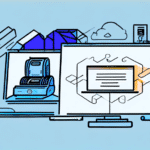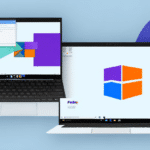Getting Reliable Printer Support for FedEx Ship Manager Software
If you're using FedEx Ship Manager Software to manage your shipping needs, having a reliable printer that's compatible with the software is essential. However, like any software, you may encounter printer-related issues when using FedEx Ship Manager. In this guide, we'll explore various troubleshooting methods and strategies for resolving printer issues with FedEx Ship Manager Software. Additionally, we'll provide guidance on setting up and optimizing your printer's performance to work seamlessly with the software. Let's dive in.
Troubleshooting Printer Issues with FedEx Ship Manager Software
When you encounter a printer issue with FedEx Ship Manager Software, the first step is to identify the source of the problem. Are you having trouble printing specific labels or documents, or is the issue more generalized, affecting all types of printing? Here are some common issues and their solutions:
Common Printer Problems
- Printer Not Responding: Restart both your printer and computer. Ensure that the printer is properly connected, turned on, and loaded with paper and ink or toner.
- Print Quality Issues: Check the print heads and clean them if necessary. Replace low-quality ink or toner cartridges.
- Connectivity Problems: Verify that the printer is correctly connected via USB or network. Update your printer drivers to the latest version.
Quick Fixes for Common Printer Problems
Sometimes, printer issues can be resolved quickly with simple troubleshooting steps:
Restart Devices
If your printer is unresponsive or displaying error messages, try restarting both the printer and your computer. This can resolve connectivity issues and clear temporary glitches.
Check Connections
Ensure that your printer is securely connected to your computer or network. Verify that all cables are intact and that wireless connections are stable.
Update Printer Drivers
Outdated or corrupted printer drivers can cause various printing issues. Download and install the latest drivers from the printer manufacturer's website to enhance compatibility and performance.
Step-by-Step Guide to Setting Up Your Printer for FedEx Ship Manager Software
Setting up your printer for use with FedEx Ship Manager Software requires following specific steps to ensure compatibility and optimal performance:
Step 1: Verify Printer Compatibility
Before setting up your printer, ensure it is compatible with FedEx Ship Manager Software. Check the FedEx website or contact their customer support to confirm compatibility.
Step 2: Install Printer Drivers
Once compatibility is confirmed, install the latest printer drivers. Visit the printer manufacturer's website to download the appropriate drivers for your operating system.
Step 3: Configure Printer Settings
After installing the drivers, configure your printer settings within FedEx Ship Manager Software. Ensure that the printer is selected as the default for label and document printing.
Understanding Printer Compatibility Requirements with FedEx Ship Manager Software
Ensuring your printer meets the compatibility requirements is crucial for seamless integration with FedEx Ship Manager Software. Keep the following factors in mind:
Software Version Compatibility
Compatibility requirements may vary depending on the version of FedEx Ship Manager Software you are using. Always refer to the official FedEx support resources for system requirements specific to your software version.
Up-to-Date Drivers and Firmware
Keep your printer drivers and firmware updated to prevent compatibility issues. Outdated drivers can lead to printing errors and reduced performance. Visit your printer manufacturer's website regularly for updates.
Printer Type and Features
Consider the type of printer you are using (e.g., thermal, inkjet, laser) and its features. Some printers may offer advanced functionalities that enhance compatibility and performance with FedEx Ship Manager Software.
Tips and Tricks for Optimizing Printer Performance with FedEx Ship Manager Software
To ensure your printer performs optimally with FedEx Ship Manager Software, follow these tips and best practices:
Regular Firmware and Driver Updates
Regularly update your printer's firmware and drivers to benefit from the latest enhancements and bug fixes. This helps maintain compatibility and improves overall performance.
Use High-Quality Paper and Ink
Using high-quality paper and ink or toner cartridges ensures clear and precise prints. This not only enhances the appearance of your shipping labels and documents but also prolongs the lifespan of your printer by preventing clogs and damage.
Optimize Print Settings
Adjust your printer's settings for optimal performance. For instance, set the appropriate print density and select the correct paper type within FedEx Ship Manager Software to ensure high-quality label prints.
Advanced Printer Configuration Options for FedEx Ship Manager Software
For users seeking to maximize their printer's capabilities with FedEx Ship Manager Software, advanced configuration options can provide additional benefits:
Adjusting Print Density
Increasing print density can improve the clarity of small fonts and barcodes, ensuring they are easily scannable. Access your printer's settings to adjust the density as needed.
Enabling Bi-Directional Printing
Bi-directional printing allows the printer to print in both directions, speeding up the printing process and increasing efficiency. Check your printer's documentation to see if this feature is supported and how to enable it.
Custom Print Profiles
Create custom print profiles within FedEx Ship Manager Software to streamline the printing process for different types of labels and documents, ensuring consistency and efficiency.
Exploring Alternative Printing Options for FedEx Ship Manager Software Users
If standard printing solutions aren't meeting your needs, consider these alternative printing options:
Thermal Label Printers
Thermal label printers are cost-effective and efficient for high-volume shipping operations. They produce high-quality labels quickly and are compatible with FedEx Ship Manager Software.
Mobile Printers
Mobile printers allow you to print shipping labels on-the-go using your smartphone or tablet, providing flexibility and convenience for businesses that require portable solutions.
Cloud-Based Printing Services
Cloud-based printing services eliminate the need for physical printers by allowing you to print directly from the cloud. This can reduce hardware costs and streamline the printing process.
The Importance of Regular Maintenance and Updates for Your Printer and FedEx Ship Manager Software
Maintaining your printer and FedEx Ship Manager Software is essential for consistent performance and to prevent potential issues:
Printer Maintenance
- Regularly clean the print heads and rollers to prevent jams and ensure clear prints.
- Replace worn-out parts promptly to avoid prolonged downtime.
- Use genuine ink or toner cartridges to maintain print quality and printer longevity.
Software Updates
- Check for FedEx Ship Manager Software updates regularly and install them to access new features and security patches.
- Clear your browser cache and cookies periodically to prevent performance issues.
- Ensure your operating system is up-to-date to maintain compatibility with both the software and printer drivers.
Finding Additional Resources and Support for Printer Issues with FedEx Ship Manager Software
If you're experiencing persistent printer issues with FedEx Ship Manager Software, consider the following resources and support options:
FedEx Technical Support
FedEx offers technical support via phone and email for any issues related to their software or hardware. Visit the FedEx support page to find contact information and access resources.
Online Forums and Communities
Participate in online forums and communities where users share their experiences and solutions for common printer issues. Platforms like Reddit's FedEx community or Stack Exchange can be valuable sources of information and support.
Manufacturer Support
If the issue appears to be with the printer itself, contact the printer manufacturer's support team for assistance. They can provide troubleshooting steps, repair services, or warranty information as needed.
Overall, securing printer support for FedEx Ship Manager Software may seem challenging, but with the right tools, knowledge, and troubleshooting strategies, you can effectively resolve issues and maintain optimal performance over time.