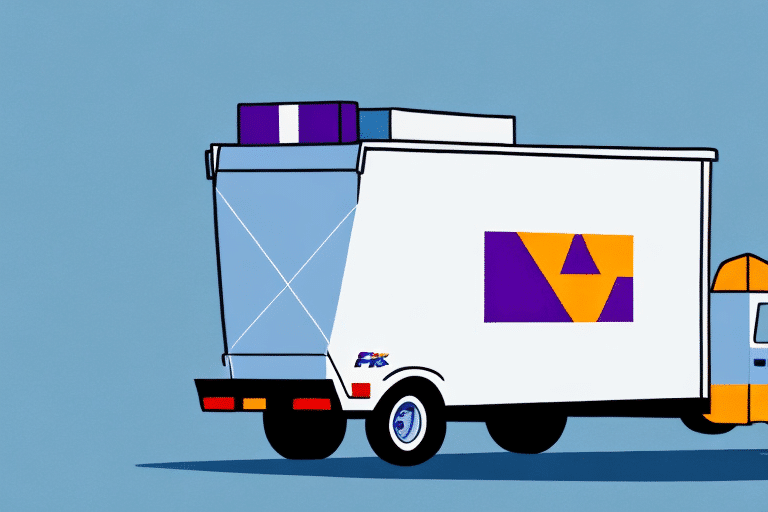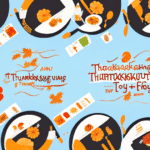Getting Started with FedEx Ship Manager Server Version 10
If you're aiming to optimize your shipping operations, FedEx Ship Manager Server Version 10 is a robust solution to consider. It offers a centralized platform for managing and tracking shipments, complemented by a suite of features and customization options tailored to diverse business needs. This guide provides a comprehensive overview to help you effectively implement and utilize FedEx Ship Manager Server Version 10.
System Requirements for Installing FedEx Ship Manager Server Version 10
Ensuring your system meets the necessary requirements is crucial before installing FedEx Ship Manager Server Version 10. Below are the key specifications:
- Operating System: Microsoft Windows Server 2008 R2, 2012 R2, 2016, or 2019 (64-bit)
- .NET Framework: Version 4.7.2 or above
- Hard Drive Space: Minimum of 16 GB
- RAM: At least 8 GB
- Processor: 2.5 GHz or higher clock speed for optimal performance
Additionally, FedEx Ship Manager Server Version 10 must be installed on a dedicated server, ensuring it operates without interference from other applications or services. A stable internet connection is recommended during installation to prevent interruptions.
For more detailed system requirements, refer to the official Microsoft Windows Server documentation.
Downloading and Installing FedEx Ship Manager Server Version 10
After verifying system compatibility, proceed to download and install FedEx Ship Manager Server Version 10. Follow these steps:
- Visit the official FedEx Ship Manager page.
- Locate the download link for Server Version 10.
- Download the installation package and run the installer.
- Follow the on-screen prompts to complete the installation, selecting customization options like database setup and security configurations.
Post-installation, configure the software to align with your shipping requirements. This includes entering your FedEx account details, selecting shipping options, and setting up label printing preferences to ensure seamless integration with your business processes.
Setting Up Your FedEx Account on Ship Manager Server Version 10
Linking your FedEx account to Ship Manager Server Version 10 is essential for accessing shipping rates and package details. Here's how to set it up:
- Open FedEx Ship Manager and navigate to the Administration tab.
- Select FedEx Accounts and click Add New Account.
- Enter your FedEx account number and required information.
- Save the settings to enable account integration.
If you manage multiple FedEx accounts, repeat these steps for each account. Should you encounter issues during setup, consult the FedEx Customer Support for assistance.
Creating User Profiles and Setting Permissions
Configuring user profiles and permissions in FedEx Ship Manager Server Version 10 is vital for maintaining security and operational efficiency, especially within team environments.
- Go to the Administration tab and select User Profiles.
- Add new users by entering their details.
- Assign roles and permissions based on each user's responsibilities.
Regularly review and update user permissions to ensure that access levels remain appropriate. This practice helps protect sensitive information and prevents unauthorized actions within the software.
Understanding the Dashboard and Navigation Features
The intuitive dashboard of FedEx Ship Manager Server Version 10 facilitates easy access to essential features:
- Shipment Tracking: Monitor the status and location of your shipments in real-time.
- Label Printing: Generate and print shipping labels efficiently.
- Package Management: Organize and manage package details with ease.
Customize the dashboard layout to prioritize frequently used features and add widgets that display real-time data, such as shipment updates and delivery notifications, enhancing your ability to manage shipments effectively.
Importing and Exporting Data
Handling a large volume of shipments requires efficient data management. FedEx Ship Manager Server Version 10 supports data import and export through various formats:
- CSV Files: Import and export data in comma-separated values format.
- Excel Files: Utilize Microsoft Excel for more complex data management.
To import or export data:
- Navigate to the Data Management section within the software.
- Select the desired import or export option.
- Choose the file format and upload or download the relevant files.
Ensure that imported files are correctly formatted and contain all necessary fields to prevent errors. When exporting, customize the data fields to suit your reporting and analysis needs.
Configuring Shipping Preferences
Optimizing your shipping process involves configuring various preferences within FedEx Ship Manager Server Version 10:
- Package Handling: Define how packages are managed and processed.
- Shipment Tracking: Customize tracking options to monitor shipments effectively.
- Automation Settings: Set up automated processes to streamline shipping tasks.
To set your shipping preferences:
- Access the Administration tab and select Shipping Preferences.
- Adjust settings according to your business needs and save the configurations.
Additionally, you can create and save customized shipping profiles for different types of shipments, ensuring consistency and efficiency in your shipping operations.
Troubleshooting Common Issues
While FedEx Ship Manager Server Version 10 is designed for reliability, you may encounter issues such as label printing errors, software unresponsiveness, or connectivity problems. Here's how to address common challenges:
- Label Printing Issues: Verify printer connections and settings. Ensure that the correct printer is selected within the software.
- Unresponsive Software: Restart the application and check for updates. If the problem persists, consider reinstalling the software.
- Connectivity Errors: Confirm that your internet connection is stable. Check firewall settings to ensure they are not blocking the software.
For comprehensive troubleshooting, refer to the FedEx Support Center or consult the software's official documentation.
Tips and Best Practices for Using FedEx Ship Manager Server Version 10
Maximize the benefits of FedEx Ship Manager Server Version 10 by following these best practices:
- Regular Updates: Keep the software up-to-date to access the latest features and security enhancements.
- Data Backups: Routinely back up your shipping data to prevent loss in case of system failures.
- Testing Changes: Before implementing significant changes or updates, conduct thorough testing to ensure they work as intended.
- Utilize Reporting Tools: Leverage the software's reporting capabilities to analyze shipment history, cost, and delivery performance. This data-driven approach can highlight areas for improvement.
Additionally, consider integrating FedEx Ship Manager with other logistics software to create a seamless shipping and fulfillment workflow. This integration can provide real-time tracking, automated reporting, and enhanced operational efficiency.
By adhering to these best practices, you can ensure that your shipping operations are efficient, secure, and scalable, ultimately leading to better service delivery and customer satisfaction.
Conclusion
FedEx Ship Manager Server Version 10 is a powerful tool designed to streamline your shipping processes. By meticulously setting up the software, configuring user permissions, and adhering to best practices, businesses can enhance their shipping efficiency and accuracy. Regularly utilizing reporting features and staying updated with software enhancements will further optimize your shipping operations, ensuring timely and reliable delivery of your products.