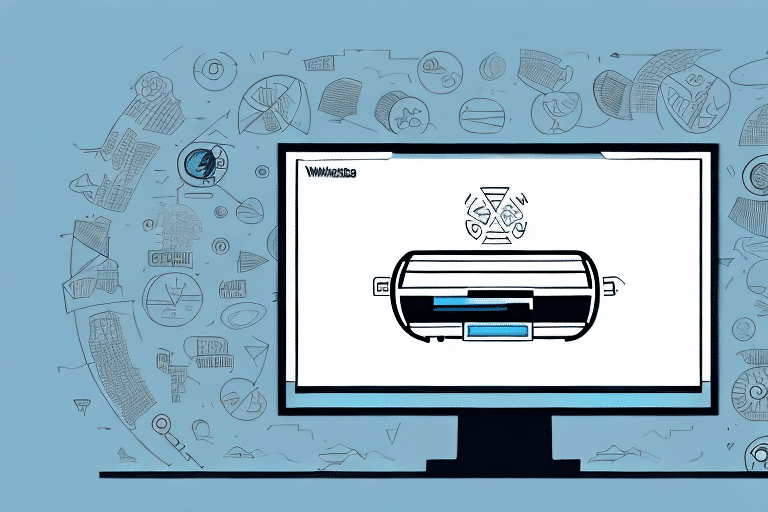Getting Started with UPS WorldShip 14: A Comprehensive Guide
Welcome to our comprehensive guide on getting started with UPS WorldShip 14. In this article, we will walk you through the process of downloading, installing, and setting up WorldShip 14 on your computer, as well as explain how to create and manage shipments, track them, troubleshoot common issues, and streamline your shipping process with this powerful software. So, let's get started!
What is UPS WorldShip 14 and Why Do You Need It?
UPS WorldShip 14 is a software application designed to simplify and accelerate the shipping process for businesses of all sizes. With WorldShip 14, you can easily create, manage, and track shipments, generate shipping labels, invoices, and reports, and access valuable shipping data and analytics to optimize your operations and reduce costs. Whether you are a small online retailer shipping a few packages a day or a large enterprise with complex logistics requirements, WorldShip 14 is a powerful tool that can help you streamline your shipping process and improve your bottom line.
System Requirements for Installing and Setting Up UPS WorldShip 14
Before you can start using UPS WorldShip 14, you need to ensure that your computer meets the minimum system requirements. These include:
- Windows 10, 11, 8, or 7 (32-bit or 64-bit)
- 4GB RAM or higher
- 2GHz processor or higher
- At least 20GB of free hard disk space
- Internet connection
If your computer meets these requirements, you can proceed to the next step: downloading and installing WorldShip 14.
How to Download and Install UPS WorldShip 14 on Your Computer
Here's how to download and install UPS WorldShip 14:
- Visit the official UPS WorldShip page at https://www.ups.com/worldship, and click on the "Download UPS WorldShip" button.
- Follow the on-screen instructions to download the WorldShip installation file to your computer.
- Double-click on the installation file to start the installation process.
- Follow the on-screen instructions to complete the installation process.
Once the installation is complete, you can launch UPS WorldShip 14 and start the setup process.
Navigating the UPS WorldShip 14 Interface: A Beginner's Guide
When you first launch UPS WorldShip 14, you will be presented with a dashboard that displays various options and tools for managing your shipments, such as Create a Shipment, Import/Export, Reports, and Tracking. Here are some of the key features of the WorldShip 14 interface that you should be familiar with:
- The Menu Bar: Contains options for creating, managing, and tracking shipments, as well as accessing various tools and settings.
- The Shipment History Window: Displays a list of all your previous shipments and their status.
- The Address Book: Allows you to manage your customer data and shipping addresses.
- The Package and Shipment Information Windows: Where you can enter all the necessary details about your shipment, such as weight, dimensions, destination, and shipping method.
- The Label Printing Window: Where you can generate shipping labels, invoices, and other documentation.
Now that you know your way around the interface, let's move on to setting up your business account on WorldShip 14.
Setting Up Your Business Account on UPS WorldShip 14
Before you can start creating shipments on WorldShip 14, you need to set up your business account. Here's how:
- Click on the "Setup" menu on the Menu Bar, and select "UPS Account".
- Follow the on-screen instructions to enter your account information, such as your UPS account number, billing information, and payment method.
- Save your account settings.
Once your account is set up, you can start adding and managing your customers on WorldShip 14.
Adding and Managing Your Customers on UPS WorldShip 14
The Address Book is a powerful tool that allows you to manage your customer data and shipping addresses on WorldShip 14. Here are some of the key features of the Address Book:
- You can add new customers and addresses manually, or import them from a file.
- You can edit, delete, or merge existing customers and addresses.
- You can search, sort, and filter your customers and addresses based on various criteria, such as name, address, or account number.
- You can assign default shipping settings and preferences to each customer and address, which can save you time and reduce errors when creating shipments.
Now that you have your customer data in order, let's move on to creating and managing shipments on WorldShip 14.
Creating and Managing Shipments with UPS WorldShip 14
Creating a shipment on WorldShip 14 is simple and straightforward. Here's how:
- Click on the "Create a Shipment" option on the Menu Bar.
- Select your customer and shipping address from the Address Book.
- Enter the shipment details, such as weight, dimensions, destination, and shipping method.
- Add any special instructions or handling requirements.
- Review and confirm the shipping details, and generate a shipping label.
Once your shipment is created, you can manage it from the Shipment History window, which allows you to track its status, view its documentation, and edit or void it if necessary.
Understanding the Different Shipping Options Available on UPS WorldShip 14
UPS WorldShip 14 offers a wide range of shipping options and methods to choose from, depending on your needs and budget. Some of the most popular shipping options include:
- UPS Ground: A cost-effective and reliable option for shipping within the US.
- UPS Next Day Air: A fast and efficient option for overnight shipping within the US.
- UPS Worldwide Express: A premium option for international shipping with guaranteed delivery times and full tracking.
- UPS Freight: A specialized service for shipping heavy and large-volume items within the US.
When choosing a shipping option, it's important to consider factors such as speed, cost, destination, and package size and weight. WorldShip 14 allows you to compare and select different shipping options and methods based on these criteria, and provides you with transparent and competitive pricing and delivery estimates.
Printing Shipping Labels and Invoices with UPS WorldShip 14
Printing shipping labels and invoices on WorldShip 14 is easy and customizable. Here's how:
- Click on the "Label Printing" option on the Menu Bar.
- Select the type of label or document you want to generate, such as a shipping label, packing slip, or invoice.
- Select the printer, print quantity, and other printing options.
- Review and confirm the label or document details, and print it.
WorldShip 14 allows you to customize your shipping labels and documents with your own logo, branding, and messaging, as well as add other informative or regulatory information, such as SKU codes, hazardous material warnings, or customs declarations.
Tracking Your Shipments on UPS WorldShip 14: A Step-by-Step Guide
Tracking your shipments on WorldShip 14 is a crucial part of the shipping process, as it allows you to stay informed about the status and location of your packages, and provide real-time updates to your customers. Here's how to track your shipments on WorldShip 14:
- Click on the "Tracking" option on the Menu Bar.
- Enter the tracking number or numbers of the shipments you want to track.
- Click on the "Track" button.
- Review the tracking information, such as the current status, location, and delivery date, and share it with your customers if necessary.
WorldShip 14 also allows you to set up automatic tracking notifications and alerts, which can be sent to your email or other channels, such as SMS or webhooks.
Troubleshooting Common Issues When Using UPS WorldShip 14
As with any software application, UPS WorldShip 14 may encounter occasional errors or issues that can affect its performance and functionality. Here are some of the most common issues and their solutions:
- Connectivity Issues: If you experience connectivity issues, such as not being able to connect to the server, make sure that your internet connection is stable and all firewalls and security settings are properly configured.
- Printing Issues: If you encounter printing issues, such as labels not printing correctly, ensure that your printer drivers are up-to-date and compatible with WorldShip 14, and that your printer configuration settings are correct.
- Shipment Creation or Processing Issues: If you experience shipment creation or processing issues, such as missing or incorrect shipment data, verify that your customer and address data in the Address Book is correct and up-to-date, and that you have selected the correct shipping option and method for each shipment.
If you encounter any other issues or errors on WorldShip 14, you can contact UPS customer support for assistance, or consult the comprehensive online documentation and resources available on the UPS website and community forums.
Best Practices for Using UPS WorldShip 14 to Streamline Your Shipping Process
To get the most out of UPS WorldShip 14, it's important to follow some best practices and tips for optimizing your shipping process. Here are some of the most effective strategies:
- Use the Address Book to organize and manage your customer data and shipping addresses, and assign default preferences and settings to each one to save time and reduce errors.
- Compare and select the most suitable shipping options and methods for each shipment, based on factors such as destination, weight, speed, and cost, and take advantage of volume discounts and special promotions where applicable.
- Generate and print shipping labels and documentation in batches to save time and resources, and customize them with your own branding and messaging for a more professional and consistent look.
- Track your shipments regularly and proactively, and share the tracking information with your customers to provide transparency and peace of mind, and avoid potential disputes or delays.
By following these best practices and using the powerful features and tools of UPS WorldShip 14, you can streamline your shipping process, reduce costs, and improve your customer satisfaction and loyalty.
Comparing Other Shipping Software to UPS WorldShip 14: Pros and Cons
While UPS WorldShip 14 is a leading shipping software with many advantages and benefits, it's always useful to compare it to other similar products and services in the market, and evaluate their pros and cons. Here are some of the main competitors and alternatives to UPS WorldShip 14:
- ShipStation: A web-based shipping software that allows you to create, manage, and track shipments from multiple carriers and channels, and automate your shipping process with features such as email notifications, batch processing, and custom branding.
- Pros: Cloud-based, multi-carrier support, automation.
- Cons: Requires a subscription, limited customization options, may have latency issues.
- Shippo: A shipping API that allows you to integrate carriers and shipping services into your eCommerce platform or workflow, and automate your shipping process with features such as address validation, rate calculation, and tracking.
- Pros: Flexible integration, customizable options, developer-friendly.
- Cons: Requires coding skills, may have API limits and costs, customer support can be slow.
- ShipBob: An eCommerce fulfillment service that allows you to outsource your shipping and warehousing operations to a third-party provider, and access features such as same-day shipping, inventory management, and order tracking.
- Pros: Full-service solution, low inventory costs, fast and reliable shipping.
- Cons: Requires a contract and minimum order volumes, limited control and customization options, may have high fees and processing times.
Ultimately, the choice of shipping software or service depends on your specific needs and requirements, as well as your budget and growth goals. However, by evaluating the pros and cons of each option, and comparing them to UPS WorldShip 14, you can make a more informed and confident decision for your business.
We hope that this comprehensive guide on getting started with UPS WorldShip 14 has been helpful and informative, and that you can now use this powerful software to enhance your shipping process and grow your business. If you have any questions or comments, please feel free to contact us or leave a comment below. Happy shipping!