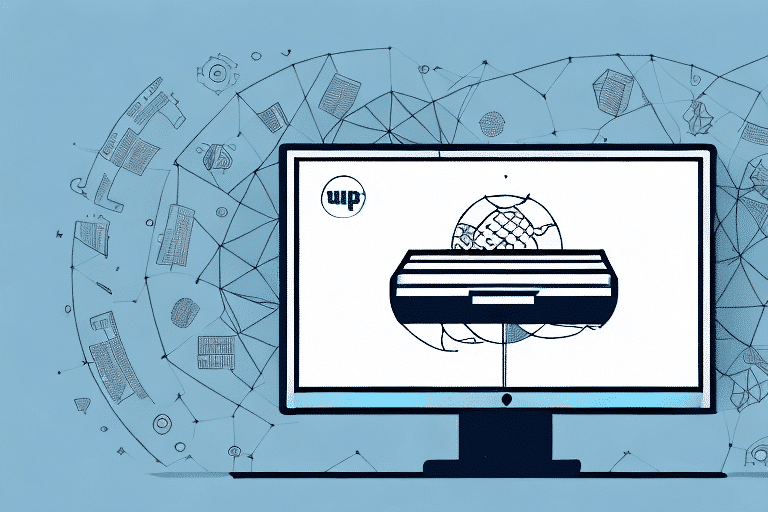Getting Started with UPS WorldShip 17: A Comprehensive Guide
If your business ships packages frequently, UPS WorldShip 17 is an indispensable tool for streamlining your shipping process. This comprehensive guide will cover everything you need to know to get started with the software, from understanding what it is and how it works, to customizing your shipping preferences, and troubleshooting common issues that may arise along the way.
Understanding UPS WorldShip 17
UPS WorldShip 17 is a robust shipping software designed to help businesses efficiently manage their shipping operations. The software is user-friendly, featuring intuitive navigation and step-by-step instructions that simplify the shipping process. By leveraging WorldShip 17, businesses can save time and money by streamlining their shipping processes and reducing errors.
Key Features of WorldShip 17
- Shipping Label Creation: Easily create and print shipping labels tailored to your needs.
- Real-Time Package Tracking: Monitor your shipments in real-time to ensure timely deliveries.
- Comprehensive Reporting: Access detailed reports on your shipping activity to analyze and optimize operations.
- Integration Capabilities: Seamlessly integrates with other UPS tools, such as Quantum View, providing a holistic view of your shipping operations.
- Customization Options: Tailor the software to meet the specific needs of your business, including custom reports and third-party system integrations.
Installation and System Requirements
Before installing UPS WorldShip 17, it's crucial to ensure that your computer meets the necessary system requirements to guarantee smooth and efficient operation.
Minimum System Requirements
- Operating System: Windows 7 or later
- RAM: At least 1GB
- Processor: 2GHz or faster
- Internet Connection: High-speed for optimal performance
Recommended Hardware Upgrades
If you plan on processing a high volume of shipments, consider upgrading your hardware beyond the minimum requirements to enhance performance:
- RAM: Upgrade to 4GB or more
- Processor: Invest in a faster processor
- Storage: Use a solid-state drive (SSD) for faster data access
Installing UPS WorldShip 17
Installing WorldShip 17 is straightforward and can be completed in just a few minutes. Follow these step-by-step instructions to ensure a successful installation:
Step-by-Step Installation Guide
- Insert Installation Media: Place the UPS WorldShip 17 installation disc into your computer or download the installer from the official UPS WorldShip page.
- Follow On-Screen Instructions: The installation wizard will guide you through the necessary steps. Accept the license agreement and choose the installation directory.
- Enter UPS Account Information: After installation, you will be prompted to enter your UPS account details to link the software with your account.
- Customize Settings: Post-installation, configure your default shipping options, shipment templates, and address book.
Troubleshooting Installation Issues
If you encounter any issues during installation, contact UPS Support for assistance. Additionally, regularly check for software updates to ensure optimal performance.
Setting Up Your UPS Account
To fully utilize UPS WorldShip 17, connecting your UPS account to the software is essential. This integration allows for seamless management of all your shipments directly from the platform.
Connecting Your Account
- Open WorldShip 17: Launch the software on your computer.
- Enter Account Details: Input your UPS account number, username, and password when prompted.
- Verify Connection: Ensure that the software successfully connects to your UPS account by checking the dashboard for active links.
Benefits of Account Integration
- Address Validation: Automatically validate shipping addresses to reduce errors.
- Shipment Tracking: Easily track all shipments within the software.
- Direct Label Printing: Print shipping labels directly from WorldShip 17 without the need for additional steps.
Configuring Shipping Preferences
WorldShip 17 offers extensive customization options to tailor the shipping process to your business's specific needs.
Customizing Shipping Settings
- Default Shipping Options: Set your default shipping method, package type, and payment options.
- Carrier Selection: Choose which carriers to use for different types of shipments.
- Invoice Settings: Customize invoice templates to include necessary details and branding.
Creating Custom Labels and Packing Slips
Personalize your shipping materials by adding company logos, custom messages, and unique formatting to labels and packing slips. This not only enhances your brand's professional image but also provides a consistent customer experience.
Integration with Other Software
WorldShip 17 allows for the import and export of shipping data, facilitating seamless integration with e-commerce platforms and inventory management systems. For more information on integrating with specific platforms, refer to the official UPS integration guides.
Managing Shipments
Efficient shipment management is at the core of UPS WorldShip 17. The software provides tools to create, print, and track shipments with ease.
Creating Shipments
- Navigate to Create Shipment: Open the create shipment section within WorldShip 17.
- Enter Recipient Information: Input the recipient's address and contact details.
- Select Shipping Options: Choose the desired shipping method, package type, and any additional services.
- Enter Package Details: Specify the weight, dimensions, and contents of the package.
- Print Shipping Label: Generate and print the shipping label to affix to the package.
Printing Labels and Invoices
WorldShip 17 offers multiple label and invoice formats to suit your business needs. Customize these documents to include essential information and branding elements:
- Shipping Labels: Print labels that include sender and recipient information, barcodes, and tracking numbers.
- Packing Slips: Generate packing slips that detail the contents of each shipment.
- Invoices: Create invoices for your records and for customers, complete with custom branding.
Tracking Shipments
Monitor the status of your packages in real-time using WorldShip 17’s tracking features. Keep your customers informed with automatic notifications about their shipment’s progress.
- Real-Time Updates: Access up-to-the-minute tracking information.
- Automatic Notifications: Set up email or text message alerts for key shipment milestones.
- Reporting Tools: Analyze shipping data to identify trends and optimize your shipping strategy.
Advanced Features and Cost Savings
Unlock the full potential of UPS WorldShip 17 by utilizing its advanced features and implementing cost-saving strategies.
Batch Processing and Automation
Streamline large volumes of shipments by using batch processing and automated shipment creation. This reduces manual entry and accelerates the shipping process.
Customized Shipping Rules
Create specific rules for shipping based on criteria such as destination, package size, or shipping speed. This ensures consistency and efficiency in your shipping operations.
Cost Saving Strategies
- Manage Package Dimensions: Accurately input package dimensions to avoid unnecessary shipping charges.
- Consolidated Shipping: Combine multiple shipments into a single shipment to take advantage of bulk shipping rates.
- Shipping Discount Programs: Enroll in UPS’s shipping discount programs to benefit from reduced shipping rates for frequent shippers.
Efficiency Tips and Best Practices
- Keyboard Shortcuts: Utilize keyboard shortcuts to speed up data entry and navigation within the software.
- Default Settings: Set up default shipping options to minimize repetitive tasks.
- Automation: Automate routine tasks such as shipment creation and label printing to enhance productivity.
Troubleshooting and Support
While UPS WorldShip 17 is designed for reliability, you may encounter occasional issues. Here's how to troubleshoot and seek support:
Common Issues and Solutions
- Installation Problems: Ensure your system meets all requirements and that you have administrative privileges during installation.
- Software Crashes: Keep your software updated to the latest version and check for any conflicting applications.
- Connectivity Issues: Verify your internet connection and ensure that your UPS account credentials are correct.
Accessing UPS Support
If you encounter problems that you cannot resolve, contact UPS Support for professional assistance. They offer support via phone and email to help you address any software-related issues.
Keeping Software Updated
Regularly check for updates to ensure that you have the latest features and security patches. To check for updates:
- Open WorldShip 17: Launch the software on your computer.
- Navigate to Updates: Go to the 'Help' menu and select 'Check for Updates'.
- Install Updates: Follow the prompts to download and install any available updates.
Conclusion
UPS WorldShip 17 is a powerful tool that can significantly enhance your business's shipping efficiency. By following the steps outlined in this guide and leveraging the software's advanced features, you can optimize your shipping processes, reduce costs, and improve overall operational productivity. For more detailed information and official support, visit the UPS WorldShip official page.