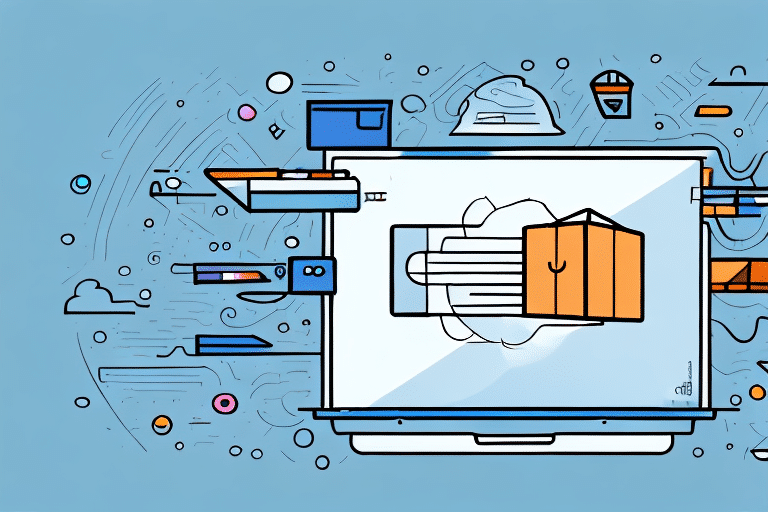Getting Started with UPS Worldship 20.0
Streamlining your shipping process is crucial for enhancing business efficiency, and UPS Worldship 20.0 offers a comprehensive solution to achieve this. This advanced shipping software provides a multitude of features, including label creation, invoice generation, package tracking, and shipment history management. This guide will walk you through the entire setup process, from installation to troubleshooting, ensuring you maximize the benefits of UPS Worldship 20.0.
System Requirements for Installing UPS Worldship 20.0
Ensuring your computer meets the necessary system requirements is the first step to a successful UPS Worldship 20.0 installation. Below are the updated specifications:
- Operating System: Windows 10 or later
- Processor: Intel Core i5 or higher
- RAM: 8GB or more
- Hard Drive Space: At least 5GB of free space
- Internet Connection: Stable broadband connection for seamless data transfer
For optimal performance, especially if handling large shipment volumes, a more powerful processor and increased RAM are recommended. Additionally, in a networked environment, ensure your network infrastructure can support the software’s data demands.
Downloading and Installing UPS Worldship 20.0
Installing UPS Worldship 20.0 is straightforward. Follow these steps to get started:
- Visit the official UPS website and navigate to the Worldship download section.
- Click the download link and save the installation file to your computer.
- Once downloaded, double-click the installation file and follow the on-screen instructions to complete the installation.
- After installation, launch UPS Worldship 20.0 and proceed with the initial setup.
Regularly check for software updates to ensure you have the latest features and security patches. Access the "Help" menu within Worldship 20.0 and select "Check for Updates" to keep your software up to date.
Setting Up Your UPS Account in Worldship 20.0
Linking your UPS account with Worldship 20.0 is essential for seamless shipping operations. Here's how to set it up:
- Open UPS Worldship 20.0 and click on the "Settings" icon located in the top-right corner.
- Select "UPS Account" from the dropdown menu.
- Enter your UPS account credentials. If you don’t have an account, create one on the UPS official website.
- Once connected, configure your account settings, including shipping preferences and default locations.
If you manage multiple UPS accounts, repeat these steps for each account to ensure all shipments are properly tracked and managed. For any setup issues, contact UPS customer support through their Support Center.
Configuring Your Printer and Scale for Worldship 20.0
Proper configuration of your printer and scale is vital for efficient shipping operations. Follow these steps to set them up:
- Connect your printer and scale to your computer via USB or network connection.
- In UPS Worldship 20.0, click on the "Settings" icon and select "Printing & Labeling."
- Choose your printer from the list of available devices and configure your label preferences.
- Select "Scale" from the dropdown menu and follow the prompts to calibrate and configure your scale settings.
- Test the setup by printing a sample label and weighing a test package.
Ensure your devices are compatible with Worldship 20.0 by referring to the list of approved printers and scales provided by UPS. If you encounter issues, utilize UPS's technical support services for assistance.
Navigating the Worldship Interface: A Comprehensive Guide
Understanding the UPS Worldship 20.0 interface is essential for leveraging its full capabilities. Key features include:
- Shipment History: Access and manage all past shipments, including detailed tracking information.
- Create Shipment: Initiate new shipments by entering recipient details, package information, and delivery preferences.
- Print Labels and Invoices: Generate and print shipping labels and invoices directly from created shipments.
- Real-Time Tracking: Monitor shipments in real-time and receive automatic status updates.
- Reporting Tools: Generate detailed reports on shipping activities, costs, and performance metrics.
Familiarize yourself with these features through the Worldship User Guide to enhance your shipping operations.
Creating and Managing Shipments in UPS Worldship 20.0
Efficient shipment creation and management are at the heart of UPS Worldship 20.0. Follow these steps to streamline the process:
- Click on the "Create Shipment" button within the Worldship interface.
- Enter the recipient's address, including accurate zip codes and contact information to prevent delivery delays.
- Input package details such as weight, dimensions, and declared value.
- Select the desired delivery options, including service type and additional handling instructions.
- Review all details for accuracy and click "Process Shipment" to finalize.
- Print the shipping label and invoice using the "Print Labels and Invoices" feature.
Utilizing batch processing features can significantly reduce time when handling multiple shipments. According to the 2023 UPS report, businesses that utilize batch processing see a 30% increase in shipping efficiency.
Printing Shipping Labels and Invoices with Worldship 20.0
Printing accurate shipping labels and invoices is crucial for ensuring smooth delivery operations. Here's how to manage this process:
- Ensure your printer is correctly set up and connected to Worldship 20.0.
- From your shipment history, select the shipment you wish to print.
- Click on the "Print Labels and Invoices" button.
- Choose the label and invoice formats that suit your needs.
- Follow the on-screen prompts to complete the printing process.
For customization, Worldship 20.0 allows you to integrate your company’s logo and branding elements into labels and invoices, enhancing your professional image. If you experience printing issues, refer to the Troubleshooting Guide or contact UPS support for help.
Customizing Your Shipment Settings in Worldship 20.0
Tailoring shipment settings to align with your business needs can optimize your shipping process. Key customization options include:
- Address Book: Save frequently used addresses for quick access, reducing entry time and errors.
- Surcharge Options: Apply additional charges such as delivery signatures, insurance, or hazardous materials fees as needed.
- Custom Reference Fields: Add specific reference fields like order numbers or customer IDs to better track shipments.
- Shipment Notifications: Set up automated email or SMS notifications for shipment events, keeping customers informed in real-time.
Implementing these customizations can lead to a more organized and efficient shipping workflow. Refer to the Customization Options section in the Worldship User Guide for detailed instructions.
Tracking Your Shipments with UPS Worldship 20.0
Real-time tracking is essential for maintaining transparency and reliability in your shipping operations. Here's how to effectively track your shipments:
- Navigate to the "Tracking" section within the Worldship interface.
- Enter the tracking number or shipment reference number.
- Click "Track" to view the current status and location of your shipment.
Worldship 20.0 also allows you to set up email notifications for automatic updates on your shipments. This feature ensures you and your customers are always informed about the delivery status without manual checks. According to the 2023 Tracking Survey, over 85% of customers value real-time tracking information, leading to increased satisfaction and trust.
Managing Your Shipping History with UPS Worldship 20.0's Reporting Tools
Efficiently managing and analyzing your shipping history is vital for optimizing operations and controlling costs. Utilize Worldship 20.0's reporting tools as follows:
- Click on the "Reports" button in the Worldship interface.
- Select the desired report type, such as shipment history, cost analysis, or performance metrics.
- Customize the report parameters, including date range, shipment type, and specific metrics.
- Click "Run Report" to generate and view the report in your preferred format (PDF, CSV, etc.).
- Analyze the data to identify trends, inefficiencies, and opportunities for improvement.
Regularly reviewing these reports can lead to informed decision-making and enhanced shipping strategies. For example, identifying high-cost routes can help negotiate better rates or explore alternative shipping methods.
Troubleshooting Common Issues with UPS Worldship 20.0
Encountering issues while using Worldship 20.0 can disrupt your shipping operations. Here are common problems and their solutions:
- Printer or Scale Not Detected:
- Ensure devices are properly connected and turned on.
- Check that the latest drivers are installed.
- Reconfigure the devices in Worldship 20.0 settings.
- Error Messages:
- Refer to the Worldship 20.0 user manual for specific error codes and solutions.
- If unresolved, contact UPS support for detailed assistance.
- Internet Connection Issues:
- Verify your internet connection is stable.
- Restart your modem/router if necessary.
- Check for any firewall or security settings that may block Worldship 20.0.
Proactive troubleshooting can minimize downtime and maintain efficient shipping operations. Utilize the Troubleshooting Guide for comprehensive solutions.
Getting Help and Support for UPS Worldship 20.0
Accessing reliable support when needed ensures smooth operations with Worldship 20.0. UPS offers various support channels:
- User Manual: Comprehensive documentation providing step-by-step instructions and troubleshooting tips.
- Phone Support: Reach out to the UPS support team at 1-800-742-5877 for direct assistance.
- Online Chat: Engage with UPS support representatives through the online chat feature for quick resolutions.
- Community Forums: Participate in UPS community forums to exchange tips and solutions with other users.
Leveraging these support resources can help resolve issues promptly and enhance your experience with UPS Worldship 20.0.
Conclusion
UPS Worldship 20.0 is a powerful tool designed to optimize your shipping processes, offering features that enhance efficiency, accuracy, and customer satisfaction. By following this comprehensive guide, you can confidently set up and utilize Worldship 20.0 to its fullest potential, ensuring your business benefits from streamlined shipping operations and improved logistical management.