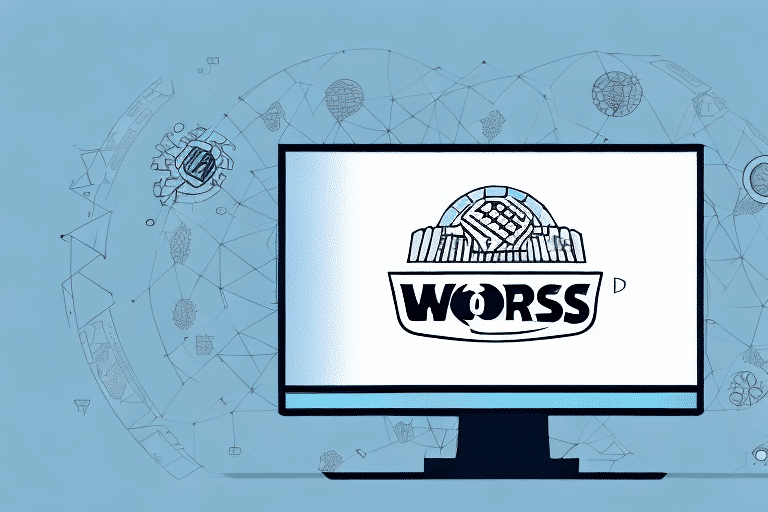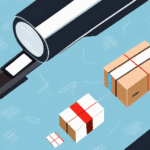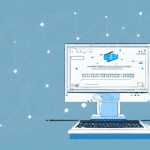Introduction to UPS WorldShip
UPS WorldShip is a robust shipping software solution designed to streamline and enhance the shipping operations of businesses of all sizes. By automating various aspects of the shipping process, UPS WorldShip enables businesses to save time, reduce errors, and improve overall efficiency. Whether you're shipping locally or internationally, WorldShip offers a comprehensive set of features to meet your logistical needs.
System Requirements and Compatibility
Minimum and Recommended System Requirements
To ensure optimal performance, your computer should meet the following system requirements for the latest version of UPS WorldShip:
- Processor: Intel Pentium 4 or equivalent (minimum), Intel Core i5 or higher (recommended)
- RAM: 2 GB (minimum), 8 GB or more (recommended)
- Operating System: Windows 10 or later
- Storage: At least 1 GB of available disk space
- Internet Connection: Required for software updates and real-time tracking
For detailed system requirements, please refer to the official UPS WorldShip documentation.
Compatibility with Mac Systems
UPS WorldShip is primarily designed for Windows environments. Mac users can run WorldShip by utilizing a virtual machine or Boot Camp to install a compatible version of Windows. This allows Mac users to leverage all the features of WorldShip seamlessly.
Installation and Setup
Downloading and Installing UPS WorldShip
The installation process for UPS WorldShip is user-friendly. Follow these steps to install the software:
- Visit the official UPS WorldShip page to download the installer.
- Run the downloaded installer file and follow the on-screen instructions.
- Enter your UPS account credentials when prompted to activate the software.
Configuring Business Settings
After installation, configure WorldShip to align with your business requirements:
- Company Information: Enter your business details, including name, address, and preferred shipping methods.
- Shipping Preferences: Set default shipping options, such as package types and delivery speeds.
- Software Integrations: Connect WorldShip with your existing systems like inventory or order management software.
Navigating the UPS WorldShip Dashboard
Dashboard Overview
The UPS WorldShip dashboard serves as the central hub for managing all shipping activities. Key sections include:
- Home: Provides a summary of recent shipments and notifications.
- Shipping: Interface for creating and managing shipments.
- Reports: Generate detailed reports on shipping performance and costs.
- Maintenance: Access settings to update shipping rates and preferences.
Search and Filtering Tools
The dashboard includes powerful search and filtering capabilities, allowing users to quickly locate specific shipments or orders by entering keywords or tracking numbers. This feature is especially beneficial for businesses handling a high volume of shipments.
Managing Shipments and Addresses
Creating and Managing Shipments
WorldShip simplifies the shipment creation process:
- Navigate to the Shipping tab.
- Enter sender and recipient information.
- Select shipping options such as service type and delivery speed.
- Print shipping labels and documentation.
WorldShip also allows batch processing of shipments, enabling businesses to handle multiple orders simultaneously, thereby increasing efficiency.
Utilizing the Address Book
The Address Book feature stores and manages frequently used addresses, reducing repetitive data entry:
- Adding Addresses: Easily add new customer or supplier addresses.
- Importing Addresses: Import contact information from CSV files or other shipping software.
- Organizing Groups: Create groups (e.g., international customers) for streamlined selection during shipment creation.
Customizing Shipping Labels and Forms
Branding Your Labels
Customize shipping labels to include your company logo and branding elements. This not only enhances brand visibility but also adds a professional touch to your packages.
Including Essential Information
Ensure that all necessary information, such as package contents, weight, and dimensions, is clearly displayed on shipping labels. This reduces the risk of errors and ensures efficient handling by carriers.
Tracking and Managing Returns
Real-Time Shipment Tracking
WorldShip offers real-time tracking capabilities, allowing you to monitor the status of each shipment from pickup to delivery. This feature helps in proactively managing delivery timelines and addressing any issues promptly.
Handling Returns Efficiently
Processing returns is streamlined through WorldShip:
- Select the shipment to be returned.
- Generate and print a return label.
- Track the return shipment to ensure it reaches its destination.
Detailed return reports help in analyzing return trends and optimizing your return policies for better customer satisfaction.
Integrating with Business Systems
Seamless Integrations
Integrate UPS WorldShip with various business systems to automate and synchronize operations:
- Inventory Management: Automatically update inventory levels based on shipment data.
- Order Management: Sync orders between your e-commerce platform and WorldShip for streamlined processing.
- Accounting Software: Integrate with tools like QuickBooks to automate financial tracking of shipping costs.
These integrations reduce manual data entry, minimize errors, and enhance overall operational efficiency.
Troubleshooting and Best Practices
Common Issues and Solutions
While UPS WorldShip is a reliable tool, users may occasionally encounter issues:
- Installation Errors: Ensure your system meets all requirements and that you're using the latest installer.
- Connection Problems: Verify your internet connection and UPS account credentials.
- Software Updates: Regularly check for and install updates to keep WorldShip running smoothly.
Optimizing WorldShip Usage
Enhance your WorldShip experience with these best practices:
- Regular Training: Keep your team updated on new features and best practices.
- Template Creation: Develop templates for frequently used shipment types to save time.
- Automated Notifications: Utilize email notifications to keep customers informed about their shipment status.
Conclusion
UPS WorldShip is a comprehensive shipping solution that offers a wide range of features to optimize your business's shipping operations. From efficient shipment creation and real-time tracking to seamless integrations and customizable labels, WorldShip provides the tools necessary to enhance efficiency, reduce costs, and improve customer satisfaction. By adhering to best practices and leveraging its full potential, your business can achieve streamlined shipping processes and a competitive edge in the market.