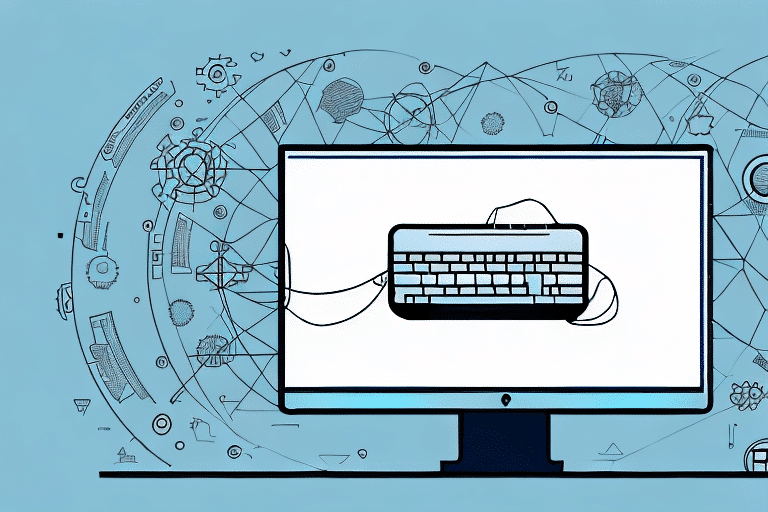Getting Started with UPS WorldShip 8.0
Shipping is a crucial component of any business's operations, and UPS WorldShip 8.0 simplifies this process significantly. This robust shipping software enhances efficiency by streamlining your shipping workflow and providing comprehensive tracking capabilities. In this guide, we'll explore everything you need to know to get started with UPS WorldShip 8.0, including its benefits, system requirements, installation steps, and advanced features.
Understanding the Benefits of UPS WorldShip 8.0
UPS WorldShip 8.0 offers a variety of benefits that enhance the shipping experience for businesses of all sizes:
- Automation: Automates key shipping tasks such as label creation, report generation, and package tracking, saving valuable time.
- Data Management: Allows you to save and manage shipment data for quick future access.
- Integration: Seamlessly integrates with other UPS tools like CampusShip, UPS Internet Shipping, mobile apps, and various UPS APIs, providing real-time data and easy access to information.
- Customization: Offers extensive customization options, including custom labels, shipping rules, and reports tailored to your business needs.
These features collectively ensure that UPS WorldShip 8.0 can be fully adapted to optimize your shipping processes.
System Requirements for Installing UPS WorldShip 8.0
Before installing WorldShip 8.0, ensure your system meets the following requirements:
- Operating System: Windows 7 or later.
- Processor: Intel Pentium 4 or newer.
- Memory: Minimum of 2GB RAM; 4GB recommended for high-volume shipping.
- Display: Resolution of 1024x768 or higher.
- Internet Connection: High-speed connection (DSL, Cable, or T1).
- Storage: At least 2GB of free hard disk space.
Additionally, if you use firewall or antivirus software, configure it to allow WorldShip to communicate with UPS servers.
Installing UPS WorldShip 8.0: A Step-by-Step Guide
Follow these steps to install UPS WorldShip 8.0:
- Visit the official UPS WorldShip download page.
- Download the WorldShip 8.0 installer.
- Run the installer and follow the on-screen instructions to complete the installation.
- After installation, launch WorldShip 8.0 and enter your UPS account details to begin using the software.
If you encounter any issues during installation, refer to the official UPS Support Center for troubleshooting assistance.
Setting Up Your UPS Account in WorldShip 8.0
After installation, set up your UPS account to start shipping:
- Open WorldShip 8.0 and navigate to the top menu, then click on File.
- Select Open a UPS Account from the dropdown.
- Enter your UPS account number and postal code, then click Next.
- Choose your payment method and enter the necessary payment information, then click Next.
- Review your account details and click Finish.
Once your account is set up, you can customize shipping preferences and save frequently used shipment details for quicker processing.
Configuring Shipping Settings in UPS WorldShip 8.0
Customize your shipping preferences by accessing the shipping settings:
- In the top menu, click on Edit.
- Select Shipping Settings from the dropdown.
- Adjust settings such as package type, communication preferences, and commodity data as needed.
- Click Save to apply your changes.
WorldShip 8.0 allows you to set default shipping options, reducing the time spent on repetitive tasks and minimizing errors. Additionally, you can configure alerts and notifications to stay informed about shipment statuses via email or text messages.
Creating and Managing Shipments
Creating Shipments in UPS WorldShip 8.0
Start creating shipments by following these steps:
- On the WorldShip home screen, click Ship a Package.
- Enter the recipient's address and package details, including weight and dimensions.
- Select your shipping options, such as service type and delivery time.
- Choose your payment method and add any additional required information.
- Print your shipping label.
Printing Labels and Invoices
Efficiently print shipping labels and invoices:
- Navigate to the History tab on the home screen and select the desired shipment.
- Click View/Edit next to the shipment details.
- Select the Documents tab and choose the document type to print.
- Click Print.
Customize labels and invoices by adding your company logo and return address in the Shipper Editor under Label Formats or Invoice Formats.
Tracking Your Shipments
Keep track of your shipments with ease:
- Go to the History tab and select the shipment you want to track.
- Click on the Tracking link in the shipment details.
- Enter the tracking number to view the current status.
Enable automatic tracking notifications by visiting the Preferences tab and selecting Notification Options to receive updates via email or text message.
Customizing the User Interface in UPS WorldShip 8.0
Enhance your productivity by personalizing the WorldShip interface:
- Click on Preferences in the top menu.
- Adjust font sizes, change the skin color scheme, and rearrange frequently used icons to suit your workflow.
- To add your company logo, navigate to the Logo/Images tab and follow the prompts.
Additionally, create and save shipment templates to expedite the creation of recurring shipments with pre-filled information.
Troubleshooting Common Issues in UPS WorldShip 8.0
While WorldShip 8.0 is user-friendly, you may encounter some issues:
- Navigation Difficulties: Refer to the UPS Support Center for guidance.
- Connectivity Problems: Check your internet connection or firewall settings. Restart your computer if necessary.
- Software Errors: Ensure that your software is up-to-date by selecting Check for Updates under the Help menu.
For persistent issues, contact UPS Customer Support for further assistance.
Advanced Features and Tips for Using UPS WorldShip 8.0
Maximize the potential of WorldShip 8.0 with these advanced features:
- Batch Importing: Import large volumes of orders from other systems efficiently.
- Templates: Save frequent shipments as templates to expedite the shipping process.
- Custom Reports: Generate detailed reports tailored to your business needs.
- Multi-Account Management: Manage multiple UPS accounts and locations from a centralized dashboard.
Exploring and utilizing these features can significantly enhance your shipping operations. For more tips and best practices, consult the official UPS WorldShip resources.
Conclusion
UPS WorldShip 8.0 is a powerful tool that can streamline your shipping processes, making them more efficient and manageable. This guide has provided comprehensive information on getting started with WorldShip 8.0, including installation, account setup, shipment creation, and customization. By leveraging the advanced features and following best practices, you can optimize your shipping operations and propel your business forward.
Stay updated with the latest software versions and continuously explore new features to ensure that your shipping process remains efficient and effective.