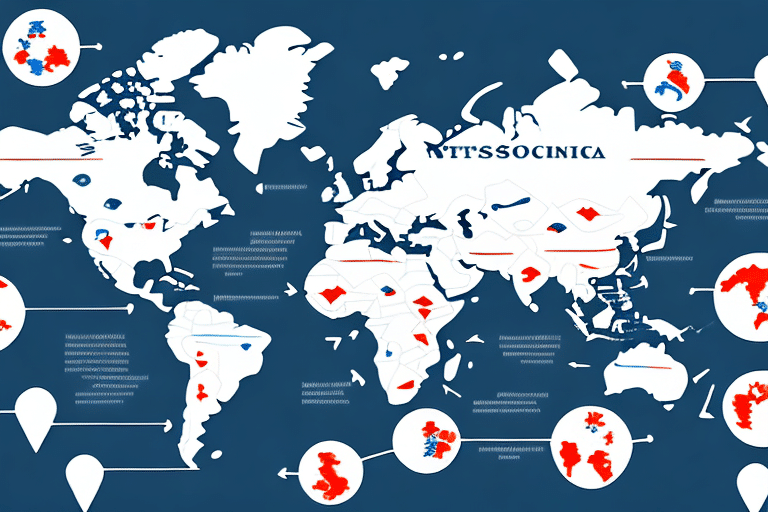Getting Started with UPS WorldShip: Import and Export Help
UPS WorldShip is a comprehensive shipping software designed to streamline the shipping process, improve efficiency, and reduce costs for businesses of all sizes. If you are new to WorldShip, this guide will help you get started with the software, understanding the basics, and how to import and export data to and from the platform.
Understanding the Basics of UPS WorldShip
UPS WorldShip offers a range of features and functionalities tailored to meet the needs of businesses involved in shipping and logistics. The platform allows businesses to prepare shipping labels, create custom documents, manage customer information, analyze shipping trends, and integrate with other shipping and e-commerce platforms. Additionally, WorldShip provides cost-saving programs and services to help reduce shipping expenses.
One of the key benefits of using UPS WorldShip is the ability to track packages in real-time. The software provides businesses with up-to-date information on the status of their shipments, including estimated delivery times and any potential delays. This allows businesses to proactively communicate with their customers and ensure that packages are delivered on time.
In addition to tracking packages, UPS WorldShip offers a range of reporting and analytics tools. Businesses can use these tools to gain insights into their shipping operations, identify areas for improvement, and make data-driven decisions. For example, businesses can analyze shipping trends to identify the most cost-effective shipping methods or track the performance of specific carriers to ensure that they are meeting service level agreements.
According to the UPS WorldShip Features, the software integrates seamlessly with various business systems, enhancing overall operational efficiency.
How to Install and Set Up WorldShip on Your Computer
Before using WorldShip, you need to install and set up the software on your computer. To install WorldShip, follow these steps:
- Download the setup file from the official UPS website.
- Select your preferred language.
- Follow the installation wizard to complete the process.
Once installed, enter your account information, set up user access, and configure system settings such as printers, scales, and customs information.
After completing the initial setup, you can start using WorldShip to manage your shipping needs. The software allows you to create and print shipping labels, track packages, and manage your shipping history. You can also customize your shipping preferences, such as selecting preferred carriers and shipping methods.
Configuring System Settings
Configuring system settings is crucial for the seamless operation of UPS WorldShip. Ensure that your printers and scales are correctly connected and recognized by the software. Additionally, input accurate customs information if you plan to ship internationally.
Integrating with Other Tools
WorldShip integrates with other shipping and logistics tools, such as UPS Quantum View, to provide a comprehensive shipping solution for businesses of all sizes. Learn more about integration options on the UPS Integration Services page.
A Guide to Navigating the WorldShip Interface
The WorldShip interface may seem overwhelming at first, but with familiarity, it becomes an intuitive and efficient tool. The interface consists of various tabs, menus, and buttons that allow you to view, create, and manage shipments. You can customize the interface to suit your preferences and workflow, enabling you to work smarter and faster.
Key Features of the Interface
- Dashboard: Provides an overview of your shipping activities.
- Shipping Tab: Create and manage shipments.
- Reporting Tab: Access analytics and generate reports.
- Customization: Adjust the layout and functionalities to match your workflow.
One of the key features of the WorldShip interface is the ability to save shipment information for future use. This can save you time and effort, especially if you frequently ship to the same locations or use the same packaging options. You can also set up default settings for your shipments, such as preferred carrier and delivery options, to further streamline the process.
Tracking and Reporting
The tracking and reporting capabilities within WorldShip allow you to monitor the status of your shipments and generate detailed reports. These reports can help identify areas for improvement, such as cost savings or efficiency gains. For more information on creating custom reports, visit the UPS Reporting Services.
Importing Data into WorldShip: Requirements and Best Practices
Importing data into WorldShip allows you to quickly and easily create shipments without manually entering information. To ensure a smooth import process, adhere to the following requirements and best practices:
Data Format and Specifications
Ensure that your data is in a compatible format, such as CSV or Excel. Follow the specific data format guidelines provided by UPS to prevent errors during import.
Using Templates for Consistency
One best practice for importing data into WorldShip is to use a template to ensure consistency and accuracy. Templates can be created within WorldShip or using spreadsheet software and then imported into WorldShip. This reduces the risk of data entry errors and ensures that all necessary fields are correctly populated.
Validating Data Before Import
Review and validate your data before importing it into WorldShip. This helps avoid errors and delays in the shipping process. Utilize data validation tools or perform manual checks to ensure accuracy.
For more detailed guidance on data import procedures, refer to the UPS Data Integration resources.
Exporting Data from WorldShip: Tips and Tricks
Exporting data from WorldShip allows you to share shipment information with other systems or platforms. To export data effectively, consider the following tips:
Selecting the Right File Format
Choose the appropriate file format for your export, such as CSV, Excel, or XML, based on the requirements of the receiving system. Ensuring compatibility minimizes the risk of data corruption or loss.
Customizing Export Settings
Customize your export settings to include only the necessary data fields. This streamlines the data transfer process and ensures that the exported data is relevant and useful.
Automating the Export Process
Automate the export process to save time and reduce the likelihood of errors. WorldShip supports automated exports through scheduled tasks or integration with other software solutions.
For more information on exporting data, visit the UPS Export Data guide.
How to Create and Manage Shipment Profiles in WorldShip
Shipment profiles are templates that allow you to quickly create shipments with prepopulated information such as customer details, package dimensions, and shipping preferences. Here's how to create and manage shipment profiles:
Creating a Shipment Profile
- Navigate to the Profiles section in WorldShip.
- Click on Create New Profile.
- Enter the required information, including customer details and package specifications.
- Save the profile for future use.
Editing and Deleting Profiles
You can edit or delete profiles as needed to ensure they remain accurate and up-to-date. Regularly review your shipment profiles to reflect any changes in customer information or shipping preferences.
Assigning Default Profiles
Assign default profiles to specific users or workstations to streamline the shipping process. This ensures consistency and reduces the time spent setting up shipments.
Learn more about managing shipment profiles on the UPS Shipment Profiles page.
Understanding Customs Documents and Requirements for International Shipments
Shipping internationally requires a clear understanding of customs documents and requirements for each destination country. Proper documentation ensures smooth customs clearance and avoids delays or penalties.
Generating Necessary Documents
WorldShip allows you to generate essential customs documents such as commercial invoices, certificates of origin, and other required paperwork. Ensure that all information is accurate and complete to facilitate the customs process.
Valuing Your Shipments
The value of goods being shipped affects customs regulations and taxes. Research and understand the specific regulations and taxes imposed by the destination country based on shipment value to avoid unexpected fees or delays.
Understanding Restricted and Prohibited Items
Certain items may be restricted or prohibited from entering specific countries. Verify the regulations and restrictions for each destination to ensure compliance and prevent legal issues or fines.
For detailed information on international shipping requirements, visit the UPS International Trade Support.
Tips for Streamlining Your Shipping Process with WorldShip
Maximize efficiency and minimize errors in your shipping process by following these tips and best practices when using WorldShip:
Customize the Interface
Adapt the WorldShip interface to match your workflow by arranging tabs, menus, and tools according to your preferences. A customized interface enhances productivity and reduces time spent navigating the software.
Maintain Accurate Data
Regularly update and maintain your shipping data to ensure accuracy and efficiency. This includes customer information, shipping preferences, and package details.
Utilize Shipment Profiles
Leverage shipment profiles to quickly create shipments with preconfigured settings. This reduces manual data entry and speeds up the shipping process.
Automate Features
Take advantage of automation features such as automated exporting and reporting to save time and reduce the likelihood of errors.
Leverage the Address Book
Use the address book feature to store frequently used addresses. This saves time and reduces the risk of errors when entering shipping information. Set default shipping options for each address to further streamline the process.
For more tips on optimizing your shipping process, refer to the UPS Optimization Tips.
Troubleshooting Common Issues in UPS WorldShip
If you encounter any issues with WorldShip, several resources can help you find a solution:
- User Guide: Access the comprehensive WorldShip User Guide for detailed instructions and troubleshooting tips.
- Customer Support: Contact the UPS customer support team for personalized assistance.
- Community Forums: Participate in community forums to share experiences and solutions with other WorldShip users.
Common Issues and Solutions
One common issue users may face is difficulty connecting to the internet or the UPS server. To resolve this:
- Check your internet connection.
- Verify firewall settings to ensure that WorldShip is not being blocked.
- Restart your computer and modem/router.
- If the issue persists, contact UPS customer support for further assistance.
Maintaining Software Performance
Regularly update WorldShip to ensure optimal performance and security. Updates often include bug fixes, new features, and improvements that enhance the software's functionality.
Integrating WorldShip with Other Shipping and E-commerce Platforms
WorldShip offers integration capabilities with various shipping and e-commerce platforms, enabling seamless communication and data exchange between systems. Integrating WorldShip with other platforms can automate your shipping processes, reduce errors, and improve overall efficiency.
Popular Integration Options
- Shopify: Automate order processing and shipping directly from your Shopify store.
- WooCommerce: Streamline your WooCommerce shipping operations with WorldShip integration.
- Magento: Enhance your Magento e-commerce platform with robust shipping solutions.
- Amazon: Manage your Amazon shipments efficiently through WorldShip.
Using APIs for Custom Integrations
WorldShip offers APIs that allow developers to build custom integrations with other systems. This flexibility ensures that WorldShip can adapt to the unique needs of your business.
For detailed information on integration options, visit the UPS API Integration page.
Best Practices for Managing Customer Information in WorldShip
Effective management of customer information is crucial for smooth shipping operations. WorldShip provides tools to manage customer data efficiently, ensuring accuracy and confidentiality.
Managing Address Books
WorldShip allows you to create and manage address books containing your customers' shipping information. This feature simplifies the shipping process by providing quick access to frequently used addresses.
Importing and Exporting Data
Import and export customer data to maintain up-to-date records. Use standardized formats to ensure compatibility and accuracy when transferring data between systems.
Creating and Using Shipment Profiles
Create shipment profiles that include customer details, package dimensions, and shipping preferences. This ensures consistency and reduces the time spent entering information for each shipment.
Ensuring Data Security
Protect customer information by implementing proper access controls and data protection measures. Regularly review and update security settings to safeguard sensitive data.
For more information on managing customer data, refer to the UPS Data Management guidelines.
Maximizing Cost Savings with WorldShip’s Discount Programs and Services
WorldShip offers several cost-saving programs and services designed to help businesses reduce their shipping expenses. By enrolling in these programs and optimizing your shipping strategies, you can significantly lower your shipping costs.
UPS My Choice Program
The UPS My Choice program allows customers to receive alerts and notifications about their shipments. It also provides the flexibility to reroute packages to a different address or reschedule delivery, helping to avoid missed deliveries and reduce the need for costly redelivery attempts.
Volume Discounts
Businesses that ship large quantities of packages can take advantage of UPS volume discounts. These discounts are based on the number of shipments and can lead to substantial savings over time.
Special Rates for Non-Profit Organizations and Small Businesses
UPS offers special rates tailored for non-profit organizations and small businesses. These rates provide affordable shipping options, enabling smaller entities to manage their shipping needs effectively.
Customized Shipping Solutions
WorldShip provides customized shipping solutions that align with your specific business needs. By tailoring your shipping preferences and strategies, you can optimize your shipping process for cost and efficiency.
For more details on cost-saving programs, visit the UPS Cost Savings page.
Using Reporting Features in WorldShip to Analyze Shipping Trends and Improve Efficiency
WorldShip's robust reporting features enable businesses to analyze shipping trends, monitor performance, and identify areas for improvement. Leveraging these features can lead to enhanced operational efficiency and cost savings.
Generating Reports
Create various types of reports to gain insights into your shipping activities. Common reports include shipment summaries, carrier performance, and cost analysis.
Customizing Reports
Customize reports to focus on specific metrics that are important to your business. Adjust filters, date ranges, and data fields to obtain the most relevant information.
Analyzing Shipping Trends
Use reports to identify patterns and trends in your shipping data. Understanding these trends helps in making informed decisions about shipping methods, carriers, and strategies.
Sharing and Exporting Reports
Export reports in various formats such as PDF or Excel to share with stakeholders. Sharing insights from reports fosters informed decision-making across your organization.
Explore more about WorldShip reporting features on the UPS Reporting Features section.
This guide to getting started with UPS WorldShip and importing and exporting data provides you with the essential tools and best practices to enhance your shipping operations. By implementing these strategies, you can improve efficiency, reduce costs, and streamline your shipping process with WorldShip.