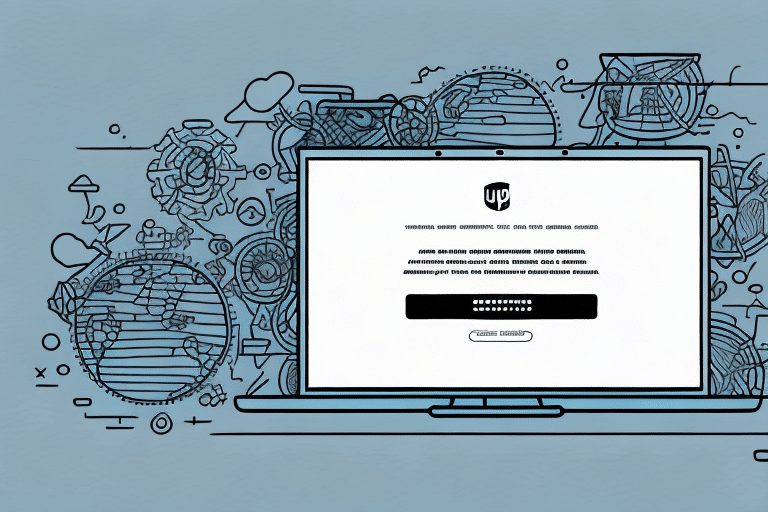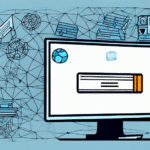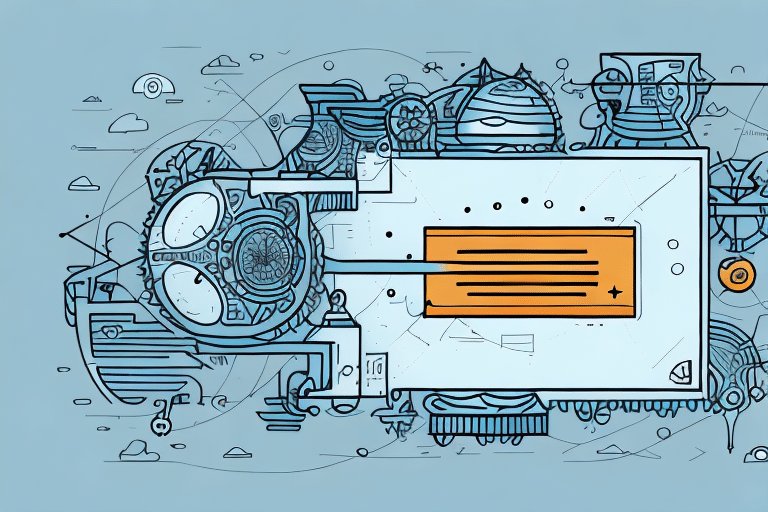Introduction to UPS Worldship Poss Manager
Streamlining your shipping operations is crucial for business efficiency and customer satisfaction. UPS Worldship Poss Manager is a comprehensive software solution designed to simplify the shipping process by allowing you to import order information, print labels, and track shipments all from a single platform. This article provides a detailed guide on initializing and configuring UPS Worldship Poss Manager to enhance your shipping workflow.
Why Choose UPS Worldship Poss Manager?
Adopting UPS Worldship Poss Manager offers numerous benefits, including:
- Reduced Manual Data Entry: Automates the import of order details, minimizing human error.
- Enhanced Efficiency: Streamlines label printing and shipment tracking processes.
- Comprehensive Reporting: Generate detailed shipping reports to analyze expenses and optimize operations.
- Real-Time Tracking: Monitor shipment status to proactively address any delivery issues.
According to a UPS report, businesses that utilize shipping management software like Worldship see a significant reduction in shipping errors and processing time.
Installing and Initializing UPS Worldship Poss Manager
Step-by-Step Installation Guide
Getting started with UPS Worldship Poss Manager involves a straightforward installation process:
- Download the Software: Visit the official UPS Worldship website to download the latest version.
- Install the Software: Follow the on-screen instructions to install the application on your computer.
- Launch and Log In: Open the software and enter your UPS user ID and password.
- Configure Initial Settings: Select your country, language preferences, and input your company and shipping account information.
- Finalize Setup: Review and confirm all settings to complete the initialization.
Common Installation Issues and Solutions
During installation, you might encounter challenges such as:
- Installation Errors: Ensure your system meets the system requirements and that you have a stable internet connection.
- Login Problems: Verify your user credentials and ensure your UPS account is active.
- Data Import Difficulties: Check the format of your order data and refer to the UPS support center for guidance.
Configuring UPS Worldship Poss Manager for Optimal Performance
System Requirements
Before installation, ensure your system meets the following requirements:
- Operating System: Windows 10 or later.
- Processor: Intel Core i5 or equivalent.
- Memory: Minimum of 8GB RAM.
- Storage: At least 500MB of free disk space.
- Internet Connection: A stable and high-speed connection is essential for real-time tracking and updates.
Configuration Steps
After installation, configure the software to suit your business needs:
- Access System Settings: Navigate to the settings menu within UPS Worldship Poss Manager.
- Set Printing Preferences: Configure your label and document printing options.
- Customize Customs Forms: Select default settings for international shipments.
- Define Package Parameters: Choose default package types and weight units.
- Set Shipping Rates: Input your shipping rates and applicable taxes.
Regularly updating the software is recommended to access the latest features and security updates. UPS provides automatic updates, but you can also manually check for updates within the application or on the UPS website.
Navigating the UPS Worldship Poss Manager Interface
Understanding the Dashboard
The user-friendly dashboard offers quick access to essential functions:
- Menu Options: Easily navigate between different sections such as shipping, tracking, and reports.
- Search Functionality: Quickly locate orders or shipments using tracking numbers or customer names.
- Customizable Layout: Tailor the interface to display information most relevant to your workflow.
Using Templates and Custom Labels
Enhance your shipping process with customizable templates:
- Branding: Incorporate your company logo and branding elements into shipping labels.
- Pre-Populated Fields: Save time by auto-filling frequent information such as shipping addresses and package weights.
For more information on creating custom templates, refer to the UPS support documentation.
Advanced Features and Integrations
Integrating Other Shipping Platforms
UPS Worldship Poss Manager can seamlessly integrate with various e-commerce platforms, allowing you to manage all your shipping activities in one place. This integration reduces manual data entry and minimizes the risk of shipping delays.
Benefits of integration include:
- Time Savings: Automatically import orders from platforms like Shopify, WooCommerce, or Magento.
- Error Reduction: Eliminate manual entry errors by automating data transfer.
- Enhanced Tracking: Consolidate tracking information for better oversight.
Reporting and Analytics
Utilize the robust reporting and analytics tools in UPS Worldship Poss Manager to refine your shipping strategy:
- Cost Analysis: Analyze shipping expenses to identify cost-saving opportunities.
- Performance Metrics: Track delivery times and shipment volumes to assess efficiency.
- Custom Reports: Generate tailored reports to meet specific business needs, facilitating data-driven decisions.
According to industry studies, businesses leveraging advanced analytics in shipping can improve delivery times by up to 20% and reduce costs by 15% (Logistics Management).
Maintenance and Support
Best Practices for System Maintenance
To ensure your UPS Worldship Poss Manager operates efficiently:
- Regular Updates: Keep the software updated to benefit from the latest features and security enhancements.
- Data Backup: Regularly back up your shipping data to prevent loss in case of system failures.
- Hardware Checks: Maintain your hardware, including printers and scanners, to avoid operational disruptions.
- Employee Training: Educate your team on using the software effectively to enhance productivity.
Accessing Customer Support
If you encounter any issues or have technical questions, UPS provides comprehensive support options:
- Phone Support: Reach out to UPS customer service for immediate assistance.
- Online Chat: Utilize live chat for real-time help.
- Knowledge Center: Explore the UPS Knowledge Center for detailed guides and troubleshooting tips.
For complex issues, consider consulting with a technical expert to ensure your system is configured correctly and operating optimally.
Conclusion
Implementing and configuring UPS Worldship Poss Manager can significantly enhance your shipping operations by improving efficiency, reducing errors, and providing valuable insights through reporting and analytics. By following the steps outlined in this guide and utilizing the advanced features and support resources available, you can optimize your shipping workflow and deliver a better experience to your customers.