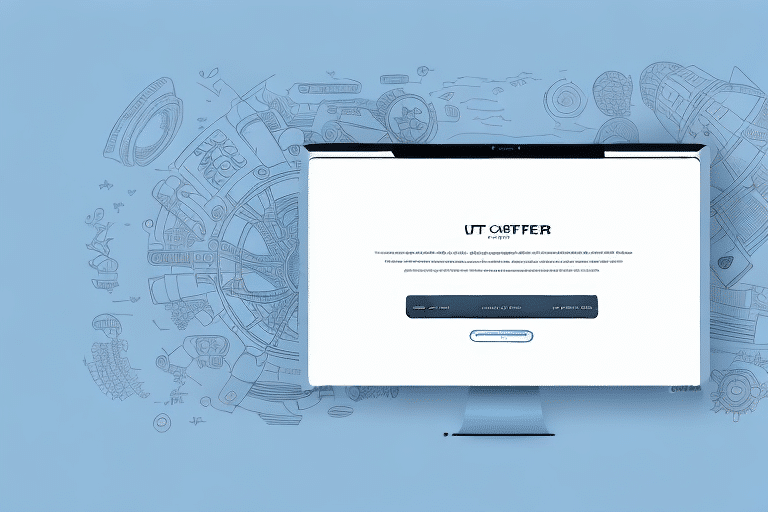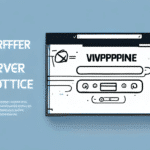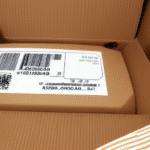Getting Started with UPS WorldShip Version 15
If you are a business owner or an e-commerce retailer with high-volume shipping needs, UPS WorldShip Version 15 is an essential tool for automating and streamlining your shipping processes. This software application saves you time, money, and resources by efficiently managing shipments, printing labels and invoices, and customizing settings to fit your specific business requirements. In this guide, we provide an in-depth look at UPS WorldShip Version 15 and how to effectively implement it in your operations.
Introduction to UPS WorldShip Version 15
What is UPS WorldShip Version 15?
UPS WorldShip Version 15 is a comprehensive shipping software designed to automate shipping tasks for businesses of all sizes. It consolidates the creation, management, and tracking of shipments into a single platform, ensuring consistency and accuracy. Key features include cost calculation, address validation, shipping notifications, and customer tracking.
Benefits of Using UPS WorldShip
- Efficiency: Automates repetitive tasks, reducing manual errors.
- Cost Savings: Optimizes shipping routes and methods to save money.
- Integration: Seamlessly integrates with various e-commerce platforms and ERP systems.
- Customization: Tailors settings and reports to meet specific business needs.
According to the UPS integration services, businesses using WorldShip have reported significant improvements in shipping accuracy and time management.
System Requirements and Installation
System Requirements for UPS WorldShip Version 15
Before installing UPS WorldShip Version 15, ensure your system meets the following requirements:
- Operating System: Windows 10 or later
- CPU: Intel Core i3 or equivalent
- RAM: 2 GB or more
- Hard Drive Space: 3 GB or more
- Screen Resolution: 1280 x 800 or higher
An active internet connection is required for optimal functionality. Additionally, ensure that the latest version of the Microsoft .NET Framework is installed on your computer.
Downloading and Installing UPS WorldShip Version 15
- Visit the official UPS software download page and log in to your account.
- Navigate to the "Support" section and select "WorldShip Support."
- Click on the "Download WorldShip" button and choose your operating system.
- Download the installer and run the executable file.
- Follow the on-screen instructions to complete the installation.
After installation, you can customize the software by adding your company logo, setting default shipping options, and creating custom reports to better track your shipments.
Setting Up UPS WorldShip
Configuring Your UPS Account
To begin using UPS WorldShip Version 15, you need to set up your UPS account within the software:
- Launch UPS WorldShip.
- Select "Start with Basic Setup" from the welcome screen.
- Enter your UPS account number and click "Next."
- Provide your company information and address details. If you have multiple shipping locations, you can add them during this setup.
- Complete the setup by clicking "Finish."
Configuring Ship-To Locations
Setting up ship-to locations ensures that your shipping process is smooth and accurate:
- Open UPS WorldShip and select "Shipments" from the menu.
- Choose "Add/Edit Ship-to Locations."
- Opt to "Add a Single Location" or "Import Locations" from a file.
- Enter the necessary address and contact details for each location.
- Save your configurations.
Properly configured ship-to locations save time and eliminate errors in address entry, enhancing overall shipping efficiency.
Managing Shipments with UPS WorldShip
Creating and Processing Shipments
With your account and ship-to locations set up, you can efficiently create shipments:
- Open UPS WorldShip and select "Prepare Shipment" under the "Shipments" menu.
- Choose the ship-from and ship-to locations from the dropdown menus.
- Enter package details such as weight, dimensions, and contents.
- Select shipping options including service type and delivery speed.
- Review the shipment details and confirm by clicking "Ship."
Utilize shipment templates for recurring shipments to further streamline the process.
Printing Labels and Invoices
UPS WorldShip allows you to print shipping labels and invoices directly from the software:
- Select "View History" under the "Shipments" menu.
- Choose the shipment you wish to print.
- Click "Print Labels" for shipping labels or "Print Shipment Documents" for invoices and packing slips.
You can customize labels and invoices by adding your company logo and other pertinent information through the "Preferences" section.
Managing and Tracking Shipments
UPS WorldShip provides robust tools for managing and tracking your shipments:
- Real-Time Tracking: Monitor shipment status and location in real-time.
- Pending Shipments: Manage shipments that are scheduled or awaiting pickup.
- Edit Shipments: Modify shipment details as needed.
- Void Shipments: Cancel shipments that have not yet been processed.
- Billing Management: Configure and handle billing options for your shipments.
Integration with services like UPS My Choice enhances your ability to manage all shipping needs from a single platform.
Customizing and Optimizing UPS WorldShip
Customizing Your Settings
UPS WorldShip offers a variety of customization options to tailor the software to your business needs:
- Address Book: Manage and organize your contacts and shipping locations.
- Report Preferences: Set up and save custom report options for better tracking.
- User Preferences: Adjust settings such as language, time zone, and default shipment parameters.
Tips and Tricks for Maximizing Efficiency
Enhance your use of UPS WorldShip Version 15 with these efficiency tips:
- Use Hot Keys: Familiarize yourself with keyboard shortcuts to perform tasks faster.
- Customize User Preferences: Set defaults that align with your most common shipping needs.
- Batch Processing: Handle multiple shipments simultaneously to save time.
- Automate Notifications: Set up automatic updates for shipment statuses to keep customers informed.
Implementing these strategies can lead to significant time savings and a more streamlined shipping process.
Troubleshooting UPS WorldShip Version 15
Common Issues and Solutions
While UPS WorldShip is a reliable software, users may encounter some common issues:
- Software Not Launching: Try clearing the cache or reinstalling the software. Ensure your system meets all requirements.
- Shipment Errors: Verify address accuracy and ensure the package complies with UPS’s weight and size restrictions.
- Label Printing Problems: Check printer connections and settings. Make sure the correct printer is selected in the software.
- Integration Issues: Ensure all integrated platforms are updated and correctly linked to UPS WorldShip.
If problems persist, consult the UPS support center or contact their customer service for assistance.
Additional Support Resources
Utilize the following resources to troubleshoot and optimize your UPS WorldShip experience:
Conclusion
UPS WorldShip Version 15 is a powerful tool for businesses seeking to streamline their shipping operations. By automating tasks, providing real-time tracking, and offering extensive customization options, it enhances efficiency and accuracy. Implementing the tips and best practices outlined in this guide will help you maximize the benefits of UPS WorldShip, ultimately saving time and resources while improving customer satisfaction.