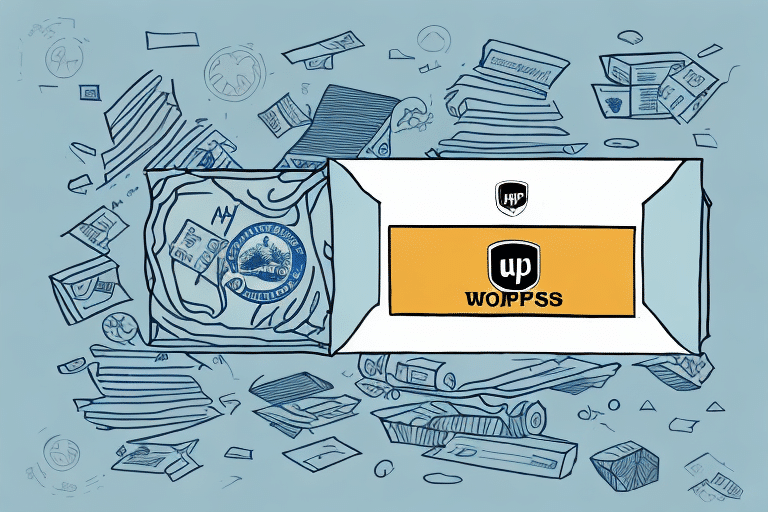How to Create Sage 100 Invoices Using UPS WorldShip
Integrating UPS WorldShip with Sage 100 can significantly streamline your invoicing and shipping processes. This guide provides a comprehensive overview of the integration process, customization options, and best practices to optimize your order fulfillment workflow.
Understanding the UPS WorldShip and Sage 100 Integration
UPS WorldShip is a robust shipping software designed to manage and automate various shipping tasks, including label creation, tracking number assignment, and detailed reporting. On the other hand, Sage 100 is an accounting solution that handles invoicing, payment management, and financial reporting.
By integrating UPS WorldShip with Sage 100, businesses can:
- Import orders seamlessly from Sage 100 into UPS WorldShip
- Automatically generate shipping labels and assign tracking numbers
- Update shipping statuses in Sage 100 without manual data entry
This integration enhances accuracy in order tracking and inventory management, enabling real-time updates and informed decision-making based on current stock levels.
Benefits of Using UPS WorldShip for Sage 100 Invoices
Utilizing UPS WorldShip in conjunction with Sage 100 offers numerous advantages:
- Efficiency: Automates the invoicing and shipping process, reducing manual workload and minimizing errors.
- Real-Time Tracking: Provides up-to-date shipping information, ensuring timely deliveries and enhancing customer satisfaction.
- Inventory Management: Synchronizes shipping data with inventory levels, aiding in accurate stock management and restocking decisions.
- Cost Savings: Streamlines operations to reduce overhead costs associated with manual processing and potential errors.
Step-by-Step Guide to Setting Up UPS WorldShip and Sage 100 Integration
Follow these steps to integrate UPS WorldShip with Sage 100 effectively:
- Verify Permissions: Ensure you have the necessary administrative permissions for both UPS WorldShip and Sage 100.
- Launch UPS WorldShip: Open the UPS WorldShip application on your computer.
- Access System Preferences: Navigate to the "Tools" menu and select "System Preferences."
- Navigate to Integration Settings: Click on the "Integration" tab within the System Preferences window.
- Select Sage 100: From the list of integration options, choose "Sage 100."
- Enter Credentials: Input your Sage 100 company ID, username, and password to establish the connection.
- Choose Invoice Format: Select the desired Sage 100 invoice format that aligns with your business needs.
- Set Shipping Status Updates: Decide whether shipping status updates in Sage 100 will occur automatically or manually.
- Save Settings: Click "Save" to finalize the integration setup.
Once integrated, you can effortlessly import orders from Sage 100 into UPS WorldShip, create shipping labels, and monitor shipment statuses directly within Sage 100.
Importing Orders from Sage 100 into UPS WorldShip for Invoice Creation
To import orders from Sage 100 into UPS WorldShip, follow these steps:
- Open UPS WorldShip: Launch the application on your device.
- Navigate to Import: Click on the "Import" menu within UPS WorldShip.
- Select Sage 100: From the import options, choose "Sage 100."
- Choose Orders: Select the specific orders you wish to import and click "Import."
- Verify Order Details: Ensure all order information is accurate and make any necessary adjustments.
- Process Invoices: Click "Process" to generate invoices and shipping labels.
After processing, UPS WorldShip assigns tracking numbers and updates the shipping status within Sage 100 automatically, enhancing efficiency and reducing the likelihood of data duplication.
Pro Tip: Before importing, ensure that all customer addresses and product details are correctly entered in Sage 100 to prevent shipping errors and delays.
Customizing Invoices in UPS WorldShip for Sage 100 Orders
Personalizing your invoices can enhance professionalism and provide essential information to your customers. Here's how to customize invoices in UPS WorldShip:
- Access Settings: Open UPS WorldShip and go to the "Tools" menu, then select "Settings."
- Select Label Settings: Click on the "Label" tab to access invoice templates.
- Edit Invoice Format: Choose the invoice format you wish to customize and click "Edit."
- Customize Details: Modify the invoice to include pertinent details such as order numbers, item descriptions, and shipping addresses.
- Save Changes: After customization, click "Save" to apply the changes.
Customized invoices ensure that all necessary information is clearly presented, aiding in accurate deliveries and enhancing customer trust.
Tracking Shipping Status and Delivery Confirmation in Sage 100
Effective tracking of shipments is crucial for maintaining customer satisfaction and managing inventory. To track shipping statuses and confirm deliveries in Sage 100:
- Open Sage 100: Launch the Sage 100 application.
- Find Relevant Order: Navigate to the specific invoice or order you want to track.
- Verify Shipping Information: Check the shipping status and tracking number against the details in UPS WorldShip.
- Automatic Updates: Once the order is shipped and delivered, UPS WorldShip will automatically update the shipping status in Sage 100.
If using a third-party shipping provider, you may need to manually update the shipping status in Sage 100 by entering the tracking information or importing it from your shipping provider.
Additionally, setting up email notifications for shipping updates can keep your team informed and prompt timely responses to any shipping issues.
Tips for Streamlining Order Fulfillment with UPS WorldShip and Sage 100
Enhance your order fulfillment process by implementing the following strategies:
- Automate Invoicing: Leverage the UPS WorldShip and Sage 100 integration to automatically generate invoices and shipping labels, minimizing manual input.
- Customize Invoice Templates: Tailor your invoices to include all necessary order information, improving clarity and professionalism.
- Utilize Batch Processing: Process multiple orders simultaneously in UPS WorldShip to save time and reduce errors.
- Analyze Shipping Data: Use Sage 100's reporting tools to monitor metrics like order processing time and shipping costs, enabling data-driven optimizations.
Implementing these tips can lead to a more efficient and error-free order fulfillment process, ultimately enhancing customer satisfaction and operational performance.
Common Issues and Troubleshooting for UPS WorldShip and Sage 100 Integration
While integrating UPS WorldShip with Sage 100 offers many benefits, some common issues may arise. Here's how to address them:
- Integration Failures:
- Ensure you have the correct permissions for both UPS WorldShip and Sage 100.
- Verify that you are using compatible versions of both software applications.
- Consult official support channels if the issue persists.
- Invoice Customization Errors:
- Check that the selected invoice format includes all required fields.
- Revisit the customization steps to ensure all modifications are correctly applied.
- Reach out to technical support for unresolved issues.
- Shipping Status Not Updating:
- Confirm that automatic updates are enabled in the integration settings.
- Manually sync shipping statuses if automatic updates fail.
- Seek assistance from technical support if necessary.
Additional Considerations:
- Software Compatibility: Always use the latest versions of UPS WorldShip and Sage 100 to ensure optimal compatibility and access to the newest features.
- Configuration Accuracy: Double-check all integration settings and data fields to prevent configuration-related issues.
Regular maintenance and prompt troubleshooting can mitigate these issues, ensuring a smooth and efficient integration between UPS WorldShip and Sage 100.
Best Practices for Managing Invoicing and Shipping with UPS WorldShip and Sage 100
Adopt the following best practices to effectively manage your invoicing and shipping processes:
- Ensure Software Compatibility: Regularly update both UPS WorldShip and Sage 100 to their latest versions to maintain compatibility and security.
- Comprehensive Staff Training: Train your team on the functionalities and best practices of both software platforms to maximize their efficiency.
- Regular Software Updates: Schedule periodic updates to both applications to benefit from new features and improvements.
- Data Accuracy: Consistently verify that all customer and product information in Sage 100 is accurate to prevent shipping errors.
- Monitor and Reconcile Records: Routinely compare invoices and shipping records between UPS WorldShip and Sage 100 to identify and rectify discrepancies promptly.
Implementing these best practices ensures a robust and efficient invoicing and shipping system, enhancing overall business operations and customer satisfaction.
Enhancing Business Operations with UPS WorldShip and Sage 100 Integration
Integrating UPS WorldShip with Sage 100 not only optimizes invoicing and shipping processes but also contributes to broader business objectives:
- Improved Accuracy: Reduces manual entry errors, ensuring data consistency across both platforms.
- Enhanced Visibility: Offers comprehensive insights into shipping performance and financial metrics through integrated reporting tools.
- Scalability: Supports business growth by handling increasing order volumes without a proportional increase in manual workload.
- Customer Satisfaction: Ensures timely and accurate deliveries, fostering trust and repeat business.
By leveraging the strengths of both UPS WorldShip and Sage 100, businesses can achieve a more streamlined, accurate, and scalable operation, positioning themselves for sustained growth and success.
Conclusion
Integrating UPS WorldShip with Sage 100 offers a powerful solution for businesses looking to streamline their invoicing and shipping processes. By automating key tasks, enhancing data accuracy, and providing real-time tracking capabilities, this integration can lead to significant efficiency gains and improved customer satisfaction.
Implementing the steps and best practices outlined in this guide will help you maximize the benefits of both UPS WorldShip and Sage 100, ensuring a seamless and effective order fulfillment process.