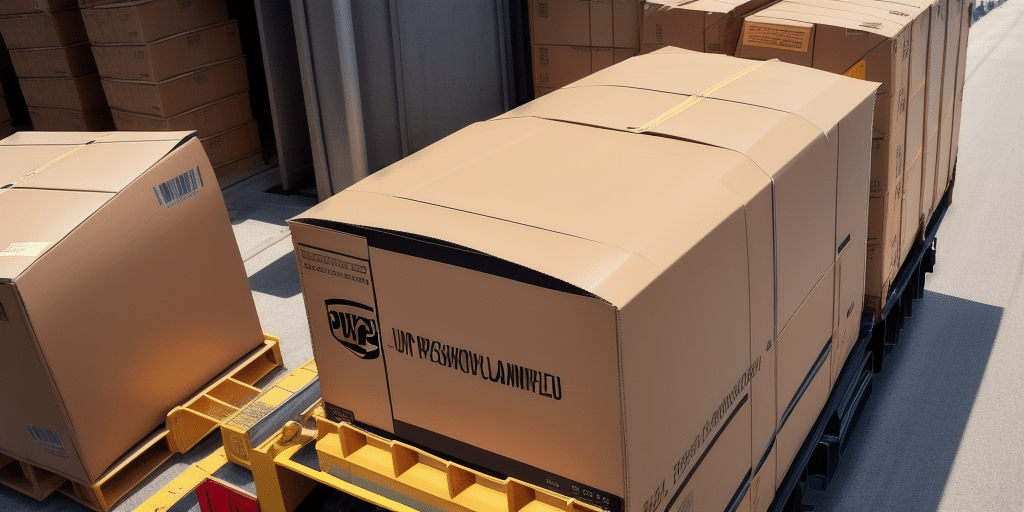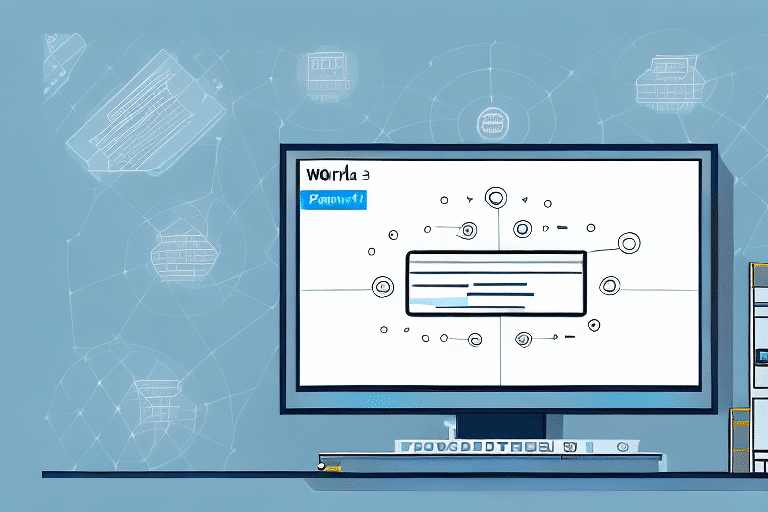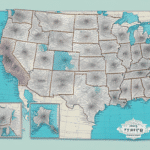Accessing and Utilizing Your UPS WorldShip Archive: A Comprehensive Guide
If you are a frequent UPS WorldShip user, you've likely accumulated a significant amount of shipment data. This archive is a valuable resource for analysis, tracking, and troubleshooting. However, accessing and effectively utilizing the UPS WorldShip archive can be challenging, especially for those who are not technically inclined. This guide provides a detailed walkthrough to help you navigate and make the most of your UPS WorldShip archive.
Understanding the UPS WorldShip Archive
What is the UPS WorldShip Archive?
The UPS WorldShip archive is a comprehensive database that stores all your shipment history with UPS. It includes detailed information about each package you've shipped, such as:
- Sender and recipient details
- Package dimensions and weight
- Shipping methods and service types
- Tracking numbers and delivery statuses
- Declared values and special instructions
Purpose and Importance
The archive serves multiple purposes:
- Record-Keeping: Maintains a detailed history of all shipments for future reference.
- Data Analysis: Helps identify shipping patterns and trends to optimize logistics.
- Customer Service: Facilitates quick retrieval of shipment details to address customer inquiries effectively.
- Security: Ensures that sensitive shipment data is stored securely and accessed only by authorized personnel.
Benefits of Accessing the UPS WorldShip Archive
Enhanced Tracking and Management
With the UPS WorldShip archive, you can easily track past shipments, manage logistics more efficiently, and quickly reference important shipment details without the need to recreate shipping labels.
Data-Driven Decision Making
Analyzing your shipment data enables you to:
- Identify frequently used shipping methods and optimize accordingly.
- Negotiate better rates with carriers based on shipping volume and patterns.
- Improve delivery success rates by identifying and addressing common issues.
Improved Security and Data Integrity
The archive is password-protected and regularly backed up, ensuring that your shipment data remains confidential and intact even in the event of system failures.
Locating and Accessing the UPS WorldShip Archive
Finding the Archive on Your Computer
The UPS WorldShip archive is stored locally on your computer. To locate it:
- Navigate to the UPS WorldShip installation directory, typically found in
C:\Program Files\UPS\WorldShip. - Open the ShipHistory folder.
- Locate the file named ShipHistory.mdb.
If you encounter difficulties, refer to the official UPS WorldShip User Guide for assistance.
Backing Up Your Archive
Regular backups are essential to prevent data loss. To back up your archive:
- Open UPS WorldShip.
- Go to the Backup option within the program.
- Choose a secure location, such as an external hard drive or reputable cloud storage service, to save the backup file.
Exporting and Analyzing Data from the Archive
Exporting Data for Further Analysis
Exporting your shipment data allows for in-depth analysis using various software tools. Here's how to export data:
- Open ShipHistory.mdb using Microsoft Access.
- Select the data you wish to export.
- Click on the Export option in the File tab.
- Choose your preferred file format (e.g., CSV, Excel) and designate a save location.
Note: Ensure compatibility of the exported format with your analysis tools to facilitate seamless data manipulation.
Utilizing Data for Business Insights
Analyzing exported data can provide valuable business insights, such as:
- Identifying peak shipping periods to optimize staffing and resources.
- Monitoring delivery success rates to improve customer satisfaction.
- Evaluating the performance of different shipping methods and carriers.
Troubleshooting Common Issues
Access Errors
If you encounter error messages while accessing ShipHistory.mdb, consider the following solutions:
- Ensure that UPS WorldShip is closed before attempting to open the archive.
- Verify that no other programs are accessing the archive file.
- Check for the correct version of Microsoft Access installed on your computer.
Corrupted Archive Files
A corrupted ShipHistory.mdb file can result from unexpected shutdowns or system crashes. To resolve this:
- Restore the archive from your most recent backup.
- If backups are unavailable, contact UPS Technical Support for assistance.
Best Practices for Managing and Securing Your Archive
Organizing Shipment Data
Maintain an organized archive by:
- Removing duplicate or incomplete entries.
- Deleting outdated or irrelevant shipment records.
- Implementing a consistent naming convention for easy retrieval.
Ensuring Data Security
Protecting your shipment data is crucial. Adopt the following security measures:
- Use strong, unique passwords for your UPS WorldShip archive.
- Restrict archive access to authorized personnel only.
- Regularly update UPS WorldShip software to patch security vulnerabilities.
Establishing a Data Retention Policy
Create a data retention policy that specifies:
- How long shipment data will be retained in the archive.
- Procedures for securely deleting data that is no longer needed.
This ensures compliance with legal and regulatory requirements and helps maintain data integrity.
Conclusion
Accessing and utilizing the UPS WorldShip archive is a powerful way to manage and analyze your shipping data effectively. By following the steps outlined in this guide, you can ensure that your shipment history is well-organized, secure, and readily accessible for informed decision-making. Regular maintenance and adherence to best practices will further enhance the value of your UPS WorldShip archive, driving improvements in your shipping operations and customer satisfaction.