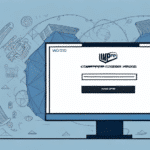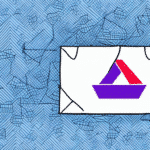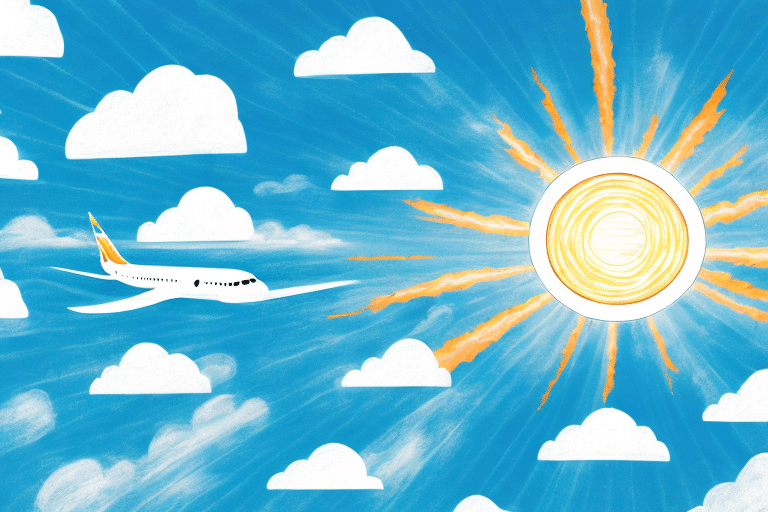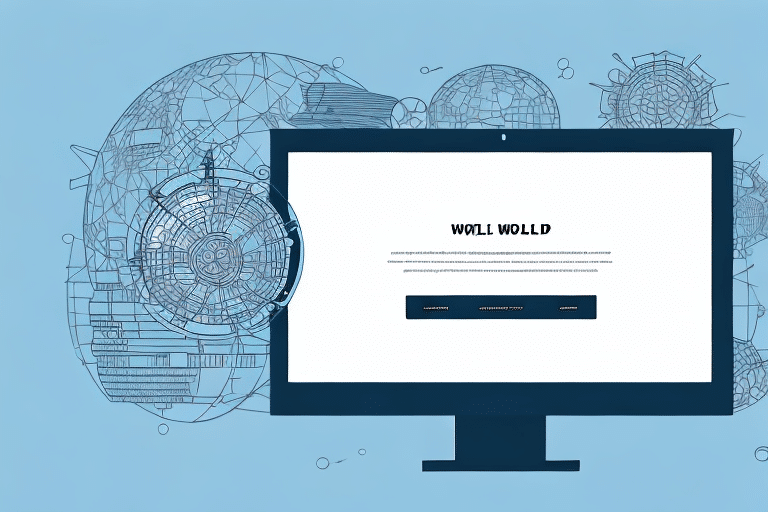How to Access UPS WorldShip on an Old Computer
Using UPS WorldShip on an older computer can present challenges due to evolving compatibility requirements. This guide provides comprehensive strategies to overcome these obstacles, ensuring you can utilize UPS WorldShip effectively on legacy systems. We'll cover everything from understanding the compatibility prerequisites to troubleshooting common issues that may arise.
Understanding the Compatibility Requirements for UPS WorldShip
Before installing UPS WorldShip, it's crucial to verify that your older computer meets the necessary compatibility standards. According to the latest requirements from UPS WorldShip official site, the software demands a robust system to function optimally:
- Processor: 1.4 GHz Intel or better
- Memory: Minimum of 4GB RAM
- Storage: At least 2GB of free hard drive space
- Operating System: Windows 10 or later versions
- Internet Connection: Broadband with a minimum speed of 5Mbps
Ensuring these specifications are met will facilitate smooth operation and reduce the likelihood of performance issues.
Troubleshooting Common Issues on Older Computers
Outdated Drivers and Operating Systems
One prevalent issue when accessing UPS WorldShip on older machines is outdated system drivers or operating systems. To mitigate this:
- Regularly update your Windows OS to the latest version supported by your hardware.
- Update all device drivers through the Microsoft Driver Support or the manufacturer's website.
Insufficient Hardware Resources
UPS WorldShip requires adequate hardware resources to function efficiently. If your system lacks sufficient RAM or processing power, consider the following:
- Upgrade your RAM to meet or exceed the minimum requirements.
- Consider replacing or upgrading your CPU if possible.
Firewall and Antivirus Restrictions
Security software can sometimes interfere with UPS WorldShip's operations. To ensure proper functionality:
- Add UPS WorldShip to the list of trusted applications in your firewall settings.
- Adjust antivirus settings to prevent them from blocking necessary processes.
Updating Your Operating System and Drivers for Compatibility
Keeping your operating system and drivers up to date is essential for maintaining compatibility with UPS WorldShip. Follow these steps to ensure your system is current:
- Visit the Microsoft Update page to download the latest Windows updates.
- Navigate to your computer manufacturer's website to download the latest drivers for your hardware components.
- Regularly check for UPS WorldShip updates on the official UPS website.
Staying updated not only enhances compatibility but also improves system security and performance.
Benefits of Upgrading Your Computer for UPS WorldShip Access
While upgrading hardware may seem daunting, it offers significant advantages for running UPS WorldShip:
- Enhanced Performance: Newer processors and increased RAM can drastically reduce load times and prevent software crashes.
- Improved Security: Modern systems come equipped with advanced security features, protecting your data from potential threats.
- Future-Proofing: Upgrading ensures your system remains compatible with future UPS WorldShip updates and other essential software.
Investing in hardware upgrades can lead to long-term efficiency gains and a more reliable shipping process.
Optimizing Performance on Older Computers
Managing Startup Programs
Reducing the number of applications that run at startup can free up system resources. To disable unnecessary startup programs:
- Press Ctrl + Shift + Esc to open the Task Manager.
- Navigate to the Startup tab.
- Disable programs that are not essential.
Regular Disk Cleanup
Over time, temporary files and unnecessary data can accumulate, slowing down your system. To perform a disk cleanup:
- Search for Disk Cleanup in the Windows search bar.
- Select the drive you wish to clean.
- Check the boxes for the file types you want to remove and click OK.
Closing Unnecessary Applications
Running multiple applications simultaneously can strain your system's resources. Ensure that only necessary applications are open while using UPS WorldShip to maintain optimal performance.
Overview of Different Versions of UPS WorldShip and Their Requirements
UPS WorldShip is available in various versions, each tailored to different business needs and system capabilities:
- WorldShip 2022: Requires Windows 10, 8GB RAM, 2.5 GHz processor.
- WorldShip 2023: Optimal with Windows 11, 16GB RAM, 3.0 GHz processor.
- Legacy Versions: Support older systems but may lack newer features.
Always refer to the official UPS WorldShip page for the most current system requirements.
Installing and Setting Up UPS WorldShip on an Old Computer
Installing UPS WorldShip on an older system involves several steps to ensure a smooth setup:
- Visit the UPS WorldShip download page and select the appropriate version.
- Run the installation file and follow the on-screen prompts.
- Register your UPS account during the setup process.
- Configure your shipping settings to align with your business needs.
If you encounter issues during installation, consult the UPS technical support resources or visit the UPS Support Center for assistance.
Customizing UPS WorldShip Settings for Your Business
UPS WorldShip offers a range of customization options to tailor the platform to your specific business requirements:
- Custom Labels: Design and implement custom shipping labels to reflect your brand.
- Shipment Options: Configure default shipment preferences, such as package types and delivery options.
- System Integrations: Integrate UPS WorldShip with existing business systems like inventory management or accounting software to streamline operations.
These customizations enhance efficiency and ensure that the shipping process aligns seamlessly with your business workflows.
Importing and Exporting Data in UPS WorldShip on Older Systems
Efficient data management is crucial for streamlined shipping operations. UPS WorldShip provides robust data import and export functionalities:
Importing Data
To import customer or shipment data:
- Navigate to the Import section within UPS WorldShip.
- Select the appropriate data type and upload your CSV or XML files.
- Map the data fields to ensure accurate data integration.
Exporting Data
To export shipping logs or customer information:
- Go to the Export feature in UPS WorldShip.
- Choose the data categories you wish to export.
- Select the desired file format and complete the export process.
On older computers, these processes might be slower due to hardware limitations. Optimizing system performance can help mitigate delays and prevent errors during data transfer.
Integrating Other Shipping Platforms with UPS WorldShip
Enhancing your shipping workflow can be achieved by integrating UPS WorldShip with other platforms:
- Shopify: Sync orders and manage shipments directly from your e-commerce platform.
- Amazon: Automate shipping processes for orders placed through Amazon.
- eBay: Streamline shipping for eBay sales.
By consolidating shipping data across platforms, you can reduce manual entry errors and increase operational efficiency.
Best Practices for Maintaining Performance on Older Computers
To ensure that your older computer continues to perform well with UPS WorldShip, implement the following maintenance practices:
- Regular Virus Scans: Use reputable antivirus software to prevent malware infections that can degrade system performance.
- Disk Defragmentation: Periodically defragment your hard drive to optimize file storage and access speeds.
- Temperature Management: Ensure adequate cooling for your computer to prevent overheating, which can slow down performance.
- Software Updates: Keep all software, including UPS WorldShip, up to date to benefit from performance improvements and security patches.
Alternative Shipping Solutions for Incompatible Systems
If your current computer cannot support UPS WorldShip despite optimizations, consider alternative shipping platforms that are less resource-intensive:
- FedEx Ship Manager: Offers robust shipping tools with lower system requirements.
- Pirate Ship: A free shipping software ideal for small businesses.
- EasyPost: Provides a flexible API for shipping integrations.
These alternatives can provide similar functionalities to UPS WorldShip while being more compatible with older hardware configurations.
Accessing UPS WorldShip on an old computer is challenging but achievable with the right strategies. By understanding system requirements, performing necessary updates, optimizing performance, and considering hardware upgrades or alternative solutions, you can maintain efficient shipping operations without significant interruptions.