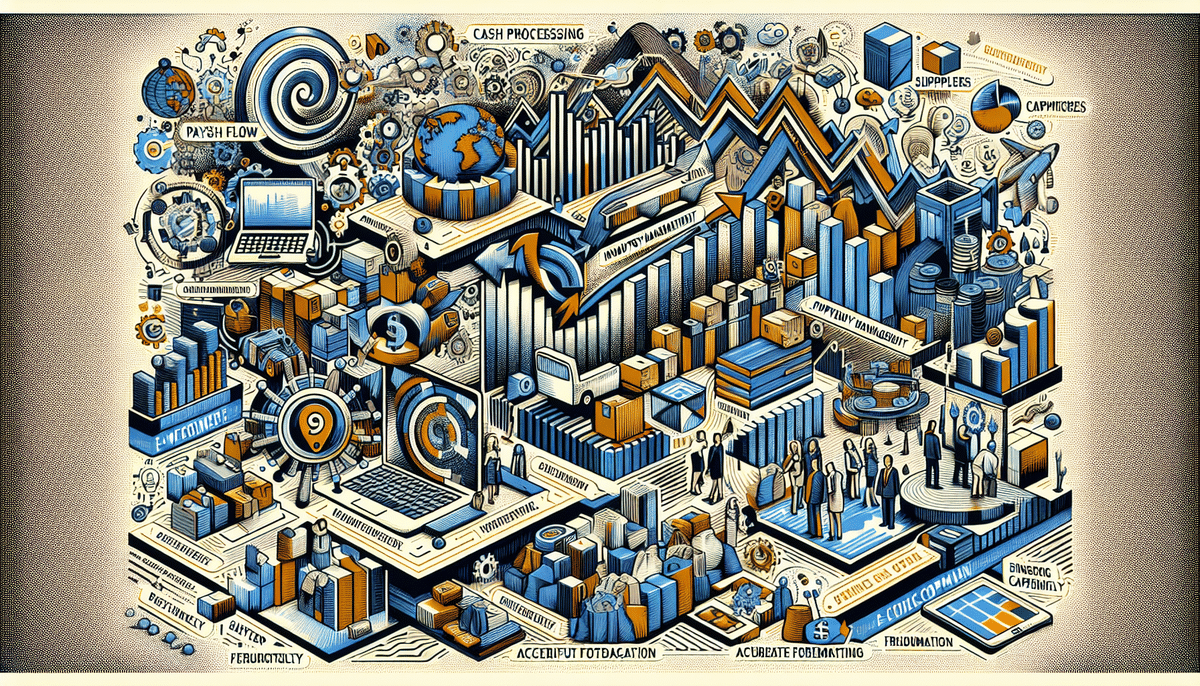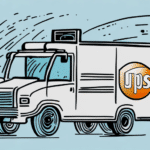How to Add a Collect Tab to FedEx Ship Manager Software
Enhancing your shipping operations can significantly improve efficiency and customer satisfaction. One effective way to achieve this is by adding a collect tab to your FedEx Ship Manager software. This feature allows you to streamline your shipping and payment processes, making it easier to manage billing and improve cash flow. In this article, we’ll explore the benefits of the collect tab, provide a step-by-step guide to adding it, discuss customization options, troubleshooting tips, and best practices for optimal use.
Importance of the Collect Tab in FedEx Ship Manager
The collect tab in FedEx Ship Manager software is crucial for businesses looking to manage their shipping and payment processes efficiently. By enabling third-party billing for shipping costs, businesses can:
- Improve Cash Flow: Reduces the need to wait for customer payments, enhancing overall cash flow.
- Enhance Payment Flexibility: Allows customers to pay for shipping separately, accommodating various payment preferences.
- Reduce Manual Data Entry: Automates billing information, minimizing errors and saving time, especially for high-volume shipments.
Implementing the collect tab can lead to more streamlined operations and better financial management, making it a valuable tool for businesses of all sizes.
Benefits of Using the Collect Tab
Integrating the collect tab into your FedEx Ship Manager provides several advantages, including:
- Reduced Billing Issues: Minimizes errors by automating third-party billing processes.
- Streamlined Payment Processing: Simplifies the billing workflow, making it easier to manage multiple shipments.
- Improved Cash Flow: Enhances financial stability by ensuring timely payment for shipping costs.
- Enhanced Customer Service: Offers flexible payment options, increasing customer satisfaction.
Furthermore, the collect tab facilitates the efficient management and tracking of shipments requiring payment upon delivery, ensuring that payments are collected accurately and promptly.
Step-by-Step Guide to Adding a Collect Tab
Follow these steps to add a collect tab to your FedEx Ship Manager software:
- Open FedEx Ship Manager: Launch the software and log in using your credentials.
- Access Preferences: Click on the "Admin" tab in the main toolbar, then select "Preferences."
- Manage Billing Options: Navigate to "Billing Options" and choose "Set Up/Manage Third-Party Billing."
- Add Third-Party Account: Click the "Add" button and input the necessary information, including the third-party account number and billing address.
- Save Changes: Confirm and save your settings to complete the setup.
By setting up a collect tab, businesses can automate the billing process, reducing administrative overhead and minimizing the risk of payment delays.
Customization Options for the Collect Tab
Customizing the collect tab enhances its functionality to better fit your business needs:
- Reference Fields: Add reference fields to track specific transactions more effectively.
- Billing Settings: Configure billing preferences to control how charges are handled and processed.
- Billing Summary Reports: Generate reports that provide a comprehensive overview of all collected shipments.
- Custom Information Fields: Incorporate fields for additional customer details, such as purchase order numbers or delivery instructions.
These customizations ensure that all necessary information is captured accurately, facilitating smoother shipping and billing operations.
Troubleshooting Common Issues
Encountering issues while adding the collect tab can be frustrating. Here are some common problems and their solutions:
- Incorrect Third-Party Account Details: Verify that all account information and billing addresses are correct to prevent setup failures.
- Browser Cache Issues: Clear your browser’s cache and cookies to resolve any technical glitches preventing the collect tab from appearing.
- Software Updates: Ensure you have the latest version of FedEx Ship Manager installed, as outdated software can cause compatibility issues.
If problems persist, contact FedEx customer support for further assistance.
Integrating Third-Party Collection Services
Integrating third-party collection services with FedEx Ship Manager can offer additional payment options such as Cash on Delivery (COD) or accounts receivable. This integration:
- Enhances Payment Flexibility: Provides customers with more ways to pay, potentially increasing sales.
- Automates Fee Collection: Streamlines the process of collecting shipping fees, reducing the need for manual invoicing.
- Saves Time and Resources: Frees up your team to focus on other critical aspects of your business.
Popular third-party services include PayPal, Square, and Stripe, all of which offer seamless integration options with FedEx Ship Manager.
Cost-Saving Potential of the Collect Tab
Utilizing the collect tab can lead to significant cost savings by:
- Reducing Manual Processing: Automates billing tasks, decreasing labor costs and minimizing errors.
- Improving Cash Flow: Ensures timely payment for shipping costs, enhancing your financial stability.
- Optimizing Shipping Processes: Enables detailed tracking and reporting, allowing you to identify and eliminate inefficiencies.
According to a study by Investopedia, effective cash flow management can significantly improve a company's profitability and sustainability.
Best Practices for Using the Collect Tab
To maximize the benefits of the collect tab, consider the following best practices:
- Maintain Accurate Billing Information: Regularly update your third-party billing accounts to prevent errors.
- Configure Billing Settings Carefully: Ensure billing preferences are set correctly to avoid incorrect charges.
- Monitor Usage and Costs: Regularly review shipment costs and collect tab usage to identify trends and areas for improvement.
- Understand Billing Agreements: Familiarize yourself with the terms and conditions of your third-party billing providers to avoid unexpected fees.
- Communicate with Customers: Clearly inform customers about the billing process and any associated fees to prevent misunderstandings.
Streamlining Your Shipping Workflow
The collect tab is a powerful tool for streamlining your shipping workflow within FedEx Ship Manager. By automating billing and payment processes, businesses can achieve:
- Enhanced Efficiency: Reduces the time spent on manual billing tasks, allowing for quicker shipment processing.
- Improved Accuracy: Minimizes errors associated with manual data entry, ensuring reliable billing information.
- Better Customer Experience: Provides flexible payment options and transparent billing, leading to higher customer satisfaction.
Implementing the collect tab as part of your shipping strategy can lead to a more efficient, cost-effective, and customer-centric operation. By leveraging this feature, you ensure smoother payment processes and an overall enhanced shipping experience for both your business and your customers.
Conclusion
Adding a collect tab to FedEx Ship Manager software is a strategic move that can significantly enhance your shipping and payment operations. By following the steps outlined above and adhering to best practices, you can optimize your billing processes, improve cash flow, and provide better service to your customers. Embrace this feature today to take your shipping operations to the next level.