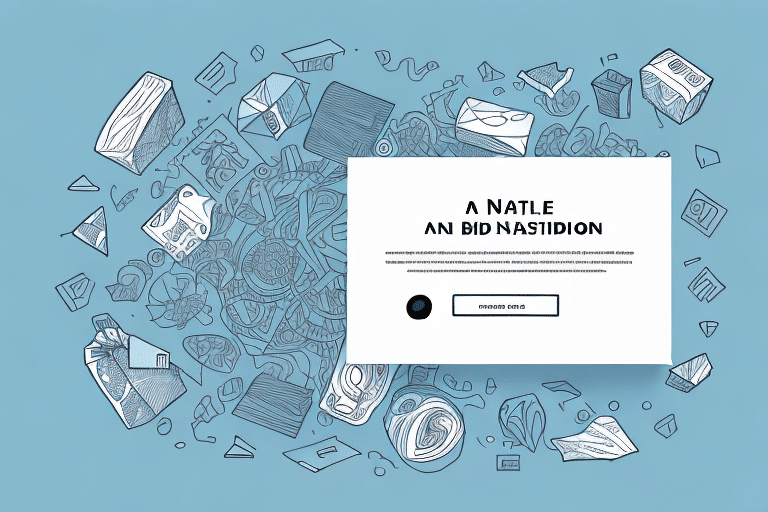How to Add a Description to Your Package in FedEx Ship Manager
Submitting packages through FedEx Ship Manager requires meticulous attention to detail, especially when it comes to describing your package's contents. A well-crafted description not only ensures your package is handled correctly but also facilitates smooth delivery and customs clearance. This guide provides an in-depth analysis of the importance of package descriptions and offers step-by-step instructions to optimize your shipping process using FedEx Ship Manager.
Importance of Adding a Description to Your Package
Providing a detailed description of your package's contents is crucial for several reasons:
- Protection During Transit: A clear description helps FedEx staff handle your package appropriately, reducing the risk of damage or loss.
- Customs Clearance: Accurate descriptions expedite the customs process for international shipments, minimizing delays.
- Delivery Accuracy: Specific details aid in ensuring your package reaches the correct recipient without confusion.
According to FedEx, properly described packages are processed more efficiently, leading to faster delivery times and fewer shipping issues.
How to Add a Package Description in FedEx Ship Manager
Navigating to the Package Description Field
To add a description to your package in FedEx Ship Manager:
- Log In: Access your FedEx Ship Manager account.
- Create a New Shipment: Enter the shipment details, including weight and dimensions.
- Package Details: Navigate to the "Package Details" tab where the description field is located.
- Enter Description: Input a detailed description of your package’s contents.
Editing or Updating Your Package Description
If you need to modify your package description:
- Locate the Package: Find the shipment you wish to edit within FedEx Ship Manager.
- Edit Details: Click on "Edit" to update the package description and other relevant information.
- Review Changes: Ensure all details are accurate to avoid unexpected shipping costs or delays.
Tips for Writing an Effective Package Description
Crafting an effective package description involves clarity and specificity. Here are some best practices:
- Start with a Broad Category: Begin with general categories like "electronics" or "apparel."
- Include Specifics: Mention brand names, model numbers, sizes, colors, and quantities.
- Use Bullet Points: For multiple items, use bullet points to enhance readability.
- Highlight Special Handling Needs: Indicate if items are fragile, perishable, or hazardous.
Example:
- Electronics: 2 x Samsung Galaxy S21, Black, 128GB
- Fragile Items: 1 x Glass Vase, Clear
Common Mistakes to Avoid
Avoid these pitfalls to ensure your package description is effective:
- Being Vague: Generic terms like "miscellaneous items" lack the detail needed for proper handling.
- Omitting Serial Numbers: For high-value items, including serial numbers can aid in tracking and authentication.
- Inaccurate Information: Double-check all details to prevent delays or returned shipments.
- Ignoring Regulations: If shipping hazardous materials, adhere to all FedEx and governmental regulations.
Best Practices for Managing Multiple Packages
When handling multiple shipments, organization is key:
- Maintain Records: Keep a spreadsheet or document detailing each package's description and tracking number.
- Consistent Labeling: Use a standardized format for all descriptions to streamline processing.
- Integration with Inventory Systems: Sync your package descriptions with inventory management software to reduce errors.
Integrating Package Descriptions with Other Systems
Seamless integration between FedEx Ship Manager and your existing systems can enhance efficiency:
- Inventory Management: Ensure that package descriptions in FedEx Ship Manager match your inventory records.
- Shipping Software: Use compatible shipping software that can automatically populate package descriptions.
- API Integration: For advanced users, FedEx offers APIs that allow for automated synchronization of package data.
Troubleshooting Common Issues
Encountering problems while adding package descriptions? Try the following solutions:
- Refresh the Page: Sometimes, simply reloading can resolve temporary glitches.
- Clear Browser Cache: Removing cached data can fix display or submission issues.
- Contact Support: Reach out to FedEx Customer Support for persistent problems.
Ensure that your package descriptions use only alphanumeric characters to avoid compatibility issues with FedEx systems.
Conclusion
Adding a comprehensive and accurate description to your packages in FedEx Ship Manager is essential for ensuring smooth transit, timely delivery, and compliance with shipping regulations. By following the guidelines and best practices outlined in this guide, you can enhance the efficiency of your shipping process and minimize potential issues.