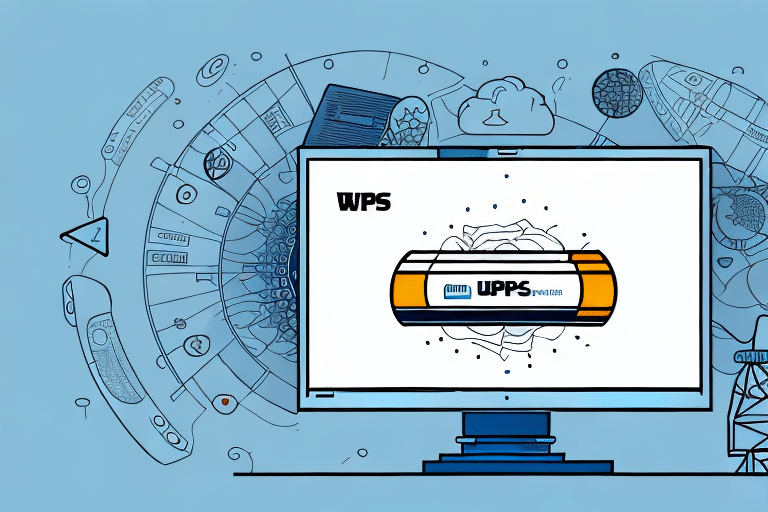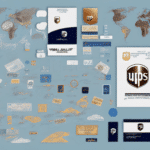Streamline Your Shipping with a Prepaid Account in UPS Worldship
UPS Worldship is an essential software for business owners that simplifies the shipping process. By adding a prepaid account, you can further enhance this efficiency, making your shipping operations even more straightforward. In this comprehensive guide, we'll provide a step-by-step approach to adding a prepaid account in UPS Worldship. We'll explore the benefits, setup process, and management tips to ensure you optimize your shipping workflow effectively. Let’s dive right in!
Why Use a Prepaid Account in UPS Worldship
Utilizing a prepaid account in UPS Worldship offers significant advantages that can streamline your shipping operations. One of the primary benefits is the convenience it provides. With a prepaid account, you make payments in advance, eliminating the need to handle payments for each individual package. This not only saves time but also reduces administrative overhead.
Furthermore, prepaid accounts grant access to discounted shipping rates. According to UPS's [official pricing guide](https://www.ups.com/us/en/shipping/pricing.page), businesses with high shipping volumes can achieve substantial savings, making prepaid accounts a financially savvy choice for frequent shippers.
Another key advantage is the ability to track and manage shipping expenses more effectively. A prepaid account allows you to monitor your account balance and transaction history online, facilitating better budgeting and financial planning.
Setting Up Your UPS Worldship Prepaid Account
Creating a UPS Online Account
If you don't already have a UPS account, you'll need to create one before adding a prepaid account in Worldship. Visit the [UPS website](https://www.ups.com/signup) and click 'Sign Up' in the top right corner. Fill out the necessary information and submit the form. A confirmation email will be sent to you shortly after registration.
Once your UPS online account is established, you gain access to a suite of features including package tracking, shipment management, and pickup scheduling. Customizing your account settings allows you to receive notifications about your shipments via email or text.
Finding the Prepaid Account Link in UPS Worldship
After logging into your UPS Worldship account, navigate to the 'View' menu and select 'Payment Information.' From there, click on the 'Prepaid Accounts' tab and choose the 'Add Prepaid Account' option. This section is where you can manage your prepaid accounts and add new ones as needed.
Integrating a prepaid account simplifies the shipping process by allowing you to generate shipping labels and schedule pickups without repeatedly entering payment details.
Adding Funds to Your Prepaid Account
To add funds to your prepaid account, select the desired account from the 'Prepaid Accounts' tab and click the 'Add Funds' button. You have the option to add funds manually or set up automatic payments. For manual additions, enter the amount you wish to add and choose your payment method, such as a credit or debit card, bank transfer, or PayPal.
Be aware that some payment methods may process faster than others. For instance, credit card or PayPal transactions typically reflect in your account balance immediately, whereas bank transfers might take up to three business days. Ensuring sufficient funds in your chosen payment method can prevent declined transactions or additional fees.
How to Set Up an Automatic Payment for Your Prepaid Account
Setting up automatic payments ensures that your prepaid account balance remains sufficient without manual intervention. To do this, go to the 'Prepaid Accounts' tab and click 'Add Funds,' then select 'Set Up Automatic Payment.' You can specify the amount to be added and the frequency of these payments, whether weekly, bi-weekly, or monthly.
Ensure that your linked bank account or credit card has adequate funds to cover these automatic payments. Failure to do so may result in declined transactions and potential fees from your financial institution. To modify or cancel automatic payments, access the 'Manage Automatic Payments' option within the 'Prepaid Accounts' tab.
Understanding the Different Payment Options Available for Prepaid Accounts
UPS Worldship offers multiple payment options for adding funds to your prepaid account, including:
- Credit and Debit Cards: The most common and immediate method for adding funds.
- PayPal: Provides a secure alternative for those who prefer not to use traditional banking methods.
- Bank Transfers: Suitable for larger transactions, though they may require additional processing time.
- Mobile Payment Services: Options like Apple Pay or Google Wallet offer convenient, on-the-go payment solutions.
It's important to verify which payment methods are supported by your prepaid account, as some may have restrictions or specific requirements.
Managing Your Prepaid Account
Monitoring Your Prepaid Account Balance
Regularly monitoring your prepaid account balance is crucial to ensure uninterrupted shipping operations. To check your balance, navigate to the 'Prepaid Accounts' tab and select the relevant account. Here, you can view both your current balance and transaction history.
Setting up automatic notifications can further enhance your account management. By configuring alerts for when your balance falls below a certain threshold, you can proactively add funds and avoid any disruptions in your shipping capabilities. To set up these notifications, visit the 'Settings' tab and select 'Notifications,' then choose your preferred alert method and threshold amount.
Troubleshooting Common Issues When Adding a Prepaid Account in UPS Worldship
Encountering issues when adding a prepaid account can be frustrating, but most problems can be resolved with a few troubleshooting steps:
- Incorrect Payment Information: Double-check that all your payment details are accurate and up-to-date.
- Payment Method Declined: Try using an alternative payment method if your initial attempt fails.
- Processing Delays: If using a bank transfer, allow up to three business days for funds to reflect in your account.
- Contact Customer Support: For persistent issues, reach out to [UPS Customer Service](https://www.ups.com/helpcenter) for personalized assistance.
By addressing these common issues promptly, you can maintain a smooth and efficient shipping process.
Maximizing the Benefits of Your UPS Worldship Prepaid Account
Integrating a prepaid account into your UPS Worldship operations can lead to significant time and cost savings. By taking advantage of discounted shipping rates and streamlined payment processes, businesses can enhance their overall shipping efficiency.
Moreover, effective management of your prepaid account through regular monitoring and automated payments ensures that your shipping operations remain uninterrupted. For businesses looking to optimize their logistics and reduce shipping expenses, a UPS Worldship prepaid account is an invaluable tool.
For more detailed information on UPS Worldship features and best practices, consider exploring resources such as the [UPS Worldship Getting Started Guide](https://www.ups.com/us/en/services/technology-integration/worldship.page).