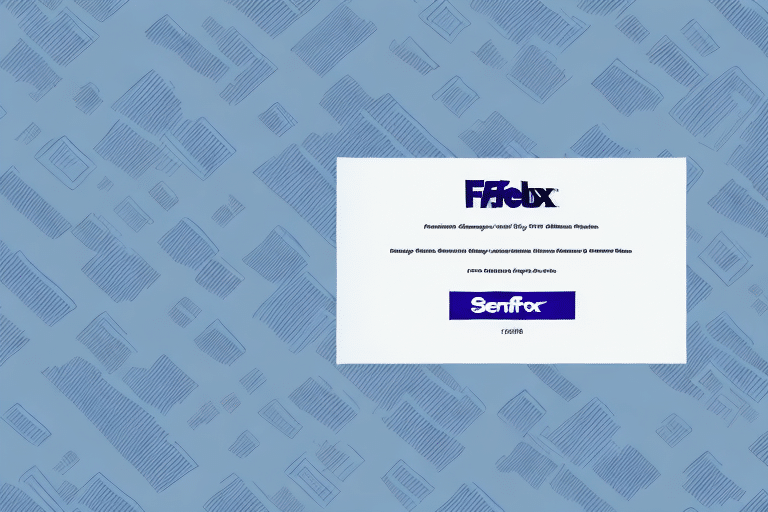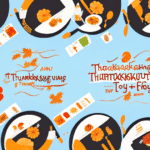How to Add a Sender in FedEx Ship Manager
FedEx Ship Manager is a reliable and efficient shipping platform that allows businesses to streamline their shipping operations. To use FedEx Ship Manager effectively, it is crucial to add a sender to your account. By adding a sender, you can easily manage your shipments, track your packages, and access FedEx's suite of powerful tools and resources. In this article, we'll cover everything you need to know about adding a sender in FedEx Ship Manager.
Why Adding a Sender in FedEx Ship Manager is Essential
Adding a sender in FedEx Ship Manager is an essential step in setting up your account and managing your shipping operations. Without a sender, you cannot access FedEx's full suite of shipping tools and resources. Additionally, adding a sender ensures that your packages are properly labeled and shipped under your company's name, enhancing your brand identity and reputation.
Furthermore, adding a sender in FedEx Ship Manager allows you to easily track and manage your shipments. You can view the status of your packages, receive notifications of any delays or issues, and even schedule pickups for your shipments. This level of control and visibility is crucial for businesses that rely on timely and efficient shipping to meet their customers' needs. According to a Statista report, FedEx generated over $83 billion in revenue in 2022, underscoring its significance in the global logistics industry.
Understanding the FedEx Ship Manager Interface
Before we delve into the specifics of adding a sender to your account, it's important to familiarize yourself with the FedEx Ship Manager interface. The platform is designed to be user-friendly and intuitive, featuring a clean and modern layout. Upon logging in, you'll be presented with a dashboard displaying your recent shipments, tracking numbers, and other relevant information. From this dashboard, you can create new shipments, track packages, and manage your account settings.
Key Features of the Interface
One of the standout features of the FedEx Ship Manager interface is its ability to save shipment information for future use. If you frequently ship to the same addresses, you can save the recipient's information and easily select it for future shipments. Additionally, the platform allows you to set up default shipping preferences, such as package dimensions and shipping speed, to streamline the shipping process.
Integration with Other Platforms
FedEx Ship Manager seamlessly integrates with various shipping and e-commerce platforms. For example, if you use Shopify or WooCommerce to manage your online store, you can connect your FedEx account to these platforms and automatically import order information into the Ship Manager interface. This integration can save you time and reduce the risk of errors when creating shipping labels and tracking packages.
Step-by-Step Guide to Adding a Sender in FedEx Ship Manager
Adding a sender to your FedEx Ship Manager account is a straightforward process. Follow these steps to get started:
- Log in to your FedEx account and navigate to the "Ship" tab.
- Select "Manage Senders" from the dropdown menu.
- Click the "Add Sender" button.
- Enter your sender information, including your company name, address, phone number, and email address.
- Review and confirm your information.
- You are now ready to start shipping under your new sender account.
It's important to note that you can add multiple senders to your FedEx Ship Manager account. This is useful if you have multiple locations or if you're shipping on behalf of different entities. To add another sender, simply repeat the steps outlined above.
If you need to make changes to your sender information, select the sender from the "Manage Senders" menu and click the "Edit" button. From there, you can update your information and save your changes.
Common Errors and Troubleshooting Tips When Adding a Sender
While adding a sender to your FedEx Ship Manager account is generally straightforward, you may encounter a few common issues:
Incorrect or Incomplete Sender Information
Entering incorrect or incomplete sender information can lead to labeling errors, delivery delays, and other complications. To avoid these issues, double-check your sender information before submitting it.
Permission Issues
If you are unable to add a sender to your account, it may be due to insufficient permissions. Check with your company's administrator or IT department to ensure that you have the necessary access rights.
Required Documentation
Some shipments may require additional information, such as tax identification numbers or export license numbers. Ensure you have all necessary documentation on hand before adding a sender to your account.
If you encounter any errors or issues during the sender setup process, FedEx's customer support team is available to assist you.
How to Manage Multiple Senders in FedEx Ship Manager
Managing multiple senders in FedEx Ship Manager is straightforward, allowing businesses with diverse shipping needs to operate efficiently.
Adding Additional Senders
To create additional senders, follow the same steps outlined in the step-by-step guide above. Access the "Manage Senders" tab to view and modify your sender accounts.
Organizing Shipping Activity
Each sender added to your FedEx Ship Manager account has its own unique address book and shipping history. This separation allows you to track each sender's shipping activity individually, making it easier to manage and analyze your operations.
User Permissions
If multiple users access your FedEx Ship Manager account, you can assign specific senders to each user. This ensures that users only access the senders they need to manage, maintaining the security and privacy of your shipping information.
Benefits of Using FedEx Ship Manager for Your Shipping Needs
FedEx Ship Manager offers a comprehensive suite of features and benefits tailored to businesses of all sizes:
- Access to a global shipping network
- Real-time tracking and shipment updates
- Customizable shipment options and delivery times
- The ability to schedule pickups, manage returns, and process invoices
- Powerful reporting and analytics tools to track shipment volume, costs, and other key metrics
According to a Forbes report, efficient shipping management is critical for business resilience, especially in a post-pandemic world.
User-Friendly Interface
FedEx Ship Manager boasts a user-friendly interface, making it accessible even for those unfamiliar with shipping software. Its intuitive design facilitates easy navigation and efficient management of shipping tasks.
Flexible Shipping Options
With a range of shipping options from express to ground services, businesses can choose the solutions that best fit their budget and timeline. This flexibility allows for optimized shipping strategies and cost savings.
How to Customize Your Sender Information in FedEx Ship Manager
Customizing your sender information ensures that your shipments accurately reflect your business identity and operational needs.
Updating Sender Details
To customize or edit your sender information, log in to your FedEx Ship Manager account, select "Manage Senders" from the "Ship" menu, and choose the sender you wish to modify. Click the "Edit" button to update details such as your sender name, address, and contact information.
Setting Default Shipping Preferences
Setting default shipping preferences for each sender can save time during the shipping process. Select the desired sender, navigate to the "Default Shipping Preferences" tab, and configure settings like package dimensions, shipping speed, and preferred carriers.
Maintaining up-to-date sender information is crucial for preventing delivery delays and ensuring accurate labeling. Regularly review and update your sender details, especially if your business address or contact information changes.
Best Practices for Adding and Managing Senders in FedEx Ship Manager
Implementing best practices can enhance your experience with FedEx Ship Manager and ensure efficient shipping operations:
- Verify Sender Information: Always double-check sender details to prevent labeling errors and shipping delays.
- Utilize Multiple Senders: For businesses with multiple locations or brands, adding multiple senders can streamline operations.
- Customize Sender Profiles: Tailor sender information to reflect your brand identity and operational requirements.
- Monitor Shipments: Use real-time tracking and FedEx's reporting tools to monitor shipment volumes and costs.
- Regularly Update Information: Keep sender information current to avoid potential issues with deliveries.
- Secure Access: Assign sender access based on user roles to maintain security and privacy within your account.
By adhering to these best practices, you can effectively manage your senders in FedEx Ship Manager, optimizing your shipping process and enhancing overall operational efficiency.
Consistently updating your sender information and periodically reviewing your sender list ensures accuracy and organization within your FedEx Ship Manager account. Removing outdated or inactive senders helps maintain a streamlined and efficient shipping system.