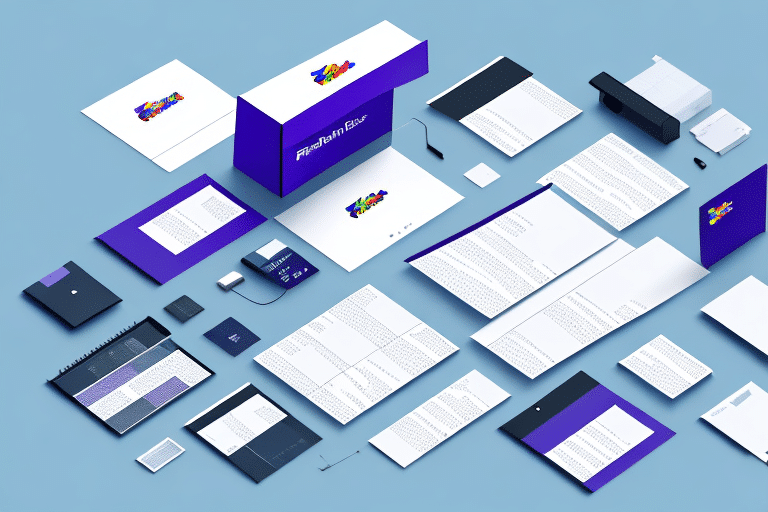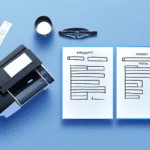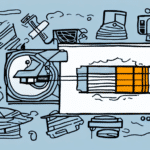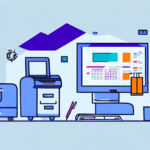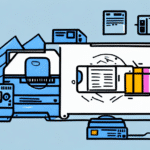How to Add a Thermal Printer to FedEx Ship Manager
Are you tired of manually printing out shipping labels on regular printers, only to find them smudged or misaligned? The solution to your woes lies in a thermal printer, which offers fast, high-quality printing of shipping labels with the added bonus of reduced maintenance costs. However, adding a thermal printer to your FedEx Ship Manager requires a few steps and configurations. In this comprehensive guide, we’ll explore why thermal printers are essential for FedEx Ship Manager, how to configure a printer, troubleshoot common issues, and more. Let’s dive in!
Understanding Thermal Printers and Their Importance for FedEx Ship Manager
A thermal printer is a device that uses heat to transfer ink onto paper, labels, or other media. There are two main types of thermal printing technologies: direct thermal and thermal transfer. Thermal printers are acclaimed for their speed, reliability, and low operating costs, making them ideal for FedEx Ship Manager. They are essential for printing high-quality shipping labels, packing slips, and other documents efficiently.
Benefits of Using Thermal Printers
- Speed and Efficiency: Thermal printers can produce labels quickly, which is crucial for businesses handling high shipping volumes.
- Cost-Effective: They eliminate the need for ink or toner cartridges, using instead special thermal paper, reducing long-term expenses.
- High-Quality Prints: Consistent print quality minimizes misprints and errors, enhancing professionalism and reliability.
- Environmentally Friendly: Reduced reliance on consumables like ink cartridges makes thermal printers a greener choice.
Citing Industry Standards
According to a Small Business Administration report, efficient shipping processes can significantly impact customer satisfaction and operational costs. Implementing thermal printers aligns with these business optimization strategies.
Steps to Configure a Thermal Printer with FedEx Ship Manager
Adding a thermal printer to FedEx Ship Manager involves several key steps. Follow this guide to ensure a smooth setup:
- Choose a compatible thermal printer.
- Understand the different types of thermal printers available.
- Configure your computer to recognize the thermal printer.
- Install the necessary drivers and software.
- Troubleshoot common configuration issues.
- Maintain your thermal printer for optimal performance.
Ensure Compatibility
Not all thermal printers are compatible with FedEx Ship Manager. Before purchasing, verify compatibility on the ShipScience Compatibility Guide. Opt for printers with a USB interface for easier installation and setup.
Choosing the Right Thermal Printer for Your Shipping Needs
Selecting the appropriate thermal printer involves evaluating factors such as printing speed, resolution, connectivity, and cost. Here are some top-rated options:
- Zebra GC420d: Known for reliability and ease of use, suitable for small to medium-sized businesses.
- Dymo LabelWriter 4XL: Ideal for high-volume shipping needs with excellent label quality.
Key Considerations
- Size and Durability: Choose a compact printer if space is limited. For high-use environments, select models built for durability.
- Label Material: Ensure the printer supports the types of labels you use, whether adhesive, non-adhesive, or specialized materials.
- Warranty and Support: Consider printers that offer robust warranties and reliable customer support.
Types of Thermal Printers Available
Understanding the different types of thermal printers can help you make an informed decision:
Direct Thermal Printers
Direct thermal printers create images by applying heat directly to the label or paper. They are ideal for short-term labeling needs but can fade over time.
Thermal Transfer Printers
These printers use a ribbon to transfer ink onto the label or paper, making them suitable for long-term labeling as the prints are more durable and resistant to fading.
Color Thermal Printers
While most thermal printers produce monochrome prints, some advanced models can print in color, offering more versatility for branding and detailed labels.
Configuring Your Computer to Work with a Thermal Printer
Setting up your computer to work with a thermal printer involves installing the appropriate software and drivers:
Installing Software and Drivers
Ensure your computer meets the printer’s connectivity requirements, such as USB, Ethernet, or wireless connections. Follow the manufacturer’s instructions to install the necessary software and drivers.
Adjusting Printer Settings
Configure settings like print density, speed, and label size according to your specific needs. Refer to the printer’s user manual or manufacturer’s support resources for guidance.
Regular Maintenance
Regularly clean your thermal printer using a soft, dry cloth to remove dust and debris. This helps maintain optimal performance and extends the printer’s lifespan.
Installing Drivers for Your Thermal Printer
Most thermal printers come with an installation CD containing the necessary drivers and software. If your printer did not include a CD, download the drivers from the manufacturer’s official website.
Operating System Compatibility
Before purchasing, verify that the thermal printer is compatible with your operating system. Contact the manufacturer’s customer support if you’re unsure about compatibility.
Keeping Drivers Updated
Regularly check the manufacturer’s website for driver updates to ensure the printer remains compatible with your system and to benefit from performance improvements and bug fixes.
Troubleshooting Common Issues with Thermal Printers
Despite proper setup, you might encounter issues when integrating a thermal printer with FedEx Ship Manager. Here are common problems and solutions:
Misaligned or Faded Labels
Check the label alignment settings in the printer software. Ensure that you’re using the correct label size and that the labels are properly loaded.
Connectivity Issues
If the printer isn’t recognized by FedEx Ship Manager, verify the cable connections and try connecting to a different USB port. Ensure that the latest drivers are installed.
Partial or Blank Prints
Ensure that the label size settings match the actual labels being used. Check the thermal head for cleanliness and replace any worn-out components if necessary.
Software Compatibility
Make sure you’re using the latest version of FedEx Ship Manager and that it supports your thermal printer model.
Maintaining Your Thermal Printer for Optimal Performance
Regular maintenance is essential to keep your thermal printer functioning efficiently:
- Clean the Print Head: Use a soft, lint-free cloth to regularly clean the print head and remove any residue.
- Monitor Ink Levels: If using a thermal transfer printer, ensure that ribbons are adequately stocked and replace them as needed.
- Use High-Quality Labels: Invest in high-quality labels and ribbons to reduce the risk of jams and ensure clear prints.
- Store Properly: Keep the printer in a cool, dry place to prevent damage from environmental factors.
Firmware and Software Updates
Keep your printer’s firmware and software up to date. These updates can enhance performance, fix bugs, and introduce new features.
Saving Money on Shipping Costs with a Thermal Printer and FedEx Ship Manager
Implementing a thermal printer with FedEx Ship Manager can lead to significant cost savings and increased efficiency:
Reducing Consumable Costs
Thermal printers eliminate the need for ink and toner, reducing monthly expenses. Additionally, using thermal labels decreases paper waste.
Minimizing Errors
High-quality prints reduce misprints and shipping errors, saving time and preventing additional costs associated with incorrect labels.
Enhancing Productivity
Faster label printing speeds up the shipping process, allowing you to handle more orders with the same resources, ultimately increasing revenue.
Customer Satisfaction
Efficient shipping operations lead to timely deliveries and improved customer satisfaction, fostering repeat business and positive reviews.
Investing in a thermal printer and integrating it with FedEx Ship Manager is a strategic move for any business looking to optimize its shipping process and reduce operational costs. Start leveraging the benefits today to enhance your business efficiency and customer satisfaction.