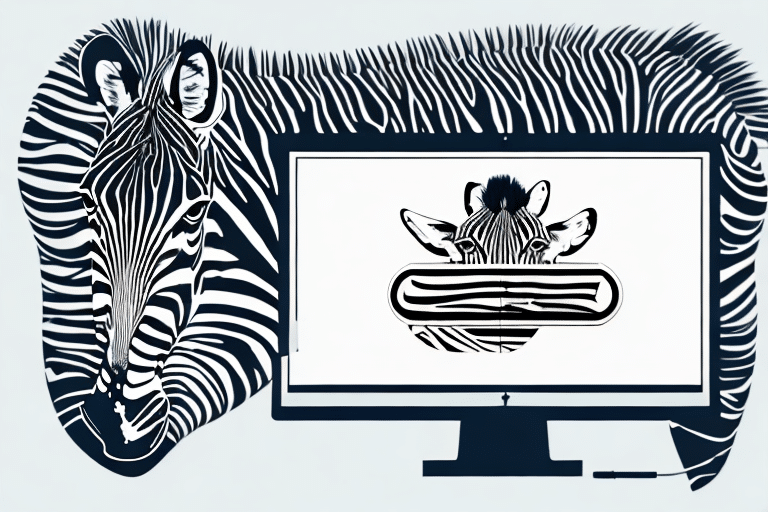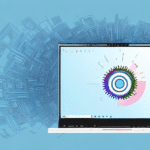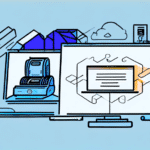Enhance Your Shipping Process with Zebra Printers and FedEx Ship Manager
Optimizing your shipping workflow is crucial for maintaining efficiency and ensuring customer satisfaction. Integrating a Zebra Printer with FedEx Ship Manager can be a game-changer for your business. This comprehensive guide explores the advantages, setup requirements, troubleshooting tips, and best practices for leveraging this powerful combination to streamline your shipping operations.
Understanding Zebra Printers and Their Integration with FedEx Ship Manager
What Are Zebra Printers?
Zebra printers are renowned for their reliability and precision in printing labels, barcodes, receipts, and other shipping-related documents. Designed for high-performance environments, Zebra printers offer superior speed and accuracy, making them a preferred choice for businesses that require consistent and high-quality printing.
Benefits of Integrating with FedEx Ship Manager
When paired with FedEx Ship Manager, Zebra printers can significantly enhance your shipping process by:
- Reducing Manual Data Entry: Automatically print shipping labels directly from FedEx Ship Manager, minimizing errors and saving time.
- Increasing Efficiency: Handle high volumes of shipments with fast and accurate label printing.
- Enhancing Tracking Capabilities: Seamlessly update tracking information in real-time, allowing for better monitoring of shipments.
Key Benefits of Using a Zebra Printer with FedEx Ship Manager
High-Quality Printing
Zebra printers offer exceptional print quality, ensuring that your shipping labels and barcodes are clear and scannable. This reduces the likelihood of package misrouting and delivery delays.
Speed and Efficiency
With rapid printing speeds, Zebra printers can handle multiple labels swiftly, which is essential during peak shipping periods. According to Zebra Technologies, their printers can print up to 14 inches per second, significantly boosting productivity.
Versatility in Label Sizes and Materials
Whether you're shipping small parcels or large freight, Zebra printers support a wide range of label sizes and materials. This flexibility allows businesses to customize labels according to their specific needs.
Durability and Reliability
Built to withstand demanding environments, Zebra printers are durable and require minimal maintenance, ensuring long-term reliability and cost-effectiveness.
Setting Up Your Zebra Printer with FedEx Ship Manager
System Requirements
Before integration, ensure that your Zebra printer meets the following requirements:
- Compatibility: The printer should be compatible with your operating system (Windows, macOS, etc.).
- Connectivity: Ensure availability of USB or Ethernet ports for connecting the printer to your computer.
- Driver Software: Download the latest driver software from the Zebra official website.
Configuration Steps
- Install Printer Drivers: Download and install the appropriate drivers from Zebra's support page.
- Connect the Printer: Use a USB or Ethernet cable to connect your Zebra printer to your computer.
- Configure Settings: Open FedEx Ship Manager, navigate to the 'Preferences' section, and select 'Add Printer'. Choose 'Zebra Printer' from the list and follow the on-screen instructions to complete the setup.
- Test the Printer: Print a sample label to ensure that the printer is correctly configured and communicating with FedEx Ship Manager.
Step-by-Step Guide to Integrating Zebra Printers with FedEx Ship Manager
1. Install Zebra Printer Drivers
Visit the Zebra support page to download the latest drivers compatible with your operating system. Follow the installation wizard to complete the driver setup.
2. Connect Your Zebra Printer
Connect the printer to your computer using a USB or Ethernet cable. Ensure that the connection is secure and that the printer is powered on.
3. Add the Printer in FedEx Ship Manager
Open FedEx Ship Manager and navigate to the 'Preferences' or 'Settings' section. Select 'Add Printer' and choose 'Zebra Printer' from the available options. Follow the prompts to finalize the installation.
4. Configure Label Settings
Adjust the label size, print orientation, and other relevant settings within FedEx Ship Manager to match your specific requirements. Refer to the FedEx Ship Manager FAQ for detailed configuration guidance.
5. Test the Integration
Print a few test labels to ensure that the printer is functioning correctly with FedEx Ship Manager. Verify the clarity and accuracy of the printed labels.
Troubleshooting Common Integration Issues
Driver Installation Problems
If you encounter issues during driver installation, ensure that you have downloaded the correct drivers for your operating system. Visit the Zebra support page for the latest updates.
Connectivity Issues
Verify that all cables are securely connected and that the printer is recognized by your computer. Restart both the printer and your computer if necessary.
Label Printing Errors
Check the label settings in FedEx Ship Manager to ensure they match the physical label size and material. Clean the printer heads and ensure that labels are loaded correctly.
Compatibility Concerns
Ensure that your operating system is compatible with both the Zebra printer and FedEx Ship Manager. Refer to the FedEx Ship Manager system requirements for detailed compatibility information.
Best Practices for Maximizing Efficiency with Zebra Printers and FedEx Ship Manager
Regular Maintenance
Perform routine maintenance on your Zebra printer, including cleaning the print heads and checking for any wear and tear. Regular maintenance helps prevent print quality issues and extends the printer's lifespan.
Use High-Quality Labels and Ribbons
Invest in high-quality labels and ribbons compatible with your Zebra printer. Superior materials ensure clear and durable prints, reducing the risk of shipping errors.
Keep Software Updated
Regularly update both Zebra printer drivers and FedEx Ship Manager software to benefit from the latest features and security enhancements. This ensures optimal performance and compatibility.
Employee Training
Train your staff on the correct usage and troubleshooting of the Zebra printer and FedEx Ship Manager. Proper training minimizes errors and enhances overall productivity.
Backup Systems
Consider having a backup printer integrated with FedEx Ship Manager to avoid disruptions in your shipping process in case of printer failure. Ensure that the backup is regularly tested and maintained.
Maintaining the Integration Between Zebra Printers and FedEx Ship Manager
Monitor Performance Metrics
Track key performance indicators such as print speed, error rates, and downtime to identify areas for improvement. Use this data to optimize your shipping process continually.
Implement Security Measures
Ensure that your shipping system is secure by implementing access controls and regular software updates. Protect sensitive shipping data from unauthorized access and breaches.
Utilize Support Resources
Take advantage of support resources provided by Zebra and FedEx. This includes online tutorials, user manuals, and customer support services to resolve any issues promptly.
Conclusion
Integrating a Zebra Printer with FedEx Ship Manager can significantly enhance your shipping operations by improving efficiency, reducing errors, and providing real-time tracking capabilities. By following the step-by-step setup guide, adhering to best practices, and maintaining the integration diligently, your business can achieve a streamlined and cost-effective shipping process.
Investing in reliable printing technology like Zebra printers not only ensures high-quality labels but also contributes to overall operational excellence. Stay updated with the latest software and hardware advancements to continuously optimize your shipping workflow and meet the evolving demands of your business.