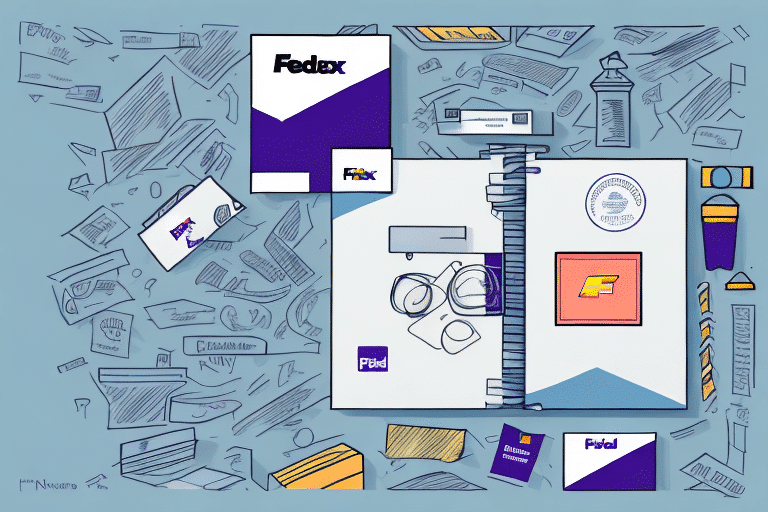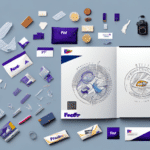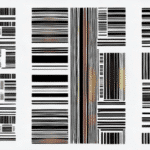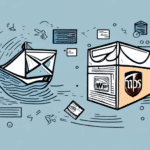Enhancing Your Shipping Efficiency with FedEx Ship Manager: A Comprehensive Guide
Are you leveraging FedEx Ship Manager for your business shipments? Do you find the need to add additional references to your shipping labels for better tracking and management? You're in the right place! This comprehensive guide will walk you through the process of adding additional references in FedEx Ship Manager, helping you enhance your shipping efficiency and accuracy.
Why Add Additional References in FedEx Ship Manager?
Improved Shipment Tracking and Management
Additional references allow you to include vital information such as customer PO numbers, invoice numbers, and service codes. These references enable you to:
- Identify and sort shipments easily, especially when sending multiple items to a single destination.
- Customize your shipping experience, aligning it with your branding and operational needs.
Facilitating Customs Clearance
When shipping internationally, customs officials require detailed information about shipments, including product descriptions, value, and country of origin. Including these details in your references can expedite the customs clearance process, reducing the risk of delays or additional fees. According to the U.S. Customs and Border Protection, accurate documentation is crucial for smooth international shipping operations.
Inventory Management and Tracking
Incorporating unique identifiers like serial numbers or SKU codes into your references enhances inventory tracking. This practice helps in maintaining optimal stock levels and prevents stockouts, ensuring you can fulfill customer orders promptly.
Accessing Reference Fields in FedEx Ship Manager
Step-by-Step Navigation
To add references in FedEx Ship Manager:
- Log in to your FedEx Ship Manager account.
- Initiate the process of creating a new shipment.
- Locate and click on the “Reference” tab.
- Here, you can add up to three references per shipment, selecting the type and entering the corresponding values.
- Save your entries to apply the references to your shipping label.
Benefits Beyond Internal Tracking
These reference fields aren't just for your internal use. Recipients can utilize them to track packages efficiently, and international shipments can benefit from the additional information required for customs.
Adding Additional References: A Step-by-Step Guide
Detailed Instructions
Follow these steps to seamlessly add references:
- Navigate to the “Reference” tab within FedEx Ship Manager.
- Select the appropriate reference type from the dropdown menu (e.g., PO number, invoice number).
- Enter the reference value in the provided field. Remember, you can add up to three references per shipment.
- Click “Save” to apply the references to your shipment.
Best Practices
Including pertinent information like PO numbers or invoice numbers helps in quickly identifying shipments, thereby streamlining your shipping process. For international shipments, attaching a commercial invoice as a reference can significantly aid in customs processing.
Efficiently Adding Multiple References
Time-Saving Tips
Managing multiple shipments can be time-consuming. Here are some strategies to add multiple references efficiently:
- Use Commas to Separate References: Input multiple reference values separated by commas within the same field.
- Create Templates: Save common reference configurations as templates to reuse for future shipments.
- Integrate Third-Party Systems: Utilize reference management systems like ShipStation or ShipWorks to automate reference additions.
Leveraging Spreadsheet Programs
Using spreadsheet software to organize your references can streamline the process. Create a list of all necessary references and copy-paste them into the reference fields in FedEx Ship Manager, minimizing manual entry errors.
Avoiding Common Errors When Adding References
Common Pitfalls
- Incorrect Reference Values: Ensure that all reference values are accurate to avoid confusion.
- Character Limit Exceedance: Each reference field has a character limit. Stay within these limits to prevent errors.
Preventative Measures
Double-check all reference entries before saving. Familiarize yourself with the character limits of each field to ensure compliance. Additionally, always include all necessary information required for each reference to maintain consistency and accuracy.
Editing or Deleting References in FedEx Ship Manager
Modifying Existing References
To edit or delete references:
- Go to the “Reference” tab in your shipment details.
- Click on the specific reference field you wish to modify.
- Make the necessary changes and click “Save”.
- To delete a reference, click the “Delete”strong> button adjacent to the reference field.
Impact of Modifications
Deleting a reference removes it from the shipping label and tracking information. Editing references affects future shipping labels but does not alter previously generated labels. Ensure that critical information remains consistent to avoid tracking discrepancies.
Utilizing Custom Reference Names for Enhanced Management
Creating Meaningful References
Custom reference names can significantly enhance shipment tracking and management. For example:
- Departmental Tracking: Use names like "Marketing Department" or "Sales Department" to categorize shipments.
- Customer-Specific References: Assign unique names for different customers to streamline order tracking.
Implementation Steps
To create custom reference names:
- Access the “Reference” tab in FedEx Ship Manager.
- Select “Custom Reference” from the dropdown menu.
- Enter your custom reference name and its corresponding value.
- Click “Save” to apply the custom reference.
Benefits of Custom References
Custom references facilitate better organization, especially when dealing with multiple locations or customers. They also aid in billing and invoicing by linking shipments to specific orders or customer accounts.
Integrating Third-Party Reference Management Systems
Automation and Efficiency
Integrating third-party systems with FedEx Ship Manager can automate the addition and management of references, reducing manual workload and minimizing errors. Popular systems include:
- ShipStation: A cloud-based solution that offers order importation from various sales channels, automated shipping rules, and customizable packing slips.
- ShipWorks: A desktop application known for batch processing, automated shipping rules, and integration with multiple carriers.
- OrderCup: Facilitates automated order importing, label printing, and real-time tracking across platforms like Amazon, eBay, and Shopify.
Advantages of Integration
By integrating these systems, businesses can achieve a seamless shipping process, reduce manual data entry, and enhance overall logistics management. Automation leads to increased accuracy and efficiency, allowing you to focus on core business activities.
Maximizing the Benefits of Additional References
Enhanced Operational Efficiency
Incorporating additional references in your shipping process offers substantial benefits:
- Organization: Keep shipments systematically organized, facilitating easy retrieval and tracking.
- Customer Satisfaction: Provide customers with detailed tracking information, enhancing their experience and trust.
- Error Reduction: Minimize shipping errors and delays through accurate and detailed shipment information.
Long-Term Cost Savings
Accurate documentation and efficient tracking can prevent costly shipping errors and delays. This not only saves time but also reduces financial losses associated with mismanaged shipments.
Future-Proofing Your Shipping Process
As your business grows, the ability to manage and track shipments efficiently becomes increasingly critical. By leveraging additional references and integrating advanced management systems, you ensure that your shipping operations can scale seamlessly with your business needs.
Conclusion
Adding additional references in FedEx Ship Manager is a strategic move to enhance your shipping efficiency and accuracy. Whether you’re managing multiple shipments or shipping internationally, these references provide a structured approach to tracking and managing your shipments effectively.
Implement the strategies and best practices outlined in this guide to streamline your shipping process, improve customer satisfaction, and reduce operational costs. Embrace the full potential of FedEx Ship Manager by optimizing your reference usage today!