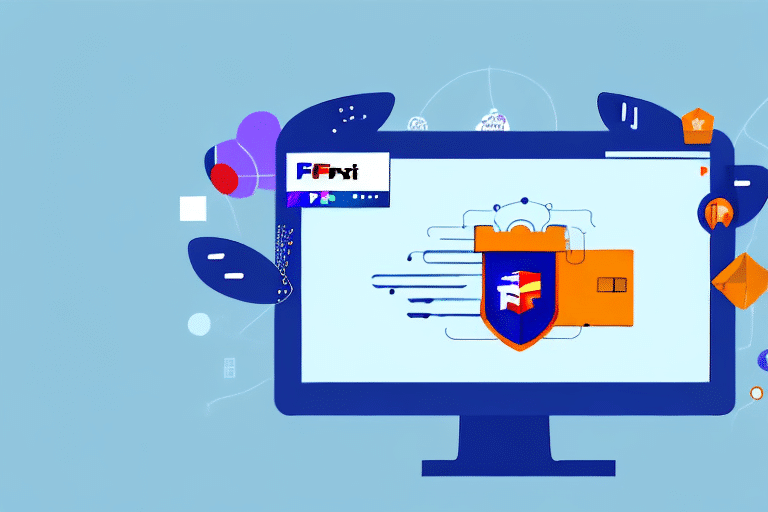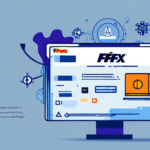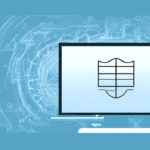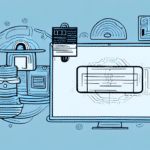How to Add Antivirus Exceptions to FedEx Ship Manager
Ensuring that FedEx Ship Manager operates smoothly is essential for maintaining an efficient shipping process. Antivirus software, while crucial for protecting your computer from malware and other threats, can sometimes mistakenly block trusted applications like FedEx Ship Manager. This guide provides an in-depth analysis of why antivirus exceptions are necessary, how to identify if your antivirus is blocking FedEx Ship Manager, and detailed steps to add these exceptions on both Windows and macOS. Additionally, we offer troubleshooting tips and best practices to ensure uninterrupted shipping operations.
Why Antivirus Exceptions are Necessary for FedEx Ship Manager
Antivirus programs are designed to safeguard your computer by scanning and eliminating potentially harmful files. However, these programs can occasionally flag legitimate applications like FedEx Ship Manager as threats due to their ability to access and modify system files. Such interference can lead to software crashes, slow processing, and other operational issues, disrupting your shipping workflow.
According to a study by Avast, false positive detections have increased by 15% over the past year, highlighting the need for careful management of antivirus settings to prevent disruption of legitimate applications.
Adding FedEx Ship Manager to your antivirus software's exception list ensures that it operates without interference, maintaining the efficiency and reliability of your shipping processes. The process for adding exceptions varies depending on the antivirus software, so refer to your software’s documentation or support team for specific instructions.
Identifying if Antivirus is Blocking FedEx Ship Manager
Determining whether your antivirus software is obstructing FedEx Ship Manager is a critical first step in troubleshooting any operational issues. Follow these steps to identify potential interference:
- Temporarily disable your antivirus software.
- Restart your computer.
- Attempt to launch FedEx Ship Manager.
If FedEx Ship Manager operates correctly without any issues, it's likely that your antivirus software is the culprit. In this case, adding an exception is necessary. However, if the problem persists even after disabling the antivirus, other factors such as internet connectivity or software compatibility may be at play, and you should contact FedEx customer support for further assistance.
Additionally, some antivirus programs have specific features like firewalls that may need configuration to allow FedEx Ship Manager full access to the internet. Reviewing your antivirus settings or consulting with their support team can provide further guidance.
Steps to Add Antivirus Exceptions for FedEx Ship Manager on Windows
Adding antivirus exceptions on Windows ensures that FedEx Ship Manager can operate without hindrance. Follow these steps:
- Open your antivirus software and navigate to the settings menu.
- Find the Exceptions or Exclusions section.
- Select the option to add a new exception or exclusion.
- Enter the path to the FedEx Ship Manager installation directory and the database directory. Typically, this might look like C:\Program Files\FedEx Ship Manager\.
- Save the changes and exit the antivirus settings.
After adding the exceptions, restart your computer and launch FedEx Ship Manager to ensure it runs smoothly. Always verify that you are only adding trusted directories to avoid compromising your system's security.
For additional guidance, refer to official support documentation from antivirus providers like Norton or McAfee.
Adding Antivirus Exceptions for FedEx Ship Manager on macOS
Similar to Windows, adding exceptions on macOS allows FedEx Ship Manager to function without interruptions. Follow these steps:
- Open your antivirus software and access the settings menu.
- Locate the Exceptions or Exclusions section.
- Choose to add a new exception or exclusion.
- Input the path to the FedEx Ship Manager installation directory and the database directory, such as /Applications/FedEx Ship Manager/.
- Save your changes and restart your computer.
Once the exceptions are in place, launch FedEx Ship Manager to confirm it operates correctly. It is vital to only add trusted applications to your exceptions list to maintain your system's security integrity.
For specific instructions, consult support resources from antivirus providers like Symantec or Bitdefender.
Troubleshooting and Best Practices for Managing Antivirus Exceptions
Troubleshooting Tips
If you encounter issues while adding exceptions, consider the following troubleshooting steps:
- Ensure your antivirus software is up to date.
- Verify that you have administrative rights to modify antivirus settings.
- Double-check the paths added to the exceptions list for accuracy.
- Temporarily disable antivirus protection while configuring exceptions if necessary.
Should problems persist, reach out to your antivirus software's support team or FedEx customer service for specialized assistance.
Best Practices
Adhering to best practices when managing antivirus exceptions helps maintain both system security and application functionality:
- Add exceptions before installation: Configure antivirus exceptions prior to installing FedEx Ship Manager to prevent initial interference.
- Limit exceptions to necessary directories: Only add the specific installation and database directories to minimize security risks.
- Regularly review exceptions: Periodically check and remove unnecessary exceptions to uphold optimal security.
- Keep software updated: Ensure both FedEx Ship Manager and your antivirus software are regularly updated to benefit from the latest security enhancements.
Implementing these practices minimizes the risk of security vulnerabilities while ensuring seamless operation of FedEx Ship Manager.
Why Whitelisting is a Better Option than Disabling Antivirus
Disabling antivirus protection to allow FedEx Ship Manager to run is strongly discouraged as it leaves your computer vulnerable to malware and other threats. Instead, whitelisting—adding specific exceptions for trusted applications like FedEx Ship Manager—provides a secure and effective solution. This approach allows the necessary applications to function without compromising overall system security.
Whitelisting reduces the likelihood of false positives, where legitimate software is mistakenly identified as malicious. According to CSO Online, organizations that implement whitelisting experience fewer disruptions and enhanced security compared to those that disable antivirus protections.
Moreover, whitelisting supports compliance with industry regulations, particularly in sectors like healthcare and finance, where data security standards are stringent. By controlling which applications can access critical system resources, organizations can maintain compliance and avoid potential penalties.
Verifying Antivirus Exceptions for FedEx Ship Manager
After adding exceptions, it's essential to verify that they are functioning correctly to ensure uninterrupted operation of FedEx Ship Manager. Follow these steps:
- Restart your computer to apply the changes.
- Open your antivirus software and navigate to the Exceptions or Exclusions section.
- Confirm that FedEx Ship Manager and its directories are listed among the exceptions.
- Launch FedEx Ship Manager and perform a test shipment to ensure functionality.
If the test shipment completes successfully without errors, your antivirus exceptions are properly configured. However, if issues persist, consider re-adding the exceptions or consulting with FedEx customer support for further assistance.
Be aware that antivirus software updates can sometimes reset exception lists. It's advisable to periodically review your exception settings, especially after significant updates to your antivirus software.
Conclusion
Adding antivirus exceptions for FedEx Ship Manager is a critical step in ensuring the seamless operation of your shipping processes. By carefully configuring your antivirus settings, you can prevent unnecessary interruptions while maintaining robust system security. This guide has provided comprehensive instructions for both Windows and macOS users, along with troubleshooting tips and best practices to manage exceptions effectively.
Remember to only add trusted applications to your antivirus exceptions and regularly review these settings to mitigate security risks. Maintaining both operational efficiency and system protection requires a balanced approach to managing antivirus software configurations.
For continued optimal performance of FedEx Ship Manager, ensure that your computer's software and hardware remain up to date, and regularly consult with both your antivirus provider and FedEx support to address any emerging issues promptly.