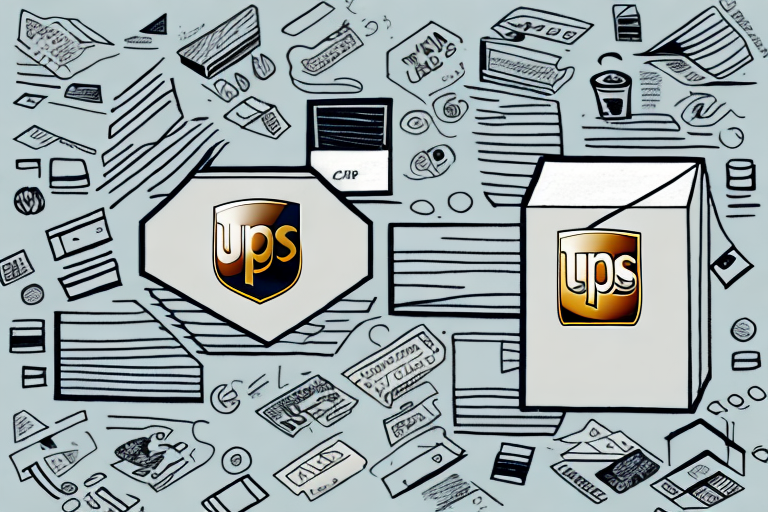Enhance Your Shopify Store with UPS Shipping Integration
Providing reliable and cost-effective shipping options is crucial for any e-commerce business. By integrating UPS shipping rates with your Shopify store, you can offer diverse shipping choices tailored to your customers' locations and order specifics. This comprehensive guide will walk you through the process of adding UPS shipping rates to your Shopify store, along with actionable tips and best practices to optimize your shipping strategy.
Benefits of Adding UPS Shipping Rates to Shopify
Accurate and Up-to-Date Shipping Costs
Integrating UPS ensures that shipping costs are calculated accurately based on the latest rates and your customers' order details. This precision helps in building trust and transparency with your customers.
Variety of Shipping Options
UPS offers a wide range of shipping services, including expedited, budget-friendly, and international shipping. Allowing customers to choose the option that best fits their needs can enhance their shopping experience and increase satisfaction.
Streamlined Shipping Process
Automating shipping calculations reduces the risk of manual errors and saves valuable time. This efficiency allows you to focus on other critical aspects of your business, such as marketing and product development.
Enhanced Customer Loyalty and Sales Growth
Providing reliable shipping options contributes to customer satisfaction and loyalty, which can lead to repeat purchases and sustained sales growth.
Setting Up Shopify Shipping Settings for UPS Integration
Accessing Shipping Settings
Navigate to the Settings tab in your Shopify dashboard and select Shipping and Delivery to begin configuring your shipping options.
Configuring Shipping Zones
Shipping zones allow you to define geographic regions where you offer shipping. You can create multiple zones and set distinct rates for each, ensuring flexibility in your shipping strategy.
Creating Shipping Profiles
Shipping profiles enable you to assign specific shipping rates and methods to particular products or collections. This customization ensures that shipping costs are accurately reflected based on product dimensions and weights.
Enabling Carrier-Calculated Shipping
Activating carrier-calculated shipping allows UPS to automatically determine shipping rates based on the weight and dimensions of the products in the customer's cart, enhancing accuracy and efficiency.
Connecting Your Shopify Store with UPS
Generating UPS Access Credentials
Log in to your UPS account and navigate to the Integrating UPS Developer Kit section to generate an access key and password. These credentials are essential for linking UPS services with your Shopify store.
Entering Credentials in Shopify
Go to your Shopify Shipping settings and enter the UPS access key and password under the Carrier Accounts section. This integration enables real-time shipping rates and access to UPS's extensive shipping services.
Benefits of UPS Integration
- Real-Time Shipping Rates: Offer customers precise shipping costs at checkout.
- International Shipping: Expand your reach to a global audience.
- Advanced Tracking: Provide detailed tracking information for enhanced customer experience.
Optimizing UPS Shipping Options on Shopify
Understanding UPS Shipping Services
- UPS Ground: Cost-effective option for domestic shipments.
- UPS Air: Faster delivery for time-sensitive orders.
- UPS International: Expand your market with global shipping capabilities.
Additional UPS Services
Consider offering value-added services such as signature confirmation, insurance, and Saturday delivery to provide extra security and convenience for your customers. These services can enhance the overall shipping experience but may incur additional costs.
Setting Shipping Rates
Configure your shipping rates based on package weight, dimensions, destination, and desired delivery speed. Utilize Shopify's shipping calculator or consult with UPS directly to ensure accuracy in your rate settings.
Implementing Free Shipping and Discounts
Encourage higher order values by offering free shipping on purchases above a certain threshold or providing shipping discounts to loyal customers. These incentives can boost sales and improve customer retention.
Best Practices for Managing UPS Shipping on Shopify
Efficient Packaging
Select appropriate packaging materials and sizes to minimize shipping costs and protect your products during transit. Using standardized packaging such as flat rate boxes can simplify your shipping process and provide consistent pricing.
Clear Shipping Policies
Clearly communicate your shipping policies, including delivery timelines, costs, and any restrictions, on your website. Providing transparency helps manage customer expectations and reduces inquiries about order status.
Utilizing Tracking Information
Enable UPS tracking to keep customers informed about their shipment's progress. Providing real-time updates enhances the customer experience and builds trust in your shipping process.
Regularly Reviewing Shipping Rates
Periodically review and adjust your shipping rates to align with changes in UPS pricing, fuel costs, and other factors. Staying updated ensures that your shipping costs remain competitive and accurate.
Troubleshooting Common UPS Shipping Issues on Shopify
Incorrect Access Credentials
Ensure that your UPS access key and password are entered correctly in your Shopify settings. Mistakes in these credentials can prevent successful integration and disrupt shipping calculations.
Shipping Zone Misconfigurations
Double-check your shipping zone settings to ensure that regions are correctly defined and that appropriate rates are applied. Misconfigured zones can lead to incorrect shipping charges for customers.
Package Dimension and Weight Errors
Accurate package dimensions and weights are essential for precise shipping rates. Verify these details to avoid unexpected shipping costs and ensure customer satisfaction.
Handling Peak Seasons and Holidays
Be aware of the impact of holidays and peak shopping seasons on UPS delivery times and shipping rates. Communicate any potential delays or rate changes to customers promptly to maintain trust and satisfaction.
Accessing Support
If issues persist, reach out to Shopify's support team or UPS customer service for assistance. Both platforms offer resources and support to help resolve integration challenges effectively.
Conclusion
Integrating UPS shipping rates with your Shopify store is a strategic move that can enhance your shipping accuracy, offer diverse shipping options, and improve overall customer satisfaction. By following this guide and implementing best practices, you can streamline your shipping process, reduce costs, and foster customer loyalty, ultimately driving the growth and success of your e-commerce business.