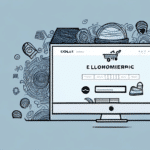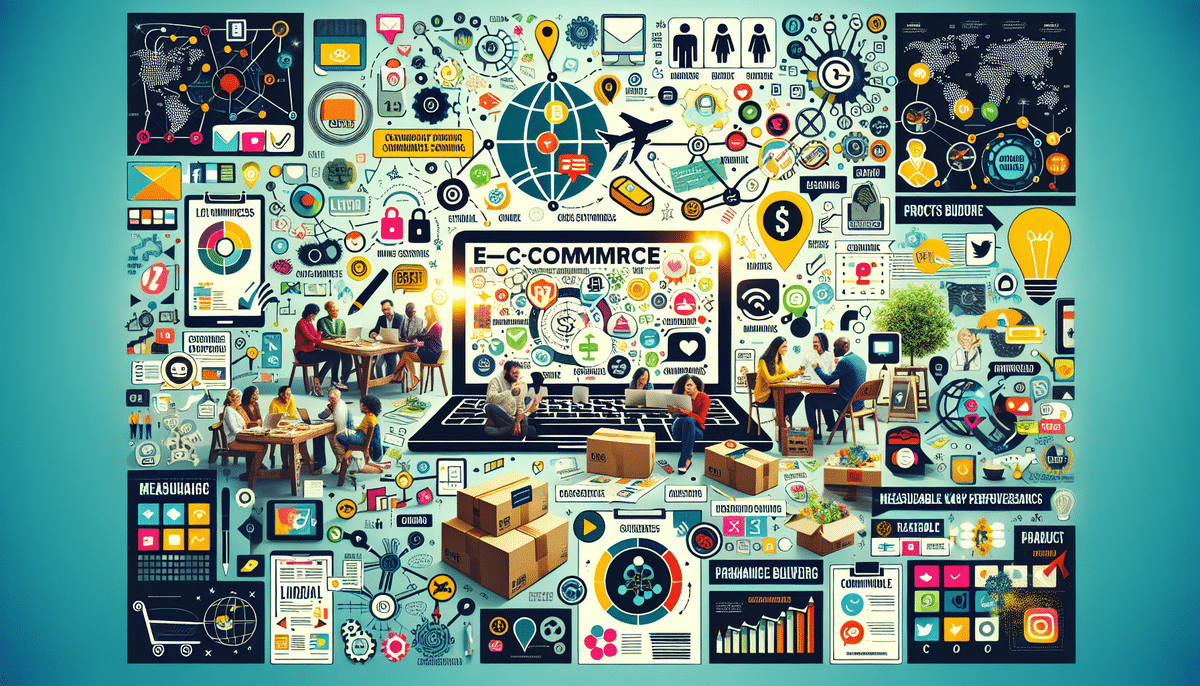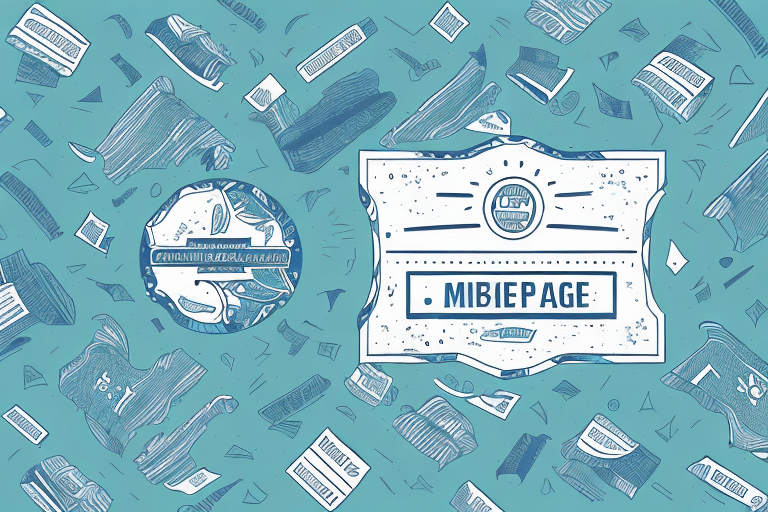Enhance Your Business with a Custom Logo on UPS WorldShip
UPS WorldShip is a powerful tool for businesses aiming to streamline their shipping and logistics operations. It enables the creation of shipping labels, package tracking, inventory management, and more. Customizing your UPS WorldShip account with your own logo not only elevates your brand's professionalism but also boosts brand recognition. This guide will walk you through the process of adding your logo to UPS WorldShip and offer best practices to maximize its effectiveness.
The Importance of Branding with Your Logo on UPS WorldShip
Incorporating your logo into UPS WorldShip is a strategic move for several reasons:
- Brand Recognition: Displaying your logo on shipping labels and documents reinforces your brand identity. According to a Nielsen study, consistent branding can increase revenue by up to 23%.
- Professionalism: A customized logo lends a professional look to your shipments, fostering trust and credibility among customers.
- Competitive Edge: Differentiating your brand with a unique logo helps you stand out in a crowded marketplace, potentially increasing customer loyalty and sales.
- Marketing Exposure: Every shipped package serves as a mobile advertisement, expanding your brand's visibility to a wider audience.
Preparing to Add Your Logo: Key Considerations
Image Quality and Resolution
Ensure your logo is high-resolution to maintain clarity on shipping labels. UPS recommends a minimum of 200 DPI and supports PNG, JPEG, or GIF formats. High-quality images prevent blurriness and pixelation, ensuring your logo looks sharp in all printed materials.
Color Scheme and Contrast
Select colors that contrast well with the white background of UPS documents. Opt for colors like black, blue, or red to make your logo stand out. Additionally, consider how your logo's colors align with your overall branding strategy.
File Size Optimization
Keep your logo file size under 1 MB to ensure quick processing and printing. Large files can delay shipping operations and disrupt workflow efficiency.
Timing for Updates
Be aware that changes to your logo may take up to 24 hours to appear in UPS WorldShip. Plan your updates accordingly to avoid disruptions in your shipping schedule.
Step-by-Step Guide to Adding Your Logo to UPS WorldShip
- Open UPS WorldShip and navigate to the Tools menu.
- Select Shipper Editor from the dropdown options.
- Click on the Images tab within the editor.
- Select Add to upload your logo file.
- Choose your logo from your computer and click Open.
- Adjust the size and position of your logo using the provided sliders to ensure optimal placement.
- Go to the File menu and click Save to apply your changes.
For best results, use a PNG format with a transparent background. This ensures your logo integrates seamlessly with your shipping labels and documents. If adjustments are needed, revisit the Images tab to refine the logo's appearance.
Troubleshooting Common Issues
Logo Size and Resolution Problems
If your logo appears blurry or pixelated, verify that it meets the minimum resolution requirement of 200 DPI. Resize and optimize the image within the Shipper Editor to enhance its clarity.
Missing Logos on Documents
Some UPS WorldShip documents, such as commercial invoices and packing slips, may not display the logo by default. To ensure your logo appears consistently, use compatible label printers like UPS Thermal or UPS Laser.
Processing Delays
A custom logo can slow down the label printing process. If you experience significant delays, consider simplifying your logo design or reducing the file size to improve processing speed.
Maximizing Brand Recognition and Customer Loyalty
A well-integrated logo on your shipping materials can significantly enhance brand recognition. Consistent visual branding fosters trust and can lead to increased customer loyalty. According to a Forbes article, strong brand recognition is linked to higher customer retention rates.
Moreover, a memorable logo facilitates word-of-mouth marketing, as customers are more likely to recall and recommend a brand that they can easily identify. By customizing your UPS WorldShip with your logo, you create a cohesive and professional image that resonates with your audience.
Advanced Branding Techniques for UPS WorldShip
Customizing Label Layouts
Beyond adding your logo, you can personalize label layouts to include your company name, tagline, or other branding elements. This consistency across all shipments reinforces your brand identity.
Utilizing Custom Fields
Incorporate custom fields to display specific business information such as order numbers or internal tracking codes. Personalizing these details can enhance operational efficiency and provide a tailored experience for your customers.
Incorporating Promotional Messages
Add promotional messages or special offers to your shipping labels. Including a discount code or exclusive offer can incentivize repeat business and introduce customers to new products or services.
For example, a study by HubSpot indicates that personalized promotions can increase response rates by up to 50%.
Consistent Color Usage
Align the colors used in your shipping labels with your overall brand palette. Consistent color usage not only strengthens brand identity but also makes your packages more recognizable at a glance.
Conclusion
Adding your logo to UPS WorldShip is a strategic move that enhances your brand's professionalism, recognition, and customer loyalty. By following best practices for design and implementation, and by utilizing advanced branding techniques, you can maximize the impact of your shipping materials. Invest the time to customize your UPS WorldShip account with your logo, and reap the benefits of a stronger, more cohesive brand presence.