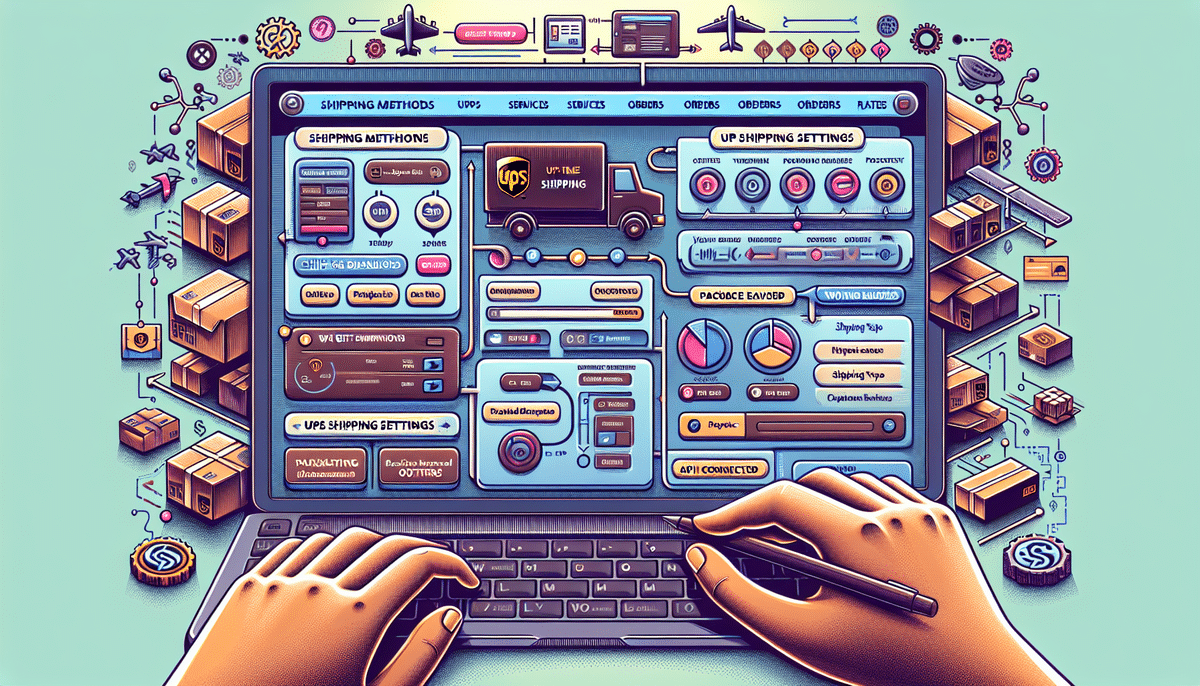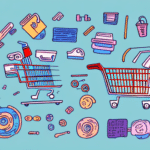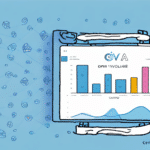Introduction to Customizing WooCommerce Shipping Rates for UPS
Welcome to this comprehensive guide on customizing your WooCommerce shipping rates for UPS. Shipping is a critical aspect of eCommerce, and having a streamlined shipping strategy is essential for maximizing conversions and minimizing cart abandonment rates. WooCommerce, a widely-used eCommerce platform, supports multiple shipping carriers such as UPS, USPS, FedEx, and DHL. In this guide, we'll focus on UPS and demonstrate how to configure, customize, and optimize your shipping rates to provide a seamless checkout experience for your customers while keeping your shipping costs in check. Let’s dive in.
Understanding WooCommerce Shipping Methods and Zones
Before diving into configuring UPS shipping rates and settings, it's important to understand how WooCommerce handles shipping. WooCommerce employs a two-level shipping structure: Shipping Methods and Shipping Zones.
Shipping Methods
Shipping Methods refer to the different carriers or shipping services you offer to your customers, such as UPS, USPS, local delivery, and more. By offering multiple shipping methods, you provide customers with a variety of options to choose from, catering to their preferences for speed, cost, and reliability.
Shipping Zones
Shipping Zones are geographic regions that have unique shipping rates and rules. These zones could be domestic (within your country) or international, allowing you to tailor shipping rates based on the customer's location. For example, you might charge more for international shipping compared to domestic shipping.
Shipping Classes
In addition to Shipping Methods and Zones, WooCommerce allows you to set up Shipping Classes. Shipping Classes are used to group similar products together for shipping purposes, which is particularly useful if you have products that require special handling or have different shipping rates based on their weight or size. By assigning Shipping Classes to your products, you ensure that the correct shipping rates are applied at checkout.
Setting Up UPS as a Shipping Carrier in WooCommerce
If you already have a UPS account, integrating UPS as a shipping carrier in WooCommerce is a straightforward process. Follow these steps to add and configure UPS in your WooCommerce store:
Adding UPS as a Shipping Carrier
- Navigate to WooCommerce > Settings and click on the Shipping tab.
- Click the Add Shipping Method button.
- Select UPS from the dropdown menu and click Add Shipping Method.
- This action will activate UPS as a shipping option on your website.
Configuring UPS Shipping Settings
To utilize UPS as a shipping carrier, you'll need a valid UPS account number and an API access key. These can be obtained by signing up for a UPS account on their [official website](https://www.ups.com/) and requesting API access. Once you have these credentials, enter them into the WooCommerce UPS shipping settings to enable real-time shipping rates and label printing.
With UPS integrated, you can offer various shipping options to your customers, such as ground, 2-day, or overnight shipping. This flexibility enhances customer satisfaction by allowing them to choose shipping preferences that best fit their needs.
Configuring and Optimizing UPS Shipping Rates
After adding UPS as a shipping method, configuring the UPS shipping settings is essential to tailor the shipping rates to your business needs. The main settings that influence the shipping rates include package dimensions, origin address, services offered, and packaging type.
Setting Package Dimensions and Origin Address
Accurate package dimensions and the shipping origin address are crucial for calculating precise shipping rates. Incorrect dimensions can lead to inaccurate rate calculations, potentially costing your business money or inconveniencing customers.
Selecting UPS Shipping Services
UPS offers a variety of shipping services, including ground, air, and international shipping. Depending on your business requirements, you can choose to offer all or only select services. Additionally, UPS provides options for signature confirmation, insurance, and delivery confirmation, which can be added to your shipping settings to enhance security and customer assurance.
Adjusting Shipping Options
In WooCommerce, you can adjust shipping options based on factors like the total weight of the cart, the cost of items, or the number of items in the cart. This allows for dynamic pricing models that can accommodate a wide range of products and order types.
Setting Up Shipping Rates
WooCommerce allows you to set up UPS shipping rates in three primary ways: Flat Rate, Table Rate, and Real-Time Rates.
- Flat Rate: Charge a consistent fee for all shipments, regardless of location or order size.
- Table Rate: Set different shipping rates based on cart subtotal ranges, allowing for variability depending on order size.
- Real-Time Rates: Charge actual UPS shipping rates based on the specific details of each order, such as weight, dimensions, and destination.
Choosing the appropriate shipping rate model depends on your product range, customer base, and business goals. Real-Time Rates offer the most accurate pricing but can fluctuate due to factors like fuel prices and carrier fees, whereas Flat Rate provides pricing consistency.
According to a [2023 eCommerce Shipping Report](https://www.forbes.com/ecommerce-shipping-report), optimized shipping strategies can reduce cart abandonment by up to 20% and increase overall customer satisfaction.
Enhancing Your WooCommerce Shipping with Advanced Plugins and Custom Zones
To further optimize your shipping strategy, consider leveraging advanced WooCommerce plugins and creating custom shipping zones. These tools provide enhanced functionality and more granular control over shipping options.
Creating Custom Shipping Zones
Custom Shipping Zones allow you to offer different shipping methods and rates based on specific geographical locations. For example, you might offer discounted or free shipping for customers within your local area while providing premium shipping options for international customers. To create a Shipping Zone:
- Go to WooCommerce > Settings > Shipping > Shipping Zones.
- Click the Add Shipping Zone button.
- Enter a Zone Name and select the Zone Regions (countries, states, or postcodes).
- Add relevant shipping methods and define rates specific to that zone.
This customization enables you to better cater to the needs of customers in different regions, enhancing their shopping experience and increasing satisfaction.
Using Advanced WooCommerce Plugins
Beyond the default shipping options, advanced WooCommerce plugins can significantly enhance your shipping capabilities. These plugins offer features such as conditional shipping rates, multi-vendor shipping, real-time tracking, and pickup options. Some popular plugins include:
- Table Rate Shipping: Enables complex rate calculations based on various conditions like weight, quantity, and destination.
- Advanced Shipping: Provides additional flexibility for setting shipping rules and conditions.
- UPS Shipping Method WooCommerce Extension: Extends the default UPS integration with more advanced features.
Implementing these plugins can help you address specific shipping requirements and optimize your shipping strategy further.
Optimizing Your WooCommerce Shipping Strategy
Effective optimization of your shipping strategy can lead to significant improvements in customer satisfaction and business profitability. Here are some best practices and tips to help you refine your shipping approach:
- Analyze Shipping Data: Regularly review your shipping data to identify trends, such as the most popular shipping methods or regions with high cart abandonment rates.
- Offer Free or Discounted Shipping: Providing free shipping for high-value orders or loyal customers can incentivize repeat purchases and increase average order value.
- Ensure Accurate Product Specs: Maintain precise weight and dimension information for all products to guarantee accurate shipping rate calculations.
- Provide Multiple Shipping Options: Offering a range of shipping options allows customers to choose based on their preferences for speed, cost, and reliability.
Implementing these practices can help you create a more efficient and customer-friendly shipping system.
Comparing UPS with Other Shipping Carriers
While UPS is a robust shipping carrier with a wide range of services, it's important to consider how it stacks up against other popular carriers like USPS, FedEx, and DHL. Each carrier has its unique strengths and may be more suitable for different business needs.
Service Offerings
UPS is known for its extensive ground and air services, reliable tracking capabilities, and international reach. USPS often offers more competitive pricing for small packages and mail, especially domestically. FedEx is renowned for time-sensitive shipping with reliable overnight and express services, while DHL excels in international shipping with a strong presence in Europe and Asia.
Shipping Speed and Reliability
Evaluating shipping speed and reliability is crucial. According to a [2023 Shipping Performance Report](https://www.logisticsmgmt.com/article/2023_shipping_performance_report), UPS maintains a 98% on-time delivery rate, making it a reliable choice for businesses prioritizing timely deliveries.
Cost Considerations
Shipping costs vary among carriers based on factors like package weight, dimensions, and destination. Utilizing online rate calculators from each carrier can help you compare and select the most cost-effective option for your business. For instance, [FedEx’s rate calculator](https://www.fedex.com/en-us/shipping/rate-tools.html) allows you to estimate shipping costs based on your specific needs.
Tracking and Customer Service
Reliable tracking and responsive customer service are vital for maintaining customer trust. UPS offers robust tracking features and comprehensive customer support, but it's advisable to compare these aspects across different carriers to ensure you select a partner that aligns with your business needs.
Measuring the Impact of Shipping Rate Adjustments
Adjusting shipping rates can have a direct impact on your sales and revenue. It's essential to measure this impact to determine the effectiveness of your shipping strategy. Here’s how you can analyze the effects:
Tracking Conversion Rates
Monitor how changes in shipping rates influence your conversion rates. Tools like [Google Analytics](https://analytics.google.com/) or WooCommerce’s built-in analytics can help track these metrics over time.
Evaluating Revenue Changes
Assess how shipping rate adjustments affect overall revenue. This involves not only looking at shipping fees but also considering factors like customer lifetime value and average order value.
Conducting A/B Testing
Experiment with different shipping rate structures through A/B testing to see which approach yields better results. For instance, compare customer responses to flat rate shipping versus real-time rates.
According to [Forrester Research](https://www.forrester.com/research), businesses that utilize data-driven shipping strategies see an average revenue increase of 15% year-over-year.
By continually analyzing and adjusting your shipping rates based on data-driven insights, you can optimize your strategy to better align with your business objectives.
Monitoring and Tracking Your UPS Shipments in WooCommerce
Effective shipment monitoring and tracking are essential for maintaining customer satisfaction and ensuring timely deliveries. WooCommerce provides integration capabilities with UPS that allow you to track shipments directly within your store.
Integrating UPS Tracking
By integrating UPS tracking into WooCommerce, you can provide customers with real-time updates on their orders. This can be set up via the WooCommerce Orders page, where tracking information is accessible.
Automating Tracking Information
Utilize WooCommerce extensions or plugins that automatically send tracking information to customers via email or through their account pages. This automation enhances the customer experience by keeping them informed throughout the delivery process.
Research by [Business Insider](https://www.businessinsider.com/) indicates that automated tracking notifications can reduce customer inquiries by up to 30%, freeing up your support resources.
Maximizing eCommerce Fulfillment Efficiency with UPS and WooCommerce
Integrating your UPS account with WooCommerce can significantly enhance the efficiency of your eCommerce fulfillment process, saving both time and resources.
Automating Label Printing and Order Processing
Tools like UPS WorldShip allow you to automate label printing and order processing directly from WooCommerce, streamlining your workflow and reducing manual errors.
Customizing Your Integration
Through the UPS Developer Kit, you can further customize your integration to meet specific business needs, such as automating returns, managing inventory, or integrating with other business systems.
According to [TechCrunch](https://techcrunch.com/), automated fulfillment processes can reduce order processing times by up to 50%, leading to faster deliveries and higher customer satisfaction.
By leveraging these integration tools, you can create a seamless fulfillment process that enhances operational efficiency and improves overall customer satisfaction.
Conclusion: Mastering WooCommerce Shipping Rates with UPS
Customizing your WooCommerce shipping rates for UPS involves a combination of strategic configuration, continuous optimization, and leveraging advanced tools and plugins. While it requires time and effort, the benefits of optimizing your shipping strategy are substantial, including reduced shipping costs, improved customer satisfaction, increased conversions, and revenue growth.
In this guide, we've outlined the essential steps to configure, customize, and optimize your UPS shipping rates in WooCommerce. By following these guidelines and implementing best practices, you'll be well on your way to mastering eCommerce shipping, thereby enhancing both your business operations and customer experience.