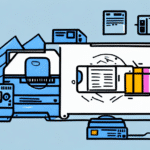The Importance of Proper Label Alignment in Shipping
Ensuring that shipping labels are properly aligned is critical for maintaining an efficient and error-free shipping process. Misaligned labels can lead to several issues, including package delays, routing errors, and increased operational costs. For instance, a study by the U.S. Chamber of Commerce highlights that shipping and logistics errors can cost businesses thousands annually in lost revenue and customer trust.
Understanding the FedEx Ship Manager Software Interface
FedEx Ship Manager is a robust software solution designed to streamline the shipping process for businesses. The user-friendly interface allows users to easily create, edit, and manage shipping labels, track shipments in real-time, and generate invoices. According to FedEx’s [official documentation](https://www.fedex.com/en-us/shipping/manage-shipments.html), the software supports various integrations and can save frequently used shipment details, enhancing overall efficiency.
Setting Up Your Printer for Optimal Label Printing
To achieve perfect label alignment, it is essential to configure your printer correctly. FedEx recommends using thermal laser printers, such as the Zebra or DYMO LabelWriter models, which are compatible with the 4x6-inch label size standard. Follow these steps to set up your printer:
- Install Printer Drivers: Download the latest drivers from the manufacturer’s website to ensure compatibility with FedEx Ship Manager.
- Configure Print Settings: Adjust the label size, orientation, and print quality within the FedEx software settings.
- Initial Connection: For wireless printers, establish a USB connection initially to ensure proper recognition by the software.
Regular maintenance, such as cleaning the printer’s rollers and ensuring the use of high-quality labels, can prevent common alignment issues.
Troubleshooting Common Label Alignment Issues
Even with the best setup, label alignment problems can occur. Here are some common issues and their solutions:
- Misaligned Printing: Adjust the printer settings in FedEx Ship Manager or recalibrate the printer to ensure correct alignment.
- Label Jams: Use high-quality labels compatible with your printer and regularly clean the printer’s interior to prevent debris buildup.
- Incorrect Template Setup: Verify label dimensions and margins in the software to ensure the design is centered and properly aligned.
If issues persist, consulting the printer’s manufacturer support or FedEx’s technical support can provide further assistance.
Advanced Tips for Perfect Label Alignment
Achieving flawless label alignment involves a combination of best practices and advanced techniques:
- Use High-Quality Labels: Opt for labels designed for thermal printing to ensure durability and clarity.
- Add Margins: Incorporate extra margin space around labels to prevent cutting or crumpling during printing.
- Preview Before Printing: Utilize the software’s preview feature or print test labels to check alignment before mass printing.
- Invest in Label Applicators: Automated applicators can enhance precision and reduce manual errors during label placement.
Optimizing label design by selecting appropriate font sizes and ensuring strategic placement of graphics can also improve readability and alignment.
Best Practices for Labeling Packages with FedEx Ship Manager
Adhering to best practices ensures that your packages are labeled correctly and reach their destinations without issues:
- Use Compatible Labels and Printers: Ensure that all labels and printers meet the specifications required by FedEx Ship Manager.
- Include Complete Address Information: Provide the recipient's full address, including name, street address, city, state, and ZIP code for accurate delivery.
- Include Return Address: Adding a return address facilitates the return process in case of delivery failures.
- Double-Check Accuracy: Review all label information for correctness before printing and application.
Common Mistakes to Avoid in Label Alignment
Avoiding common pitfalls can save time and reduce errors in your shipping process:
- Using Incompatible Equipment: Always use printers and labels that are compatible with FedEx Ship Manager to prevent alignment issues.
- Overloading the Printer: Avoid printing too many labels at once, which can cause jams and misalignment.
- Neglecting Software Updates: Regularly update FedEx Ship Manager and printer drivers to maintain compatibility and functionality.
- Skipping Label Verification: Always verify label alignment and information accuracy before attaching labels to packages.
By steering clear of these mistakes, you can maintain a smooth and efficient shipping operation, enhancing customer satisfaction and business reputation.
Enhancing Efficiency with Advanced Printing Options
Maximize your shipping efficiency by leveraging advanced features within FedEx Ship Manager:
- Batch Printing: Print multiple labels simultaneously through the "Batch Shipments" feature, saving time when handling large volumes.
- Integration with Inventory Systems: Connect FedEx Ship Manager with your inventory management system to automate label creation and reduce manual entry.
- Automated Printing: Set up automatic label printing to streamline the shipping process further.
- Generate Packing Slips and Invoices: Use the software to create packing slips and invoices efficiently, aiding in record-keeping and customer communication.
Utilizing these advanced options can lead to significant improvements in productivity and operational efficiency.
Conclusion
Proper label alignment is a fundamental aspect of a successful shipping operation. By following best practices, utilizing advanced features of FedEx Ship Manager Software, and maintaining your printing equipment, you can ensure that your packages are labeled accurately and delivered on time. This not only enhances operational efficiency but also boosts customer satisfaction and loyalty. Investing time in mastering these processes will contribute to the growth and reputation of your business.