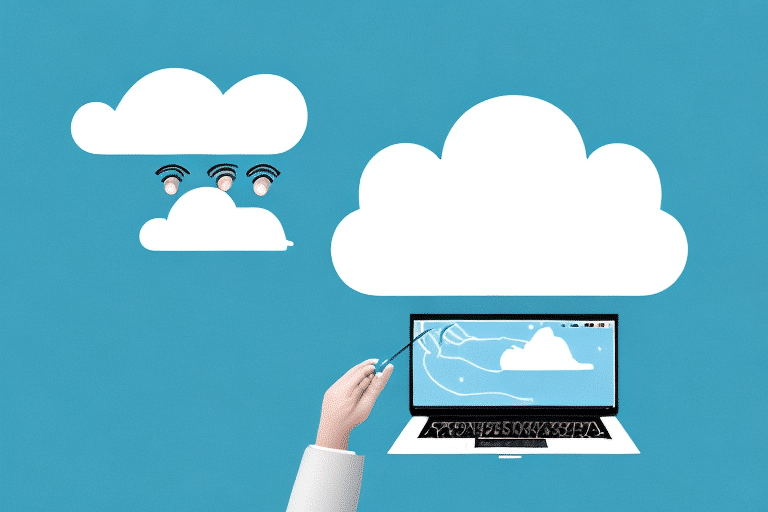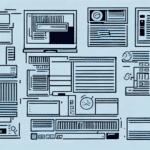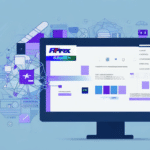How to Back Up and Restore Your UPS WorldShip Data
For businesses that rely heavily on UPS WorldShip, understanding the importance of data backup and restoration is crucial. Losing valuable shipment data, customer information, and transaction records due to unexpected system failures or power outages can be both costly and burdensome. This guide provides a comprehensive overview of creating backups of your UPS WorldShip data and restoring it in the event of a catastrophe.
Importance of Backing Up Your UPS WorldShip Data
Regularly backing up your UPS WorldShip data is essential to ensure uninterrupted business operations. Data loss can lead to:
- Order Delays: Inability to process shipments promptly.
- Lost Sales: Potential customers may turn to competitors if orders are delayed.
- Dissatisfied Customers: Poor service can harm your business reputation.
- Legal Issues: Non-compliance with data retention regulations can result in fines.
By maintaining regular backups, you can swiftly restore your system to its previous state, minimizing downtime and preserving critical information.
Protection Against Cyber Threats
Cybersecurity threats are ever-evolving, with hackers and cybercriminals constantly seeking vulnerabilities to exploit sensitive data. A robust backup strategy allows you to:
- Mitigate Damage: Quickly restore data to limit the impact of cyber attacks.
- Maintain Integrity: Ensure that data remains accurate and uncorrupted.
According to a 2023 IBM Security Report, the average cost of a data breach was $4.45 million, emphasizing the need for effective data protection measures.
Compliance with Industry Regulations
Many industries mandate specific data retention and protection standards. Regular backups help ensure compliance, preventing potential legal repercussions and financial penalties. For instance, the Federal Trade Commission enforces regulations that require businesses to protect consumer data adequately.
Understanding UPS WorldShip Data Types
UPS WorldShip stores various data types that can be broadly categorized into:
System Data
This includes shipment records, transaction details, and customer data logs. System data is vital for day-to-day operations and historical record-keeping.
Configuration Data
Configuration data encompasses system settings, user preferences, templates, and label designs. Properly backing up configuration data ensures that your system can be quickly restored to its preferred state.
Customization and Integration
UPS WorldShip allows customization of certain fields to cater to specific business needs. Additionally, it can integrate with other software systems like accounting or inventory management tools. Ensuring that these customizations and integrations are backed up is essential for seamless restoration.
Creating a Backup of Your UPS WorldShip Data
Backing up your UPS WorldShip data involves a straightforward process:
- Open the UPS WorldShip application and navigate to the Utilities tab.
- Select the Backup and Restore Wizard.
- Choose the Backup option.
- Select the data types to back up, including both system and configuration data.
- Choose a secure storage location, such as an external hard drive or a reputable cloud storage service.
- Click Finish to initiate the backup process.
It's recommended to perform backups at least once a week or more frequently if your business processes a high volume of data.
Verifying Backup Integrity
After creating a backup, it's crucial to verify its integrity by restoring it in a test environment. This ensures that the backup files are not corrupted and that the restoration process works as expected.
Choosing the Right Backup Location
Selecting an appropriate backup location is vital for data safety and accessibility:
External Hard Drives
External hard drives provide a physical backup solution. Ensure that they are stored in a secure, environmentally controlled location to prevent damage.
Cloud Backup Solutions
Cloud-based backups offer scalability and remote accessibility. Providers like Amazon Web Services (AWS Backup) and Microsoft Azure Backup offer reliable and secure cloud backup options.
Backup Frequency
Regardless of the storage method, regular backups are essential. Daily backups are advisable for businesses with high data turnover, ensuring minimal data loss in case of a failure.
Best Practices for Storing and Organizing Backups
Implementing best practices ensures that your backups are both secure and easy to manage:
Regular Schedule
Establish a consistent backup schedule to keep data current. Automating this process can reduce the risk of human error.
Secure Storage Solutions
Use reliable and secure storage mediums. For cloud backups, choose providers with strong security protocols and compliance certifications.
Proper Organization
Maintain organized records of backup dates, locations, and contents. This facilitates quick retrieval and restoration when needed.
Data Encryption
Encrypt your backup data to protect it from unauthorized access, especially if stored off-site or in the cloud.
Restoring UPS WorldShip Data from a Backup
Restoration is a critical aspect of data management. In the event of data loss, follow these steps to restore your UPS WorldShip data:
- Launch the UPS WorldShip application and navigate to the Utilities tab.
- Select the Backup and Restore Wizard.
- Choose the Restore option.
- Locate and select the desired backup file from your storage location.
- Select the data types you wish to restore.
- Click Finish to commence the restoration.
Be aware that the restoration process duration depends on the backup file size and the volume of data being restored. It's advisable to perform restorations during off-peak hours to minimize disruption.
Post-Restoration Verification
After restoring, verify that all data has been accurately reinstated and that the system functions correctly. This can involve running sample transactions or checking critical data points.
Troubleshooting Common Restoration Issues
While restoring backups is generally straightforward, certain issues may arise:
Outdated Backups
Restoring from an outdated backup can result in data discrepancies. Always ensure that you are using the most recent backup file available.
Corrupted Backup Files
Corrupted backup files can prevent successful restoration. To mitigate this, regularly perform integrity checks on your backup files.
Compatibility Issues
Updates to UPS WorldShip or related systems may cause compatibility issues with older backups. Ensure that your backup strategy accounts for software updates and maintains compatibility.
Insufficient Storage Space
Insufficient storage can hinder the restoration process. Verify that your backup location has ample space to accommodate the restoration.
Testing Your UPS WorldShip Backups
Regular testing of your backups ensures their reliability. Here are effective strategies to test your backups:
Restore to a Test Environment
Create a separate test environment and attempt to restore your backup there. This helps identify potential issues without affecting the live system.
Verify Data Integrity
After restoration, check the integrity of the data by comparing it with original records or running validation checks.
Automated Testing Tools
Utilize automated tools to schedule and perform backup tests regularly. Tools like Backblaze B2 offer automated backup testing features.
Compatibility Checks
Ensure backups are compatible with the latest versions of UPS WorldShip and other integrated systems by performing periodic tests after updates.
Automating Your Backup and Restore Process
Automation enhances the efficiency and reliability of your backup and restoration processes. Consider the following tools and strategies:
Cloud-Based Backup Solutions
Services like AWS Backup and Azure Backup offer automated scheduling and management of backups, reducing the need for manual intervention.
Backup Management Software
Software such as Velero can help manage complex backup and restoration tasks, providing features like incremental backups and disaster recovery planning.
Integration with IT Automation Tools
Integrate your backup processes with IT automation tools like Automate by HelpSystems to streamline workflows and ensure consistent backup routines.
Conclusion
Backing up and restoring your UPS WorldShip data is not just a technical necessity but a cornerstone of business continuity. By implementing regular backup schedules, choosing secure storage solutions, following best practices, and utilizing automation tools, you can safeguard your critical data against unforeseen events. Remember, proactive data management minimizes risks, ensures regulatory compliance, and maintains customer trust, all of which are vital for your business's success.