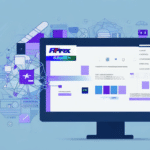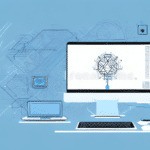Why Backing Up Your UPS WorldShip Data is Essential for Your Business
As a UPS WorldShip user, safeguarding your data is crucial. A data loss event can lead to lost customer information, shipment details, revenue loss, and a damaged reputation. Understanding the importance of backing up your UPS WorldShip data helps ensure business continuity and compliance with industry regulations.
Understanding the Importance of UPS WorldShip Data Backup
UPS WorldShip is a vital tool for businesses that depend on shipping operations. It stores critical data such as shipping addresses, tracking numbers, and package details. Losing this data can hinder your ability to monitor shipments, access customer information, and perform essential business analysis and reporting.
According to a 2023 IBM report, the average cost of a data breach is $4.35 million, highlighting the financial risks associated with data loss. Regular backups help mitigate these risks by ensuring that you can quickly restore your data in case of corruption, hardware failure, or accidental deletion.
Additionally, backing up your UPS WorldShip data ensures compliance with industry regulations. For example, businesses in the healthcare sector may be required to maintain shipping records for extended periods. Without proper backups, you risk non-compliance and potential legal consequences.
Types of UPS WorldShip Data Backups
Full Backup
A full backup creates a complete copy of your UPS WorldShip data, including all records and settings. While it requires more storage space and time to complete, it offers the most comprehensive protection against data loss.
Incremental Backup
Incremental backups save only the data that has changed since the last backup. This method is faster and uses less storage space compared to full backups. However, it relies on the initial full backup and subsequent incremental backups to restore data accurately.
For optimal protection, it's recommended to perform regular full backups complemented by incremental backups. This strategy ensures comprehensive data protection while optimizing storage and time efficiency.
Essential Tools and Equipment for Backing Up UPS WorldShip Data
Before initiating the backup process, ensure you have the necessary tools and equipment:
- UPS WorldShip installation CD or a downloaded installer package
- An external storage device, such as an external hard drive or USB flash drive, with sufficient space for your backup data
- A reliable internet connection to facilitate smooth data transfer
It's also advisable to have a backup plan for unforeseen events like power outages or hardware failures. Consider using multiple backup devices or storing backup data in a secure off-site location to enhance data security.
Step-by-Step Guide to Backing Up UPS WorldShip Data
Backing Up Data on a Local Computer
- Close the UPS WorldShip application if it is running.
- Insert the UPS WorldShip installation CD into your computer's CD/DVD drive or locate the downloaded installer package.
- Launch the UPS WorldShip installer and follow the on-screen instructions.
- Select "Back Up Data Only" when prompted and choose your external storage device as the backup destination.
- Complete the backup process by following the remaining prompts.
Regularly backing up your data prevents loss of critical information due to unexpected computer issues. Scheduling automatic backups ensures that your data remains up-to-date without manual intervention.
Backing Up Data on a Network or Server
- Log in to the server or computer running the UPS WorldShip application with administrative privileges.
- Open UPS WorldShip and navigate to "System Preferences" under the "Edit" menu.
- Select the "Backups" tab and click "Add" to designate a new backup location.
- Enter the necessary details for the backup location, such as name, folder, and destination drive.
- Test the connection by clicking "Test Connection" to ensure accessibility.
- Save the new backup location and initiate the backup by selecting it and clicking "Backup Now."
For enhanced protection, consider creating additional backups on external drives or cloud storage solutions to safeguard against network or server failures.
Scheduling and Automating Your UPS WorldShip Backups
Establishing a regular backup schedule is vital for maintaining the integrity of your UPS WorldShip data. Automated backups reduce the risk of human error and ensure that your data is consistently updated.
- Open UPS WorldShip and go to "System Preferences" under the "Edit" menu.
- Select the "Backups" tab and choose your desired backup location.
- Click the "Schedule" button to set the frequency and timing of your backups.
- Save the schedule by clicking "OK."
It's recommended to schedule backups at least once a week. However, businesses with high shipment volumes may benefit from more frequent backups to prevent data loss.
Automated backup software solutions, such as Backblaze or Acronis, can further streamline this process by providing advanced features like encryption and versioning.
Troubleshooting Common Backup Issues
While backing up data is generally straightforward, you may encounter issues that prevent successful backups:
- Insufficient storage space on the backup device
- Inaccessible or missing backup location
- Incorrect backup schedule settings
To resolve these issues:
- Ensure your backup device has adequate storage capacity.
- Verify that the backup location exists and is accessible.
- Check that the backup schedule is correctly configured.
Additionally, corrupted backup files can result from interrupted backup processes or faulty backup devices. In such cases, creating a new backup file may resolve the issue. If software conflicts arise, consider updating your backup software or consulting technical support.
Ensuring the Security of Your UPS WorldShip Backup Data
Protecting your backup data is essential to maintain business integrity and safeguard sensitive customer information. Follow these best practices to enhance the security of your UPS WorldShip backups:
- Store backup devices in secure, access-controlled locations.
- Encrypt backup data to prevent unauthorized access.
- Restrict access to backup data to authorized personnel only.
- Regularly verify the integrity of your backup data.
- Securely dispose of outdated or unnecessary backup data.
Implementing these security measures helps prevent data breaches and ensures that your backup data remains confidential and intact.
Best Practices for Managing UPS WorldShip Backup Data
Adhering to best practices for managing your UPS WorldShip backups ensures that your business can quickly recover from data loss incidents:
- Perform frequent backups and store them in multiple secure locations.
- Regularly test backups to verify data integrity and restorability.
- Train employees on proper backup procedures to minimize user errors.
- Utilize automated backup solutions for efficiency and enhanced security.
- Maintain a copy of the UPS WorldShip installation media for easy data restoration.
By following these practices, you can ensure that your UPS WorldShip data remains protected and accessible when needed.
Choosing the Right Backup Option for Your UPS WorldShip Data
Different backup options cater to varying business needs and environments. Here's a comparison to help you decide which method best suits your requirements:
Manual Backups
Manual backups involve manually initiating the backup process. While cost-effective and offering greater control, this method is time-consuming and relies on consistent user discipline to ensure regular backups.
Automated Backup Solutions
Automated backup solutions, including cloud-based services, streamline the backup process by eliminating the need for manual intervention. These solutions often feature scalability, encryption, and versioning but may come at a higher cost.
Third-Party Backup Software
Third-party backup software, such as Acronis Backup, offers advanced backup options and features beyond what's available in UPS WorldShip's built-in tools. These solutions provide greater flexibility and enhanced security but typically require a higher investment.
Regardless of the backup option you choose, ensuring that your UPS WorldShip data is regularly backed up, secure, and easily accessible is crucial for maintaining business continuity and minimizing data loss risks.
Restoring Your UPS WorldShip Data from a Backup
In the event of data loss, restoring your UPS WorldShip data from a backup is straightforward. Follow these steps to ensure a smooth restoration process:
- Close the UPS WorldShip application if it is open.
- Insert the UPS WorldShip installation CD into your computer's CD/DVD drive or locate the downloaded installer package.
- Launch the UPS WorldShip installer and follow the on-screen instructions.
- Select "Restore Data Only" when prompted and choose your backup location as the source.
- Complete the restoration process by following the remaining prompts.
Regularly testing your backup restoration process ensures that your data can be reliably recovered when necessary.
The Advantages of Using Automated Backup Software for UPS WorldShip Data
Automated backup software offers numerous benefits for managing your UPS WorldShip data:
- Reduces the need for manual backup processes, saving time and resources.
- Ensures timely and consistent backups, minimizing the risk of data loss.
- Optimizes storage usage through features like data deduplication.
- Enhances security with advanced features such as encryption and versioning.
Implementing automated backup solutions can significantly improve the reliability and security of your UPS WorldShip data backups.
Conclusion
Backing up your UPS WorldShip data is a critical aspect of maintaining business operations and protecting against data loss. By understanding the importance of backups, utilizing the right tools and methods, and adhering to best practices, you can ensure that your shipping data remains secure and accessible. Whether you choose manual backups, automated solutions, or third-party software, the key is to establish a consistent and reliable backup strategy tailored to your business needs.